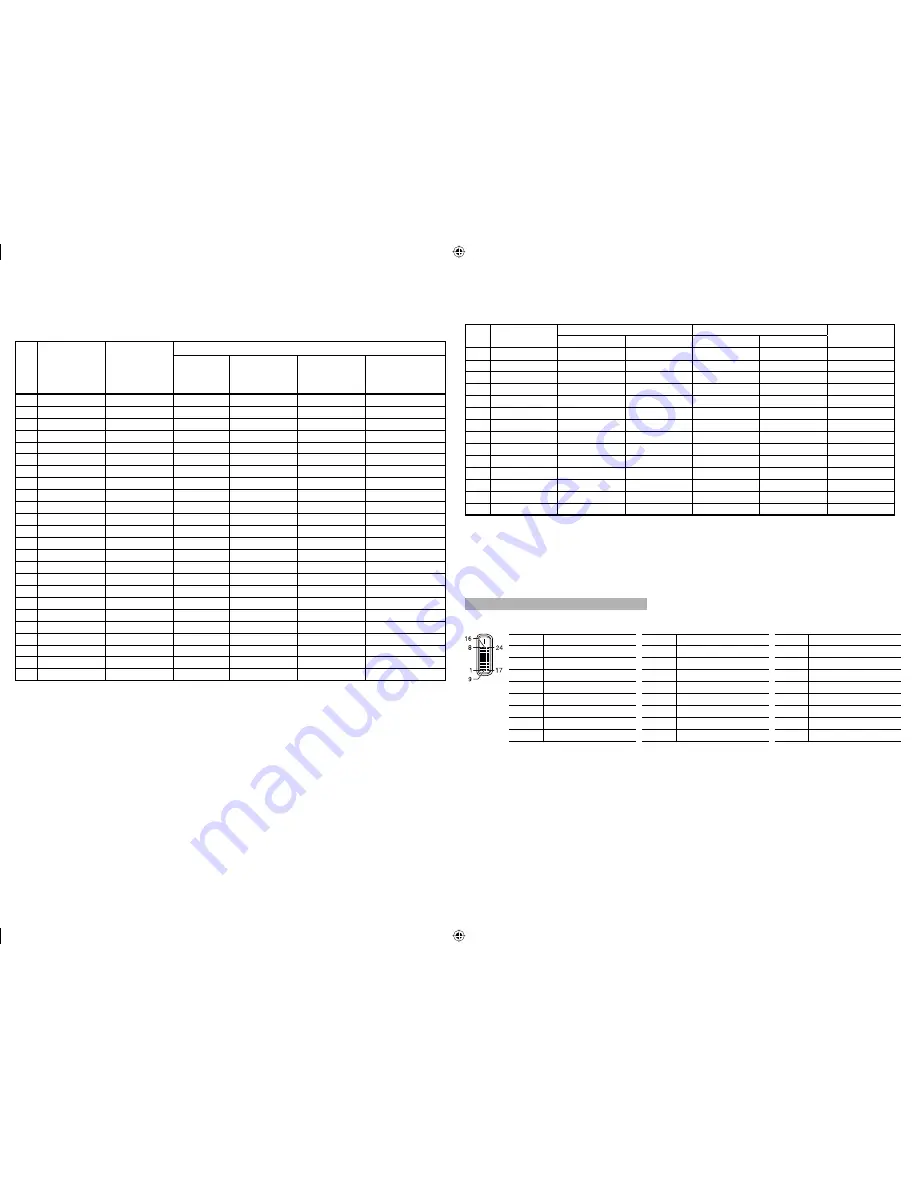
9
7
Available signals
The following signals are available for this monitor.
Video signals
No.
Signal name
Signal format
shown in the
status display
(
☞
page 7)
Input terminal
VIDEO
(INPUT1,
INPUT2)
COMPO./RGB
(Analog
component/
Analog RGB)*
1
E. AUDIO HD/
SD SDI
(IN 1, IN 2)*
2
DVI-D (HDCP)
(Digital component/
digital RGB)
1
NTSC
NTSC
√
—
—
—
2
PAL
PAL
√
—
—
—
3
B/W50
B/W50
√
—
—
—
4
B/W60
B/W60
√
—
—
—
5
480/60i
480/60i
—
√
√
√
6
576/50i
576/50i
—
√
√
√
7
480/60p
480/60p
—
√
—
√
8
576/50p
576/50p
—
√
—
√
9
640
*
480/60p
640
*
480/60p
—
—
—
√
10
720/60p
720/60p
—
√
√
√
11
720/50p
720/50p
—
√
√
√
12
720/30p
720/30p
—
√
√
—
13
720/25p
720/25p
—
√
√
—
14
720/24p
720/24p
—
√
√
—
15
1080/60i
1080/60i
—
√
√
√
16
1035/60i
1035/60i
—
√
*
3
√
√
*
3
17
1080/50i
1080/50i
—
√
√
√
18
1080/60p
1080/60p
—
—
—
√
19
1080/50p
1080/50p
—
—
—
√
20
1080/30p
1080/30p
—
√
√
√
21
1080/25p
1080/25p
—
√
√
√
22
1080/24p
1080/24p
—
√
√
√
23
1080/30psF
1080/60i
—
√
*
3
√
*
3
—
24
1080/24psF
1080/24psf
—
√
√
—
√
: Acceptable
—: Not acceptable
*
1
Analog component/analog RGB signals are compatible with G on sync signal, Y on sync signals, and composite sync
signals (C
S
). The separate sync signal (HS/VS) is not compatible.
*
2
Compatible with EMBEDDED AUDIO signals
*
3
The signal is recognized as 1080/60i.
Computer signals (preset)
DVI-D (HDCP) terminals
No.
Signal name
Resolution
Frequency
Scan system
Horizontal
Vertical
Horizontal (kHz)
Vertical (Hz)
1
VGA60
640
480 31.5
59.9
Non-interlace
2
WVGA60
852
480
31.5
59.9
Non-interlace
3
SVGA60
800
600
37.9
60.3
Non-interlace
4
XGA60
1024
768
48.4
60.0
Non-interlace
5
WXGA (1280)
1280
768
47.8
60.0
Non-interlace
6
WXGA+60
1440
900
55.9
60.0
Non-interlace
7
SXGA60
1280
1024
64.0
60.0
Non-interlace
8
WSXGA+60
1680
1050
65.2
60.0
Non-interlace
9
UXGA60*
4
1600
1200
75.0
60.0
Non-interlace
10
WUXGA60*
4
1920
1200
74.0
60.0
Non-interlace
11
720/60p
1280
720
45.0
60.0
Non-interlace
12
1080/60p*
4
1920
1080
67.5
60.0
Non-interlace
13
720/50p
1280
720
37.5
50.0
Non-interlace
14
1080/50p*
4
1920
1080
56.25
50.0
Non-interlace
*
4
For DT-V20L3D: When No. 9, 10, 12 or 14 signals come in, thin lines will become obscured because their signal
resolution is higher than the screen resolution.
• Non-preset signals may not be displayed normally even if their frequency is within the acceptable range (
☞
“Horizontal/vertical frequency (computer signal)” on page 21).
• When a preset signal comes in, the signal format is shown on the status display. For other signals, the
resolution is shown.
Specification of the DVI-D (HDCP) terminal
Connect it to the DVI-D output terminal on a personal computer.
Pin No. Input signal
Pin No. Input signal
Pin No. Input signal
1
T.M.D.S Data 2–
9
T.M.D.S Data 1–
17
T.M.D.S Data 0–
2
T.M.D.S Data 2+
10
T.M.D.S Data 1+
18
T.M.D.S Data 0+
3
T.M.D.S Data 2 shield
11
T.M.D.S Data 1 shield
19
T.M.D.S Data 0 shield
4
NC
12
NC
20
NC
5
NC
13
NC
21
NC
6
DDC Clock
14
+5 V Power
22
T.M.D.S Clock shield
7
DDC Data
15
GND
23
T.M.D.S Clock+
8
NC
16
Hot Plug Detect
24
T.M.D.S Clock–
DT-V24_20L3D_EN.indd 9
DT-V24_20L3D_EN.indd 9
08.5.27 6:00:48 PM
08.5.27 6:00:48 PM










































