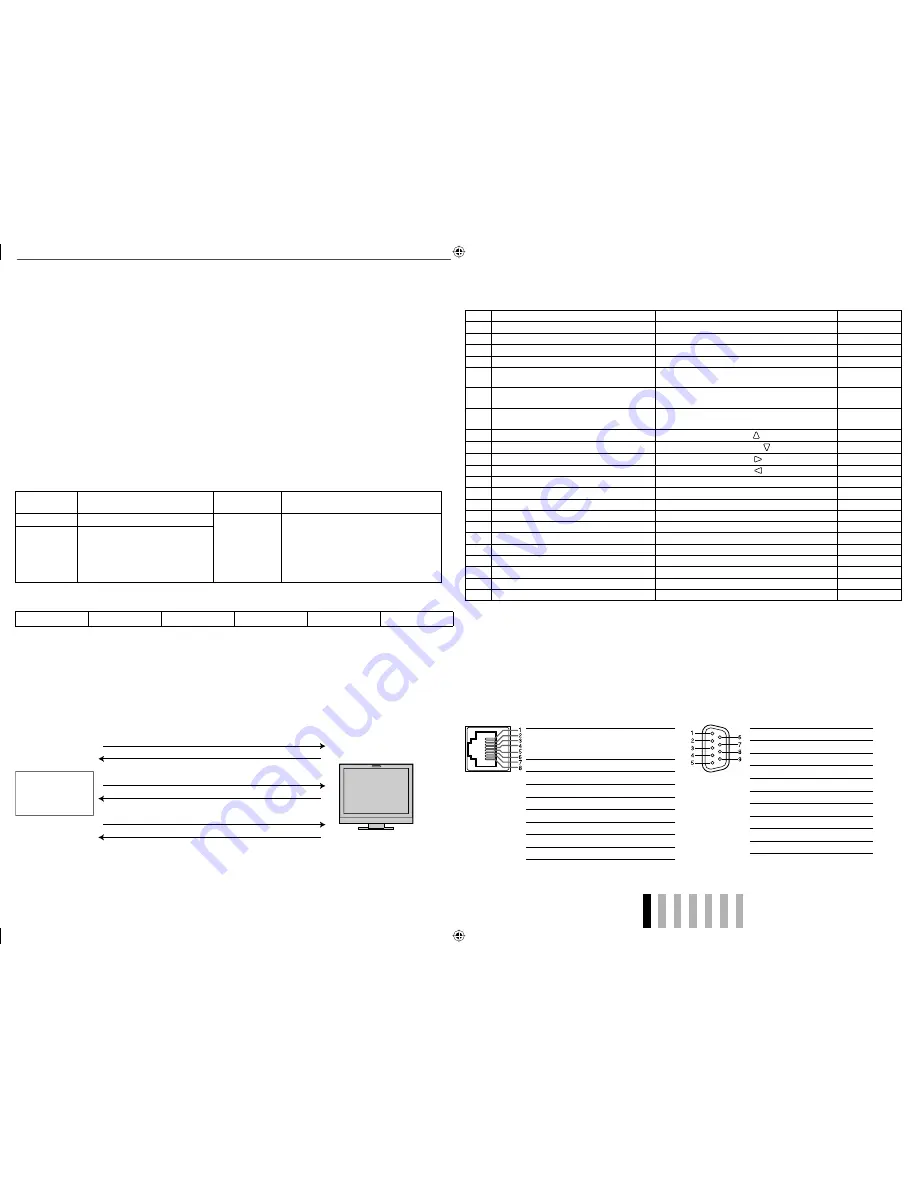
15
ENGLISH
1
Starting the communication: connection command
(!00BCN1Cr)
3
Selecting “SDI 1” input (!00BINACr)
5
Terminating the communication: termination command
(!00BCN0Cr)
6
Monitor’s status (@00BOKCr)
4
Monitor’s status (@00BOKCr)
2
Monitor’s status (@00BOKCr)
PC, etc.
Monitor
This is a female
terminal.
Pin No.
IN terminal
signal
OUT
terminal
signal
1
TXD +
TXD +
2
TXD –
TXD –
3
RXD +
RXD +
4
NC
NC
5
NC
NC
6
RXD –
RXD –
7
NC
NC
8
GND
GND
This is a female
terminal.
<Specifications of the RS-232C terminal>
Pin No.
Signal
1
NC
2
RXD
3
TXD
4
NC
5
GND
6
NC
7
RTS
8
CTS
9
NC
• The 7th terminal and the 8th terminal
are connected.
<Specifications of the RS-485 terminal>
Operation
1
Set “PARALLEL TYPE” of “REMOTE SETTING” to “MAKE” or “TRIGGER” in the SET-UP MENU.
2
Short-circuit the 7th pin terminal (ENABLE) to the 8th pin terminal (GND) so that the monitor can be controlled
by the external control.
3
When selecting “MAKE” system: Operate each function by short-circuiting the corresponding pin terminal to
the 8th pin terminal (GND) or opening it.
When selecting “TRIGGER” system: Operate each function by pulse control, that is short-circuiting the
corresponding pin terminal to the 8th pin terminal (GND) for about 1 second and opening it.
• When changing the input with MAKE system, only one pin terminal must be short-circuited. (Other pin terminals
must be opened.)
• When selecting the “TRIGGER” system, you can operate only one function at a time. Operate the functions one
by one.
7
Using the serial communication
You can control the monitor from a personal computer etc. via the RS-485 or RS-232C terminal.
• Consult your dealer for the details of the external control specification.
<Communication specifications>
Input terminal
Cable
Terminal
specification
Communication specifications
RS-485
A straight LAN cable
☞
See the right
Baud Rate: 4800 bps
Data Bits: 8 bits
Parity: No parity
Stop Bits: 1 bit
Flow Control: No control
Communication Code: ASCII Code
RS-232C
A straight cable with a D-sub 9-pin
connector (male for the monitor,
female for the personal computer
etc.)
<Command outline>
All commands consist of the following segments.
Header
Monitor ID
Command ID
Function
Data
Cr (0DH)
Header
“!”: Operation commands from the personal computer, etc. For details, see <Basic command list> on the right.
“?”: Reference commands from the personal computer, etc.
“@”: Status returns from the monitor
• To start communication, send the connection command from the personal computer etc.
• To terminate the communication, send the termination command from the personal computer etc.
Example of communication procedures
<Basic command list>
No.
Commands
Functions
Data
1
!
* *
*
1
B C N 1
Cr
Starts communication (connection)
No data
2
!
* *
*
1
B C N 0
Cr
Terminates communication (termination)
No data
3
!
* *
*
1
B I
D S E T
x
x*
2
Cr
Assigns the control ID
01 – 99
4
!
* *
*
1
B I
D R E T
Cr
Initializes the control ID
No data
5
!
* *
*
1
B I
D D S P
x
x*
2
Cr
Displays/hides the ID
00: Hide
01: Display
6
!
* *
*
1
B I
D C H K
x
x*
2
Cr
Flashes/hides the selected ID No. of the monitor
00: Hide
01: Display
7
!
* *
*
1
B M E N U Cr
Displays the MAIN MENU/Quits the menu
operation
No data
8
!
* *
*
1
B U P Cr
Moves the cursor upward ( )
No data
9
!
* *
*
1
B D O W N Cr
Moves the cursor downward ( )
No data
10
!
* *
*
1
B A D J
R Cr
Makes setting/adjustment ( )
No data
11
!
* *
*
1
B A D J
L
Cr
Makes setting/adjustment ( )
No data
12
!
* *
*
1
B S E T U P
Cr
Displays the SET-UP MENU
No data
13
!
* *
*
1
B P W 1
Cr
Turns on the monitor
No data
14
!
* *
*
1
B P W 0
Cr
Turns off the monitor (on standby)
No data
15
!
* *
*
1
B I
N A Cr
Selects “SDI 1” input
No data
16
!
* *
*
1
B I
N B Cr
Selects “SDI 2” input
No data
17
!
* *
*
1
B I
N C Cr
Selects “DVI” input
No data
18
!
* *
*
1
B I
N D Cr
Selects “COMPO.” input
No data
19
!
* *
*
1
B I
N E Cr
Selects “VIDEO” input
No data
20
!
* *
*
1
B D I
S P Cr
Displays the status*
3
No data
21
!
* *
*
1
B A M U T E
x
x*
2
Cr
Turns muting on/off
00: Off, 01: On
22
!
* *
*
1
B A S P x
x*
2
Cr
Changes the aspect ratio
00: 4:3, 01: 16:9
• “Cr” is 0Dh.
• The commands for starting communication (connection) (No. 1), terminating communication (termination)
(No. 2), and turning on the monitor (No. 13) can be used while the monitor is off (on standby).
*
1
Enter the monitor’s ID for “
**.
” The initial setting of the monitor’s ID is “00.” When connecting several monitors, “00” is a
command for controlling all monitors at once.
*
2
Enter the appropriate data to “xx”.
*
3
Displays the information shown when INPUT SELECT button of the current input is pressed (
☞
“About the Status
Display” on page 7).
DT-V17L2D_EA_EN_R.indd 15
DT-V17L2D_EA_EN_R.indd 15
07.9.14 7:01:50 PM
07.9.14 7:01:50 PM



















