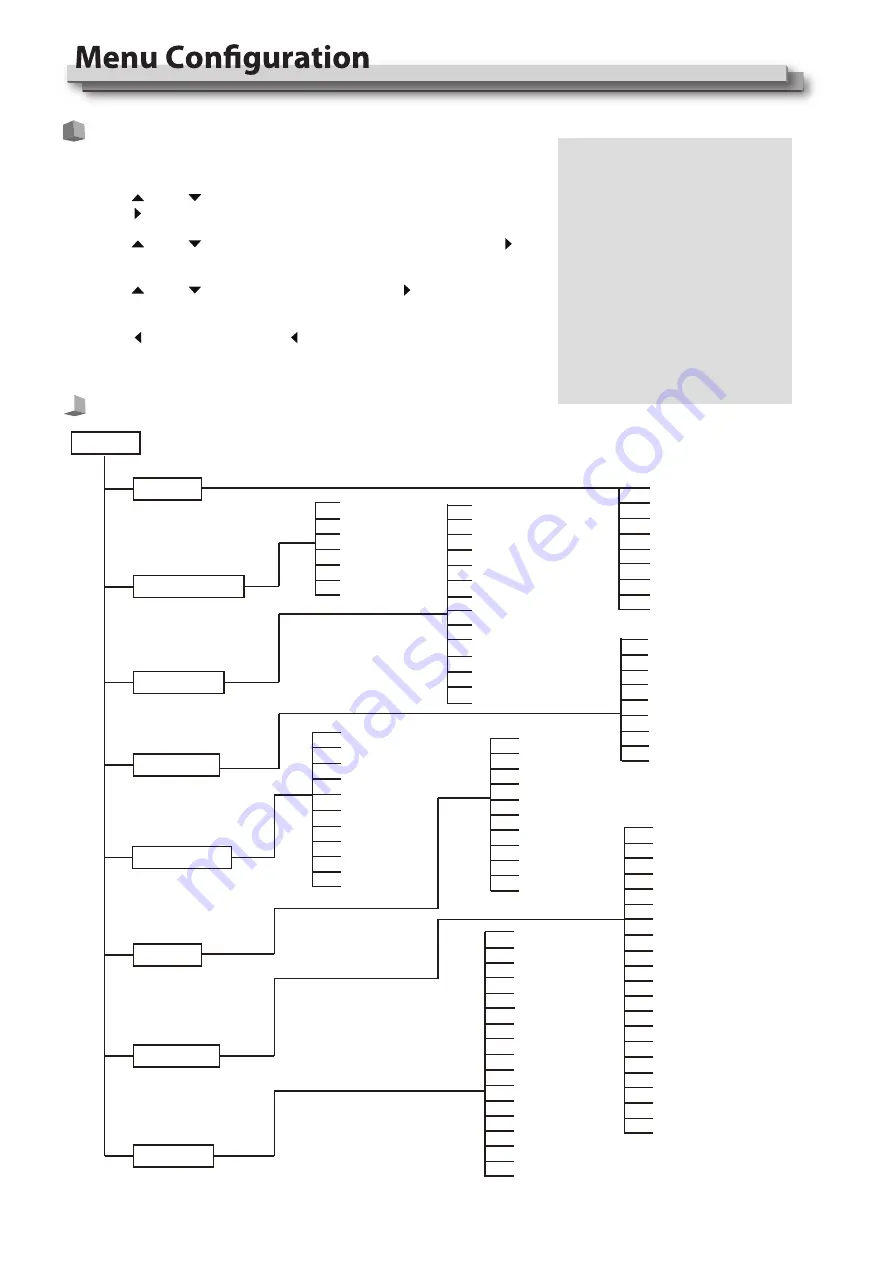
10
The Operation Procedure
Menu Transition Diagram
Press the “MENU” button to display the Main Menu.
Press “ ” and “ ” to select submenu, the selected submenu highlights in yellow;
Press “ ” to apply and enter into the selected submenu item.
Press “ ” and “ ” to select the item to be set from the submenu; Press “ ”, the
selected item and its parameters will be highlighted in yellow.
Press “ ” and “ ” to adjust the selected item; Press “ ” or “MENU” to apply and
save the settings.
Press “ ” to quit submenu; Press “ ” again to quit the Main Menu.
Press “INFO” can quit Menu system at any time.
Note
The items in gray means not available
to set up.
If there is no operation in a period of
time, the menu will automatically save
settings and quit. The menu quit time
can be set from OSD submenu.
If Key Inhibit is turned on, except the
Key Inhibit submenu, all other items
are not available to operate. Please
turn off the key inhibit to enable the
Menu operation.
2
3
4
5
6
1
Channel
Format
Video Lumina Range
YUV Color Matrix
Processing Color Space
Color Temperature
Scanning
Loaded Profile
Firmware Version
Contrast
Brightness
Chroma
Sharpness
Backlight
Back
Exit
Video Lumina Range
YUV Color Matrix
Display Color Processing
Gamma
Log Mode
Import LUT’s
Color Temperature
User Adjustments
Auto Calibration
ColorChecker
Back
Exit
Scanning
Zoom Area Selection
Freeze Frame
Odd/Even Mode
H/V Delay
Flip Mode
Low Latency Mode
Back
Exit
Focus Assist
Zebra
False Color
Blue Only
Marker
Histogram
Waveform
Vector
Time Code
Back
Exit
Volume
Left Channel
Right Channel
Audio Bar
Bar Position
Bar Blending
Bar Type
Lissajous
Lissajous Position
Back
Exit
Tally Setting
Tally Position
GPI
UMD
UMD Mode
UMD Position
UMD Size
UMD Color
UMD Blending
Source ID
TSL Address
TSL Baud Rate
TSL Data Bits
TSL Parity
TSL Stop Bits
IP
Net Mask
Gateway
Port(1024~65535)
Back
Exit
Load Profile
Save Profile
Key Brightness
OSD TIME(Sec)
F1
F2
F3
F4
F5
F6
Green Mode
Idle Druation
Key Lock
Firmware Update
System Reset
Back
MENU
Exit&Status
Picture Adjustments
Signal and Color
Signal Scanning
Audio
Tools&Informa�on
Exit
External Control
System Se�ng
SoftClip
HLG System Gamma
























