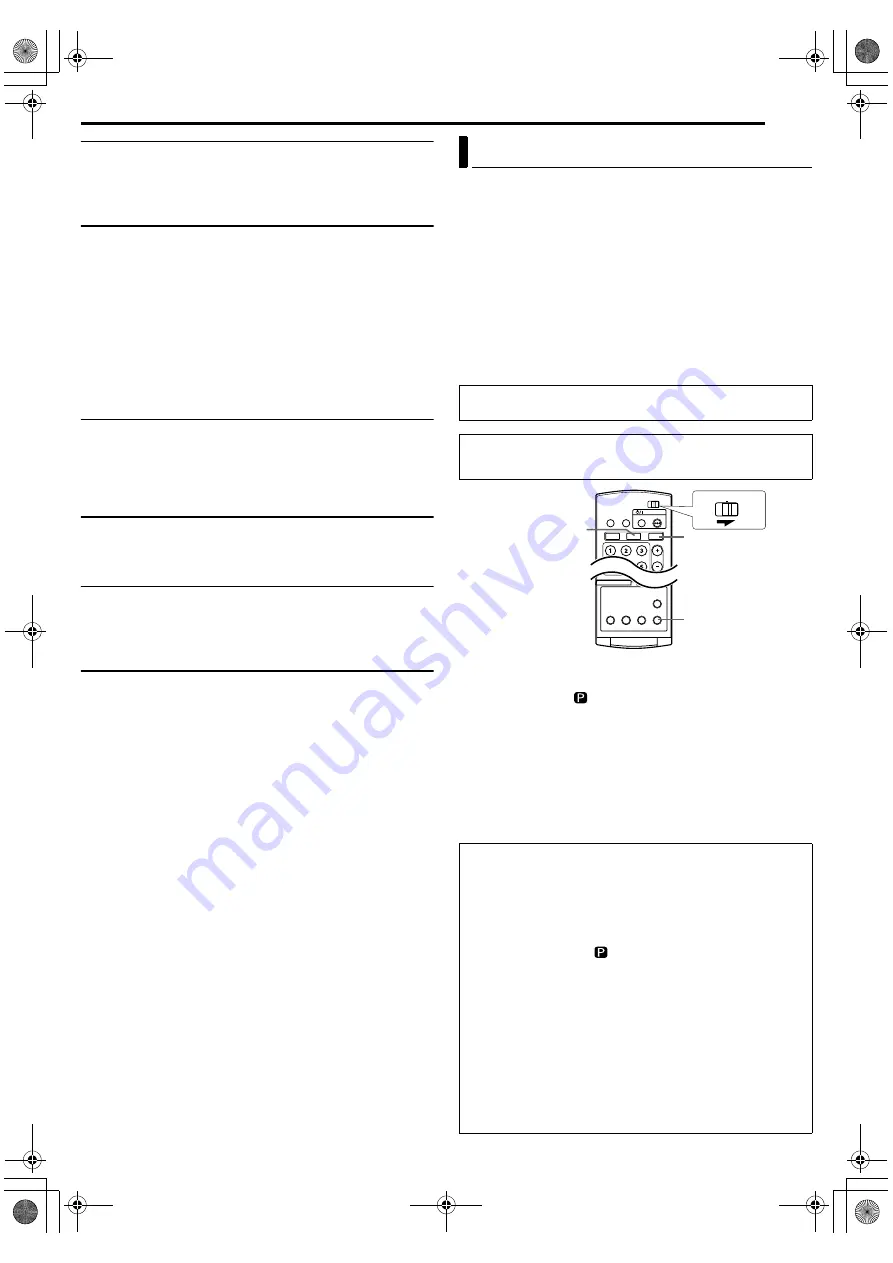
Masterpage:Right+
EN
83
Filename [MX1S_12Subsidiary.fm]
SUBSIDIARY SETTINGS
Page 83Saturday, 30 October 2004 16:18
8
DIMMER
—
BRIGHT
/ DIMMED
You can change the brightness of the front display panel.
BRIGHT
: Normally select this.
DIMMED
: To dim the front display panel. (Blue lamp on the front
display panel is turned off.)
8
POWER SAVE
—
OFF
/ ON
When this function is set to “ON”, you can reduce the power
consumption while the unit is turned off.
●
During Power Save mode —
— the front display panel will be turned off.
●
Power Save does not work when —
— the unit is in the Timer mode.
— the unit’s power is turned off after timer-recording or Instant Timer
Recording.
— the Automatic Satellite Program Recording mode is engaged.
(
●
It takes some time for the unit to complete initialization after you turn
on the unit power, with “WAKE UP” blinking on the front display
panel.
8
ON SCREEN LANGUAGE
This unit offers you the choice to view on-screen messages in 3
different languages.
For details, refer to “On-screen Language Set” (
VIDEO IN/OUT
8
MONITOR TYPE
—
4:3LB
/ 4:3PS / 16:9 AUTO / 16:9 FIX
You can select the monitor type depending on the TV used when
you play back DVD VIDEO discs recorded for wide-screen TVs.
For details, refer to “Monitor Set” (
8
FRONT AUX F-1
—
VIDEO
/ S-VIDEO
Select the appropriate mode depending on the connector (F-1)
being used on the front panel.
VIDEO
: To use the [VIDEO] input connector on the front panel.
S-VIDEO
: To use the [S-VIDEO] input connector on the front panel.
8
REAR AUX L-1
—
VIDEO
/ S-VIDEO
Select the appropriate mode depending on the connector (L-1)
being used on the rear panel.
VIDEO
: To use the [VIDEO INPUT] connector on the rear panel.
S-VIDEO
: To use the [S-VIDEO INPUT] connector on the rear
panel.
.
If you connect the unit and TV with Component Video Connection
(
pg. 19), you can select the scan mode from two modes:
Interlaced scan mode which is used in the conventional TV
system, and Progressive scan mode which enables reproduction
of higher-quality images.
8
Interlaced scan
In the conventional video system, a picture is shown on the display
monitor in two halves. The Interlaced scan system places lines of the
second half of the picture in-between lines of the first half of the picture.
8
Progressive scan
Progressive scan displays all the horizontal lines of a picture at one time,
as a single frame. This system can convert the interlaced video from DVD
into progressive format for connection to a progressive display. It
dramatically increases the vertical resolution.
1
Press
HDD
or
DVD
so that the HDD or DVD lamp lights up on the unit.
2
Press
PROGRESSIVE SCAN
for 3 or more seconds.
●
Video output indicator (
) lights on the front display panel if Progressive
scan mode has been established. (
●
Each press of
PROGRESSIVE SCAN
for 3 or more seconds switches the
scan mode.
NOTES:
●
Interlaced scan mode is the setting at your purchase.
●
Interlaced scan mode might be suitable depending on video material.
●
Scan mode cannot be set while menu screen is displayed.
●
When the Progressive scan mode is engaged, no video signal is
output from [S-VIDEO OUTPUT] connector and [VIDEO/AUDIO
OUTPUT] connectors.
Scan Mode Set
ATTENTION:
Your TV needs to be compatible with Progressive.
●
Turn on the unit.
●
Turn on the TV and select the video channel (or AV mode).
●
Slide the
TV/CABLE/DBS/DVD
switch to
DVD
.
Watch the images on VHS deck in the Progressive scan
mode via component video
1
Set the Progressive-compatible TV to the component input mode.
2
Press
HDD
or
DVD
so that the HDD or DVD lamp lights up on the
unit.
3
Press
PROGRESSIVE SCAN
for 3 or more seconds.
●
The video output indicator
lights up on the front display panel.
4
Press
VHS
so that the VHS lamp lights up on the unit, then press
PROGRESSIVE SCAN
.
●
“COMP OFF” is displayed on the front display panel. It will be displayed for
5 seconds.
5
Press
PROGRESSIVE SCAN
again within 5 seconds.
●
“COMP ON” is displayed on the front display panel.
●
The VHS progressive scan image will then be outputted from the
[COMPONENT VIDEO OUT (Y/P
B
/P
R
)] connectors.
NOTES:
●
Be sure to engage the HDD or DVD deck in stop mode.
●
To disengage the VHS Progressive Scan mode, perform steps
and
to switch to “COMP OFF”.
PROGRESSIVE SCAN
DVD
HDD
CABLE/DBS
DVD
TV
MX1S_00.book Page 83 Saturday, October 30, 2004 4:18 PM
















































