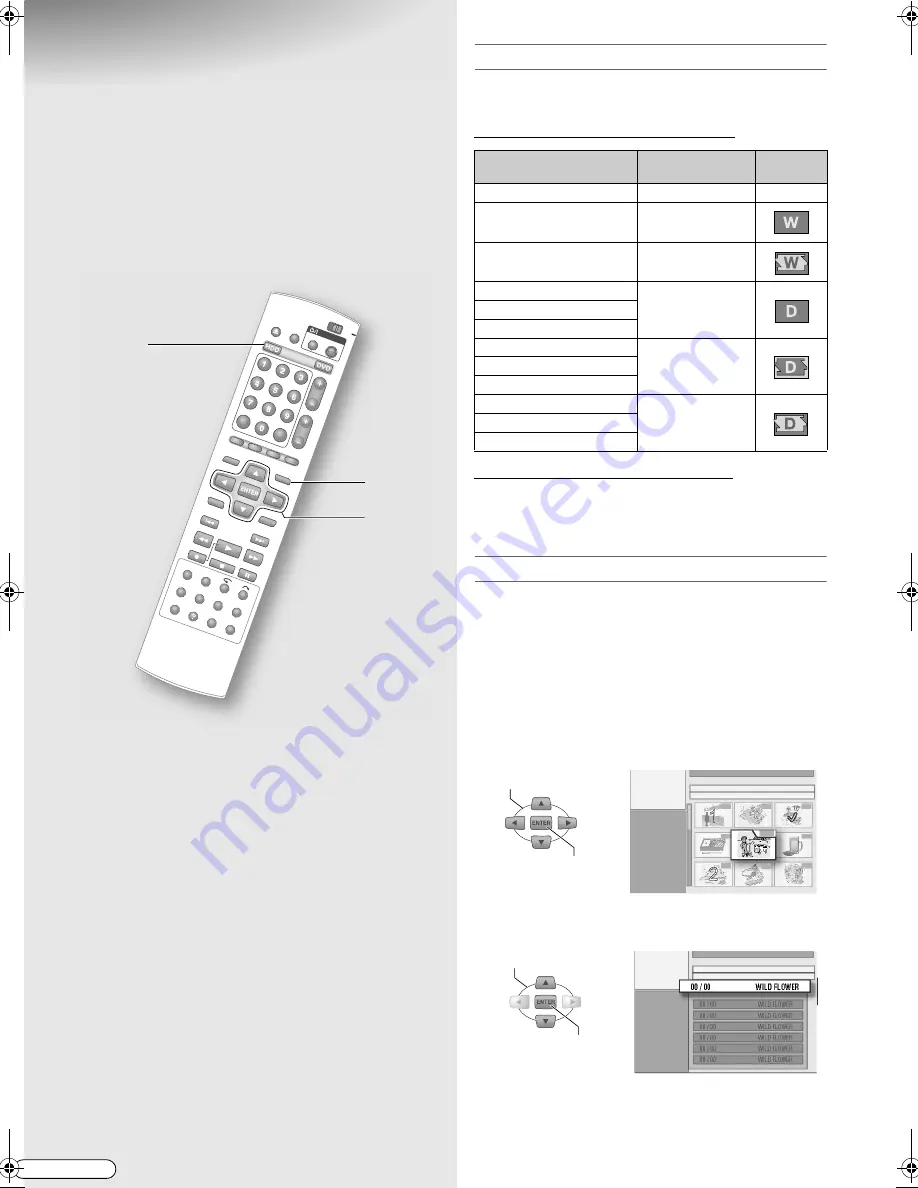
H
EN
72
Weekly/Daily Timer
Programming
ABCDEF
GHIJK
9
Programmes can be timer recorded regularly
on a daily or weekly basis.
9
Recorded programmes set for weekly/daily
recording overwrite on the HDD can be kept.
(Overwrite protection)
Weekly/daily recording settings
Set when timer programming or when changing the
timer programme.
With HDD as the recording deck
With DVD as the recording deck
Only
A
ONE TIME RECORD
B
,
A
WEEKLY
B
,
A
MON-FRI
B
,
A
MON-SAT
B
, and
A
MON-SUN
B
settings are available,
there is no overwrite specification.
Auto title grouping (HDD)
Weekly/daily recorded programmes will be grouped.
Groups will be displayed as folders in the thumbnail list
of the Library Database Navigation, editing, and
dubbing screens.
A list screen of individual recorded programmes will be
displayed when the folder is selected.
Grouping is available only for programmes not set for
overwriting.
A
Select a folder.
B
Select a programme.
0
To delete a folder, delete all the programmes in it.
B
,
H
A
,
B
B
C
-
G
A
A
WEEKLY/DAILY
B
Execution of timer
recording
Icon
A
ONE TIME RECORD
B
Once only
A
WEEKLY
B
Weekly
A
WEEKLY (KEEP 1)
B
Weekly
(overwrite)
A
MON-FRI
B
Daily
A
MON-SAT
B
A
MON-SUN
B
A
MON-FRI (KEEP 5)
B
Daily (weekly
overwrite)
A
MON-SAT (KEEP 6)
B
A
MON-SUN (KEEP 7)
B
A
MON-FRI (KEEP 1)
B
Daily (daily
overwrite)
A
MON-SAT (KEEP 1)
B
A
MON-SUN (KEEP 1)
B
SELECT
CONFIRM
44
11
22
SELECT
CONFIRM
DR-MH300SE.book Page 72 Wednesday, November 23, 2005 6:23 PM
















































