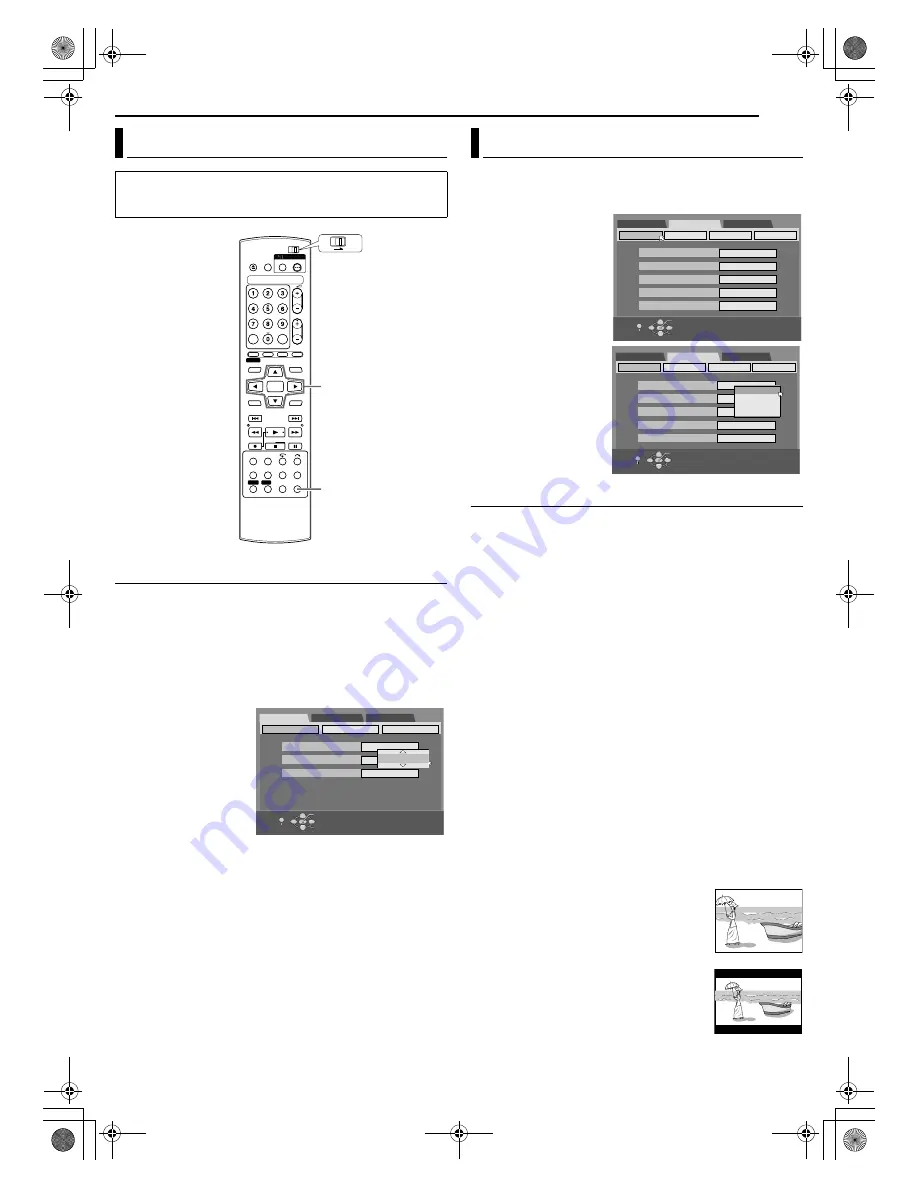
Masterpage:Right+
EN
19
Filename [M150SEK_05Name.fm]
INITIAL SETTINGS
Menu/Audio/Subtitle Language Set
Some DVD discs contain the DVD menu display, audio and
subtitles in multiple languages. With these discs, you can set the
default language as you like.
●
The procedure shows how to set
A
MENU LANGUAGE
B
as an
example.
1
Press
SET UP
to access the Main Menu screen.
2
Press
selection keys
to select
A
DVD SET UP
B
, then press
ENTER
.
3
Press
selection keys
to select
A
LANGUAGE
SET
B
, then press
ENTER
.
4
Press
selection keys
to select
A
MENU
LANGUAGE
B
, then
press
ENTER
.
5
Press
selection keys
to select your desired
language, then press
ENTER
.
●
See
A
Language Code List
B
(
A
pg. 72).
6
Press
SET UP
to complete the setting.
NOTE:
When the selected language is not available on the disc, the disc’s
default menu language is played back.
You can select the monitor type depending on the TV used when
you play back DVD VIDEO discs recorded for wide-screen TVs.
1
Press
SET UP
to access the Main Menu screen.
2
Press
selection keys
to
select
A
FUNCTION SET
UP
B
, then press
ENTER
.
3
Press
selection keys
to
select
A
VIDEO IN/OUT
B
,
then press
ENTER
.
4
Press
selection keys
to
select
A
MONITOR
TYPE
B
, then press
ENTER
.
5
Press
selection keys
to
select the desired
setting, then press
ENTER
.
6
Press
SET UP
to
complete the setting.
* The
boldface
settings below indicate the settings at your purchase.
8
MONITOR TYPE
^
4:3LB / 4:3PS /
16:9AUTO
/ 16:9FIX
4:3LB (Letter Box conversion):
Select this when the aspect ratio of your TV is 4:3 (conventional
TV). While viewing a wide screen picture, the black bars appear on
the top and the bottom of the screen.
●
When recording a 16:9 (wide TV) programme, the picture
displayed on the screen will be vertically stretched and black bars
do not appear on the top and the bottom. However, the picture
will be displayed in its normal 16:9 aspect ratio with the top and
bottom black bars when the programme is played back.
4:3PS (Pan&Scan):
Select this when the aspect ratio of your TV is 4:3 (conventional
TV). While viewing a wide screen picture, the black bars do not
appear; however, the left and right edges of the pictures will not be
shown on the screen.
16:9AUTO
(Wide television conversion):
Select this when the aspect ratio of your TV is 16:9 (wide TV).
16:9FIX (Wide television conversion):
Select this when the aspect ratio of your TV is fixed to 16:9 (wide
TV). The unit automatically adjusts the screen width of the output
signal correctly when playing back a picture whose aspect ratio is
4:3.
Pan&Scan/Letter Box
In general, DVD VIDEO disc are produced for a wide-screen TV
with 16:9 aspect ratio.
Material with this ratio will not fit to a TV with 4:3 aspect ratio.
There are two styles to display the image,
A
Pan&Scan
B
(PS) and
A
Letter Box
B
(LB).
Pan&Scan
The right and left side of the image are cut off.
The image fills the screen.
●
The picture will be shown in the
A
4:3LB
B
mode
depending on the disc even if the
A
4:3PS
B
mode is selected.
Letter Box
Black bands appear at the top and bottom of
the image. The image itself appears in 16:9
aspect ratio.
Language
●
Turn on the unit.
●
Turn on the TV and select an input mode such as EXT1.
●
Slide the
TV/DVD
switch to
DVD
.
(
FGDE
)
ENTER
SET UP
DVD
TV
Selection Keys
MENU LANGUAGE
AUDIO LANGUAGE
LANGUAGE SET
ENGLISH
AUDIO OUTPUT
UTILITY
SUBTITLE
OFF
SELECT WITH [CURSORS]
THEN PRESS [ENTER]
DVD SET UP
FUNCTION SET UP
INITIAL SET UP
EXIT
OK
SELECT
SET UP
ENGLISH
ENGLISH
Monitor Set
DVD SET UP
FUNCTION SET UP
INITIAL SET UP
VIDEO IN/OUT RECORDING SET
OTHERS
SELECT WITH [CURSORS]
THEN PRESS [ENTER]
MONITOR TYPE
F-1 INPUT
L-1 INPUT
DISPLAY SET
L-1 OUTPUT
L-2 SELECT
16:9AUTO
VIDEO
VIDEO
SCART VIDEO
S-VIDEO/RGB
EXIT
OK
SELECT
SET UP
DVD SET UP
FUNCTION SET UP
INITIAL SET UP
VIDEO IN/OUT RECORDING SET
OTHERS
SELECT WITH [CURSORS]
THEN PRESS [ENTER]
MONITOR TYPE
F-1 INPUT
L-1 INPUT
DISPLAY SET
L-1 OUTPUT
L-2 SELECT
16:9AUTO
VIDEO
VIDEO
SCART VIDEO
S-VIDEO/RGB
4:3PS
4:3LB
16:9AUTO
16:9FIX
EXIT
OK
SELECT
SET UP
M150SEK_00.book Page 19 Wednesday, June 15, 2005 4:04 PM






























