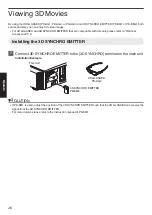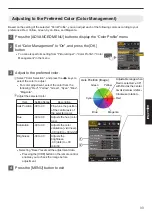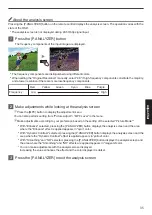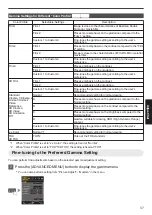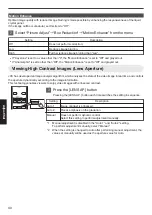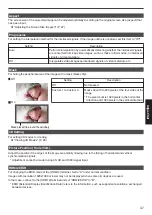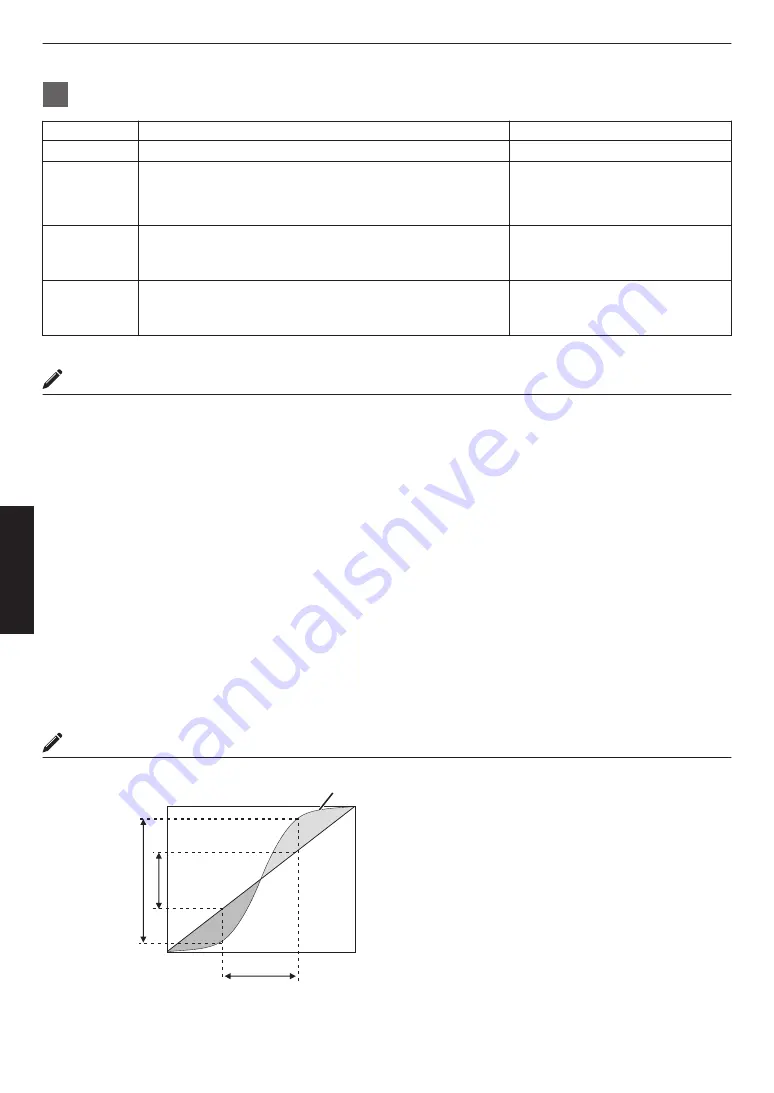
2
Adjust to the preferred setting
Item
Description
Setting
Color Selection Select “Color Selection”, and select the color to adjust
White/Red/Green/Blue
Picture Tone
Adjusts the overall brightness automatically for a well-balanced
result without compromising the gradation of the image.
-16 (darkens image for an
underexposed effect) to +16
(brightens image for an overexposed
effect)
Dark Level
Adjusts the dark areas of the input image. (Each of White/Red/
Green/Blue can be adjusted.)
0
To do so, use the
H
I
keys to move the cursor.
-7 (darkens the shadows) to +7
(brightens the shadows)
Bright Level
Adjusts the bright areas of the input image. (Each of White/Red/
Green/Blue can be adjusted.)
0
To do so, use the
H
I
keys to move the cursor.
-7 (darkens the highlights) to +7
(brightens the highlights)
* Adjustment cannot be made when “Color Profile” is set to “x.v.Color”.
Selecting the Default Value for Making Adjustments
0
When one of “Custom 1” to “Custom 3” is selected in “Gamma”, you can select a “Correction Value”.
0
Select “Correction Value”, and press the
H
I
keys to select a correction value (setting value) as a base value for
adjustment.
0
For details on the correction value (setting value), please refer to P. 36 and P. 37.
v
Normal, A, B, C, D, 1.8, 1.9, 2.0, 2.1, 2.2, 2.3, 2.4, 2.5, 2.6, Import
t
u
When “Picture Mode” is set to “Film”:
Film 1, Film 2, Import
When “Picture Mode” is set to a value other than “Film”:
Normal, A, B, C, D, 1.8, 1.9, 2.0, 2.1, 2.2, 2.3, 2.4, 2.5, 2.6, Import
0
The smaller the value, the brighter the dark areas of the image will become. At the same time, the bright areas will
appear blown out.
0
Selecting “Import” enables you to select the gamma data created externally. The factory setting for “Import” is the
same as the “Normal” setting.
0
You can use the projector calibration software to customize the gamma data adjustment, and import the created
gamma data.
For more details, please refer to our website.
http://www3.jvckenwood.com/english/download/index.html
About gamma adjustment
0
When the gamma curve is a straight line:
The brightness and contrast of the video input will be
the same as that of the video output.
0
Area for which the gamma curve is above the straight
line (A):
Video output appears brighter than the input.
0
Area for which the gamma curve is below the straight
line (B):
Video output appears darker than the input.
0
Area for which the slope of the gamma curve is steep
(midtone) (C):
The grayscale range of the video output becomes
wider, and the contrast increases (D
"
D’).
C
B
A
D
0
255
0
255
D”
Gamma Curve
Input Value
Output V
alue
Dark
Dark
Bright
Bright
38
Adjust/Set