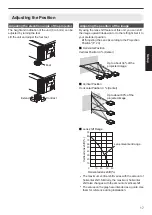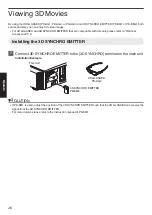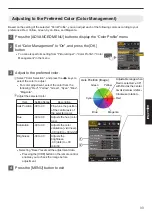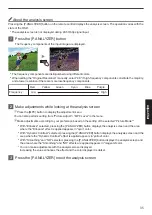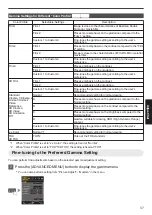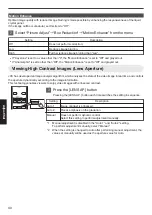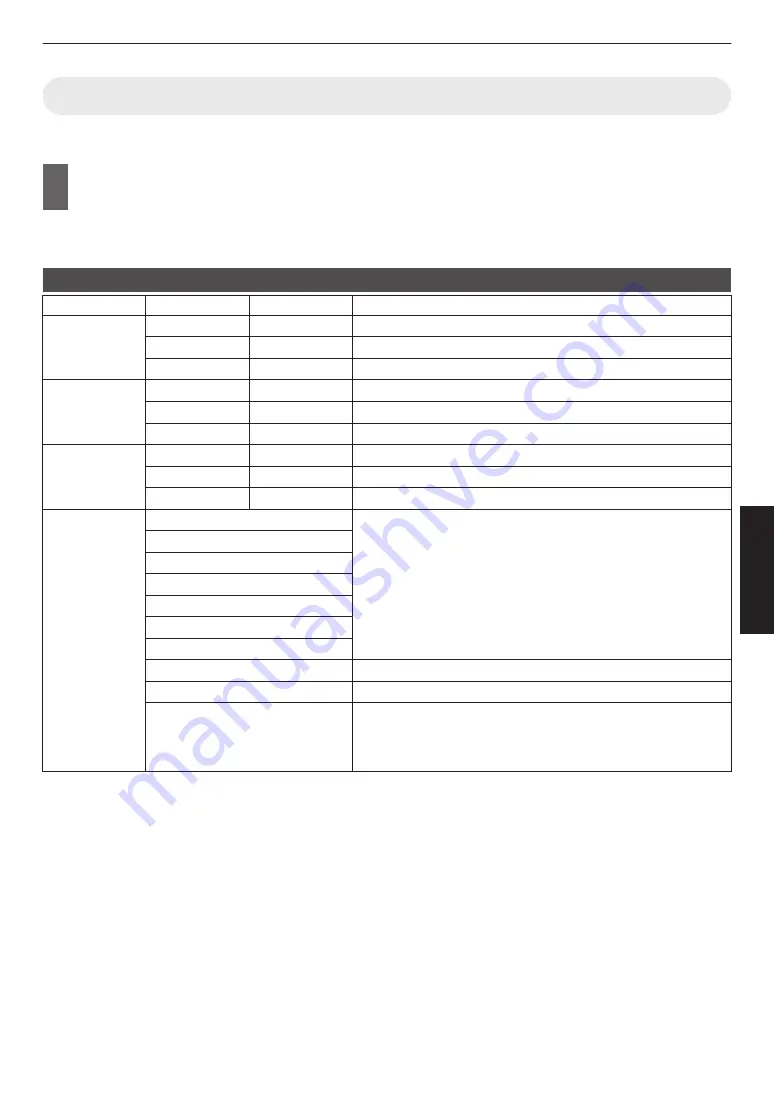
Setting the Color Profile
By setting the “Color Profile” (color space information) according to the “Picture Mode”, you can fine-tune the image
quality according to the movie you are viewing.
1
Configure “Picture Mode” (P. 30), then select “Picture Adjust”
"
“Color Profile” in the
menu
0
The selectable “Color Profile” settings vary according to the “Picture Mode” and also whether the signal is 2D
or 3D.
List of “Color Profile” for “Picture Mode”
v
Picture Mode
2D Signal Input
3D Signal Input
Description
Cinema
Cinema
—
Color space suitable for all movies.
Standard
Standard
Color space of the HDTV standard. *1
—
3D Cinema
Color space suitable for all 3D movies.
Animation
Animation
—
Color space that is suitable for animated works.
Standard
Standard
Color space of the HDTV standard. *1
—
3D Animation
Color space suitable for 3D animation works.
Natural
Video
—
Color space that is suitable for drama footage, etc.
Standard
Standard
Color space of the HDTV standard. *1
—
3D Video
Color space suitable for 3D broadcasts.
User 1 to User 6
Standard
When “Picture Mode” is set to any of the settings from “User 1” to “User
6”, you can select one of the “Color Profile” shown on the left.
0
See above for the description of the respective “Color Profile”.
Cinema
Video
Natural
3D Cinema
3D Video
3D Animation
x.v.Color*2*3
Color space that is close to that of the x.v.Color standard.
Off
Disables color space adjustment.
Custom 1 to Custom 6
Saves the auto calibration values.
0
To perform auto calibration, you need to get ready a commercially
available optical sensor and the projector calibration software
program. For more details, please refer to our website.
*1 HDTV is the abbreviation for High Definition Television.
*2 To view videos that support the x.v.Color format, select a user setting (“User 1” to “User 6”) in “Picture Mode”,
and set “Color Profile” to “x.v.Color”.
*3 x.v.Color is a wide color space standard for used in videos; it includes wider color gamut than the HDTV standard.
31
Adjust/Set