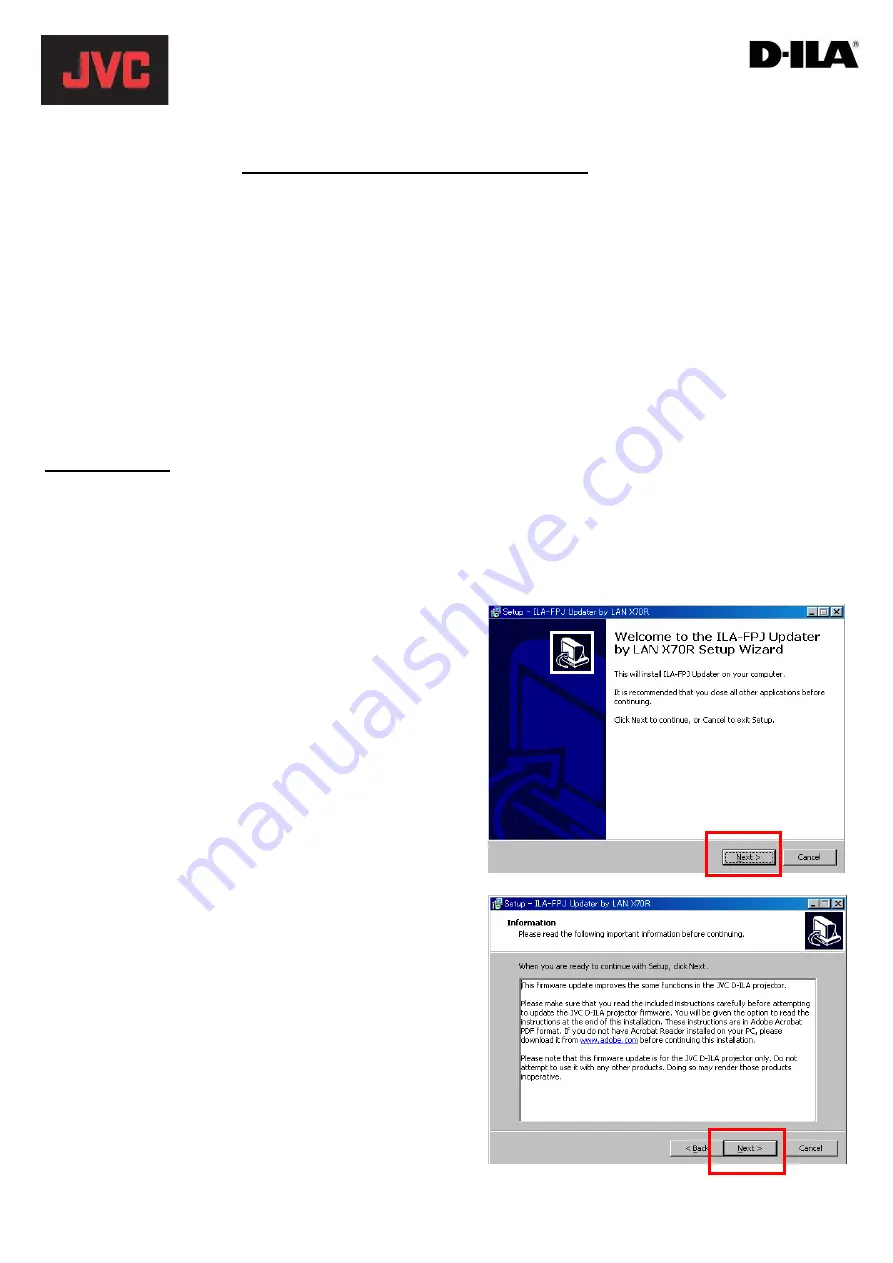
for DLA-
RS55
This manual describes how to update the firmware for the DLA-
RS55 model.
**CAUTION** Do not unplug unit while firmware is being updated.
Please carry out the update in the order shown below:
1
. Install Software
2
. Projector LAN Settings
3
. Projector Software Update
1
. Install Software
First download the projector update software from the JVC website to your desktop on your computer.
This example uses the DLA-X70R
(1) Double-click the downloaded file on the desktop. This will start the installer.
(2) The dialog box shown on the right will appear.
Click the [Next] button.
(3) The dialog box shown on the right will appear.
Click the [Next] button.
Firmware Update Manual
(Ver.1.1)





