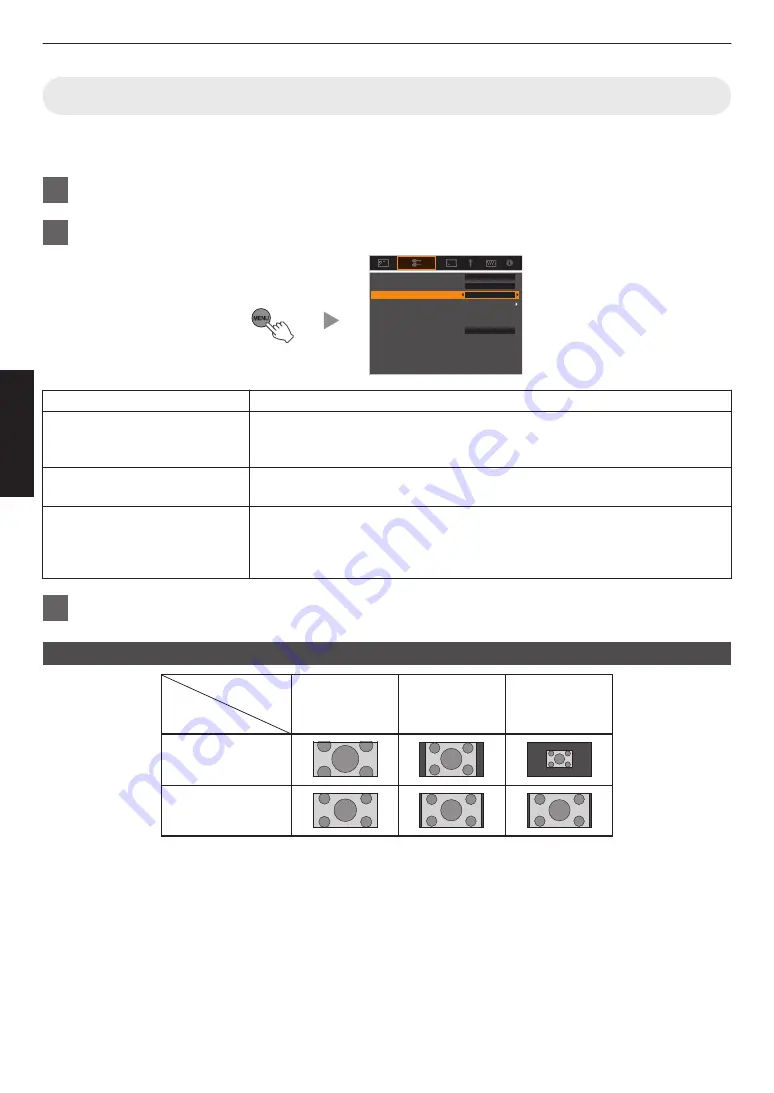
Adjusting the Screen Size (Aspect)
The screen size of the projected image can be adjusted optimally according to the original screen size (aspect) that
has been input.
1
Press the [MENU] button to display the menu
2
Select “Input Signal”
"
“Aspect” in the menu, then select the setting and press [OK]
.
Auto
3D Setting
Aspect
Color Space
Input Level
Auto
Auto
A
HDMI 2 EDID
Setting
Description
Zoom
Magnifies the input image horizontally to the maximum while maintaining its aspect
ratio for display.
Part of the image that runs off the edge vertically will not be displayed.
Auto
Magnifies the input image horizontally or vertically to the maximum while
maintaining its aspect ratio for display.
Native
Any image below 1920x1080 and 2048x1080 will be scaled 4 times the native
resolution of the source.
Any source above 1920x1080 will be shown without any scaling. *2048x1080 the
exception.
3
Press the [MENU] button to exit
Example of input image and screen size
.
Zoom
720×480
1920×1080
Setting
Input Image
Size
Auto
Native
28
Operate
Summary of Contents for DLA-RS4500 K
Page 81: ... 81 Others ...
Page 82: ... 82 Others ...
Page 83: ... 83 Others ...
Page 84: ... DLA RS4500 D ILA PROJECTOR 2016 JVCKENWOOD Corporation 1116KSY SW IT ...






























