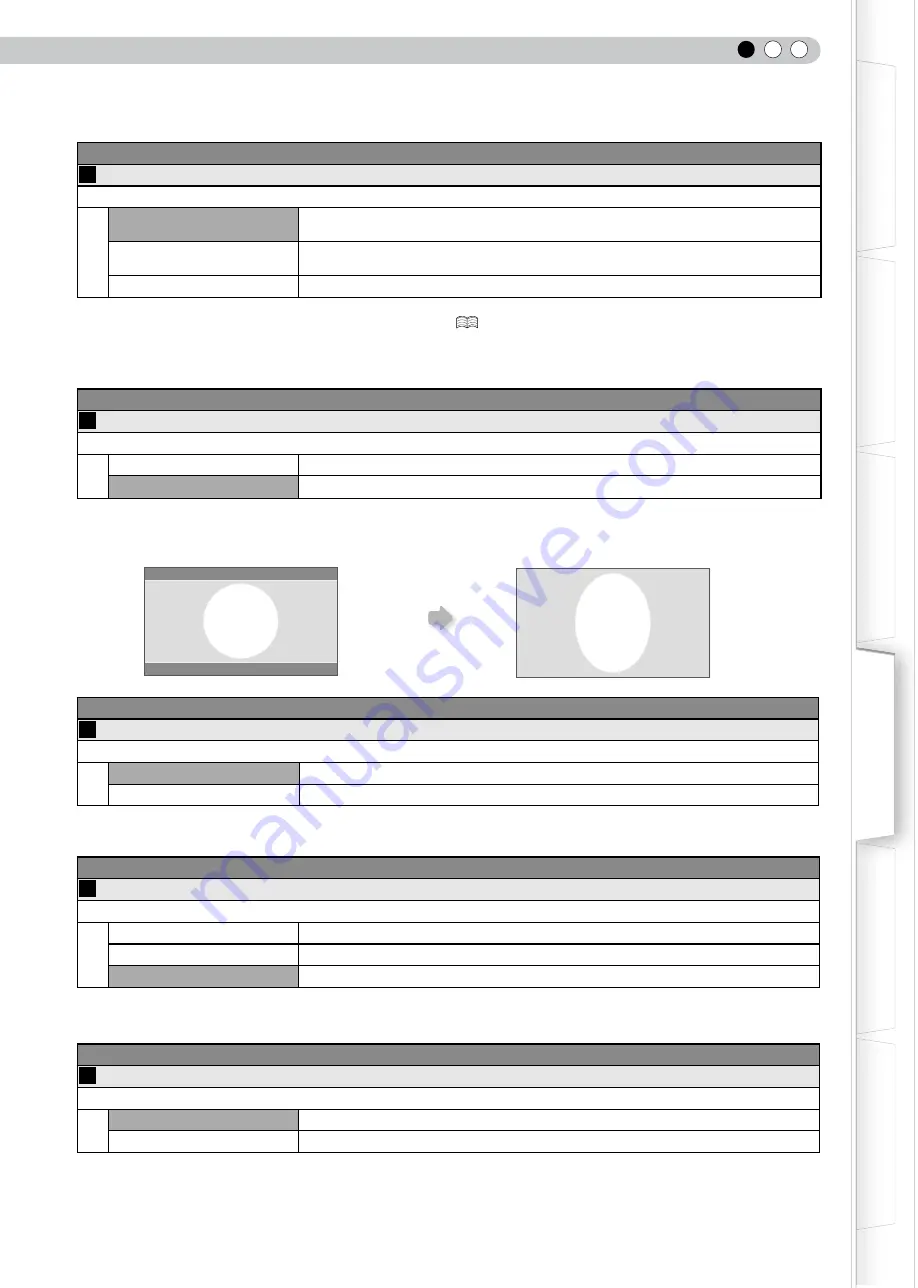
ENGLISH
Getting Started
Preparation
Basic Operation
Troubleshooting
Settings
Others
Input Signal > Aspect (Computer)
17
Aspect (Computer)
Configures the screen size of the projected image.
Auto
Enlarges the PC signal horizontally/vertically until it fits the panel height, and displays
it in the original aspect ratio.
1:1
Displays the PC signal corresponding to the panel at one dot per pixel ratio. The PC
screen can be shown in the original size.
Full
Enlarges the PC signal horizontally/vertically.
●
This setting can also be configured from the remote control. (
16
)
●
This setting cannot be set in the case of SD or HD signals.
Input Signal > V-Stretch (when HD or SD video signals are input)
18
V-Stretch
When set to
“
On
”
, the projected 2.35:1 image will be stretched vertically to the panel resolution.
On
The projected 2.35:1 image will be stretched vertically to the panel resolution.
Off
Projects the 2.35:1 image as-is. (Black bands will be displayed on the top and bottom.)
●
This setting cannot be set in the case of PC signals.
Input Signal > Over Scan
19
Over Scan
Selects whether or not to set over scan for the SD video signal.
On
Over scan the top, left, bottom and right at 2.5% each.
Off
Do not over scan.
●
This setting is not available when HD signal or PC signal is input.
Input Signal > Mask
20
Mask
Masks (Hides) the outer area of the projected image.
2.5%
Mask 2.5% of the screen.
5%
Mask 5% of the screen.
Off
No masking.
●
Masking is available only when high definition images are input.
Input Signal > Film Mode
21
Film Mode
Selects this to view movies shot on film.
Auto
For normal circumstances, select this setting.
Off
Select this when you are not watching movies shot on film.
●
This setting is not available when a progressive signal is input.
“
Off
”
“
On
”















































