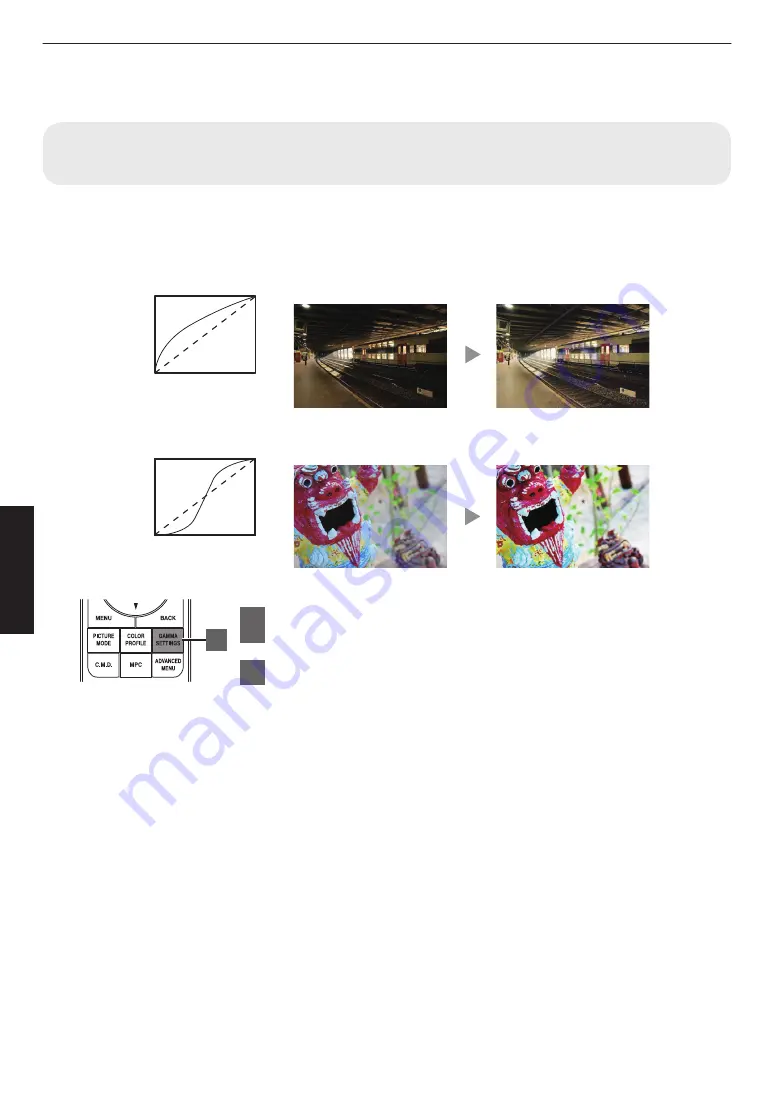
Fine-tuning the Image Quality
Adjusting the Output Value of the Projected Image (Gamma/Tone
Mapping)
You can adjust the output value of the projected image with respect to the video signal input.
* This item is not available when “Picture Mode” is set to “Frame Adapt HDR”.
Example of gamma adjustment
The overall image appear brighter with respect to the original image, making the dark areas more visible.
0
255
0
255
The photos are for illustrative purposes only.
Input Value
Output V
alue
A
B
A
B
Increases the contrast with respect to the original image, creating a greater sense of depth.
0
255
0
255
A
B
A
B
The photos are for illustrative purposes only.
Input Value
Output V
alue
1
Press the [GAMMA SETTINGS] button to display the
Gamma/Tone Mapping menu
2
Select the “Gamma/Tone Mapping” to configure
0
You can also perform the setting by pressing the [MENU] button to display
the menu followed by selecting “Picture Adjust”
"
“Gamma/Tone Mapping”.
0
The selectable “Gamma/Tone Mapping” settings vary according to “Picture
Mode”.
1
38
Adjust/Set






























