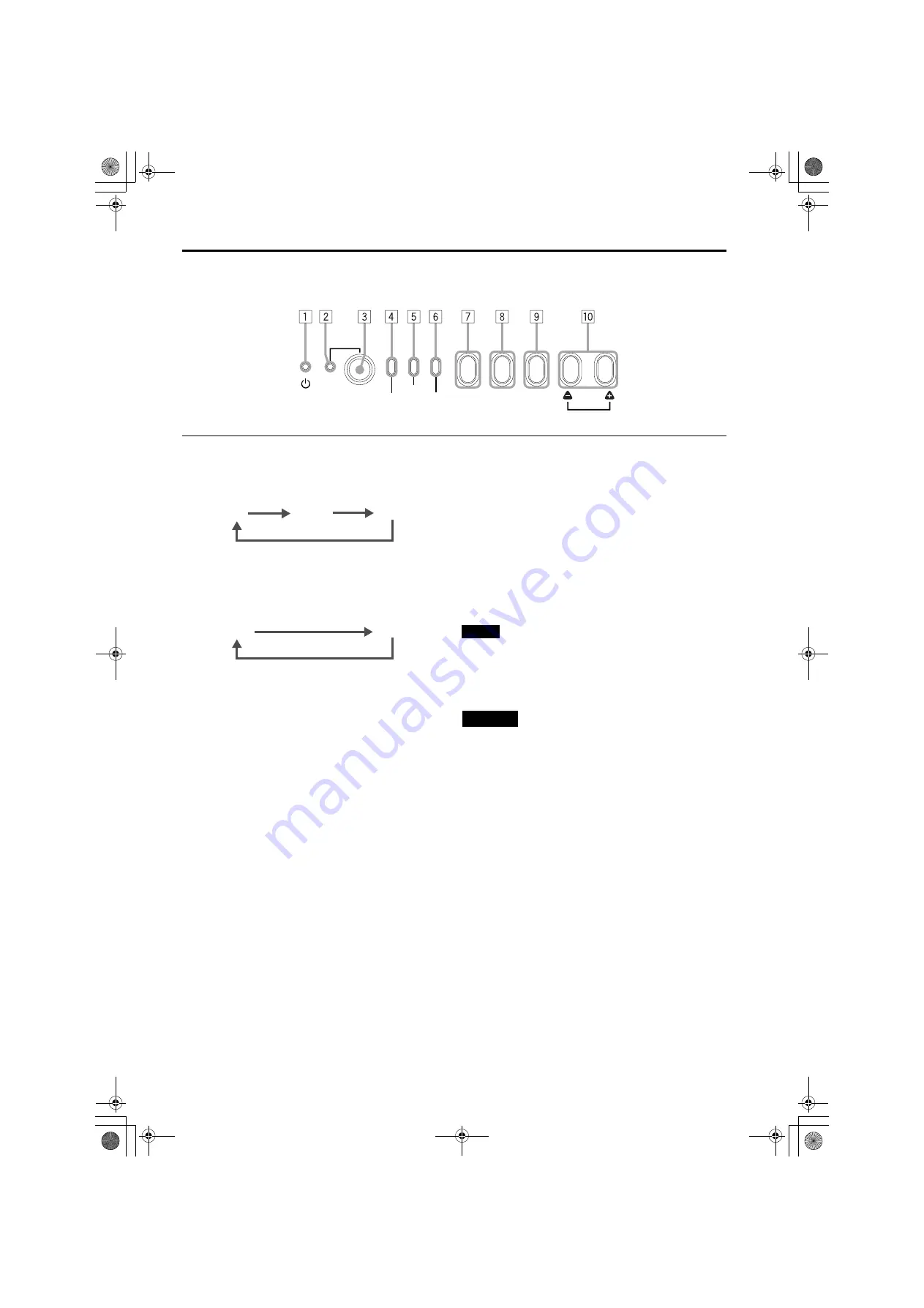
8
Controls and Features
DLA-M5000CLE (Re)/ LCT0979-002A / ENGLISH
Control Panel (Cont.)
7
AV button
Use this button to select a device such as a video deck
connected to the EXT. IN terminal of the projector. Each
time you press the button, the device selected changes as
follows:
* Y/C and VIDEO can be used only when a video board
separately sold has been installed.
8
RGB button
Use this button to select a device connected to the RGB -
1 or -2 terminals. Each time you press the button, the
selection changes as follows:
9
SETTING button
Use this button to call up the setting menu. For details,
refer to “Making Basic Settings” on page 29.
p
QUICK ALIGN. (Quick Alignment) button
While a menu screen is shown, use this button to adjust
the values for the item selected. When no menu is shown,
the quick alignment function works.
When a menu is shown
When no menu is shown
Press the
+
+
+
+
button and
-
-
-
-
button at the same time:
“QUICK-ALIGNMENT” (Quick-Alignment) is displayed on
the screen and the quick alignment function works
(TRACKING, PHASE, H. POS. and V. POS. are
automatically adjusted). When the adjustment is finished,
the display goes off automatically.
Memo
The quick alignment function:
• Works for computer input (RGB- 1 and - 2 input terminals)
signals.
• Does not work for video input (EXT. IN input terminal)
signals.
CAUTION
• Automatic adjustment with the quick alignment function
should be done on a bright still-picture screen. This function
may not work correctly on a dark screen or motion-picture
screen. If adjustment with this function is not satisfactory,
adjust TRACKING, PHASE, H. POS. and V. POS. manually
(see pages 29, 35 and 36).
STAND BY
OPERATE
LAMP
EMERGENCY
AV
RGB
SETTING
QUICK
ALIGN.
TEMP
YPBPR
VIDEO*
Y/C*
RGB 1
RGB 2
+
+
+
+
button:
The value for the selected item increases.
-
-
-
-
button:
The value for the selected item decreases.
DLA-M5000LE&SCE Eng Re.book Page 8 Tuesday, March 12, 2002 3:59 PM











































