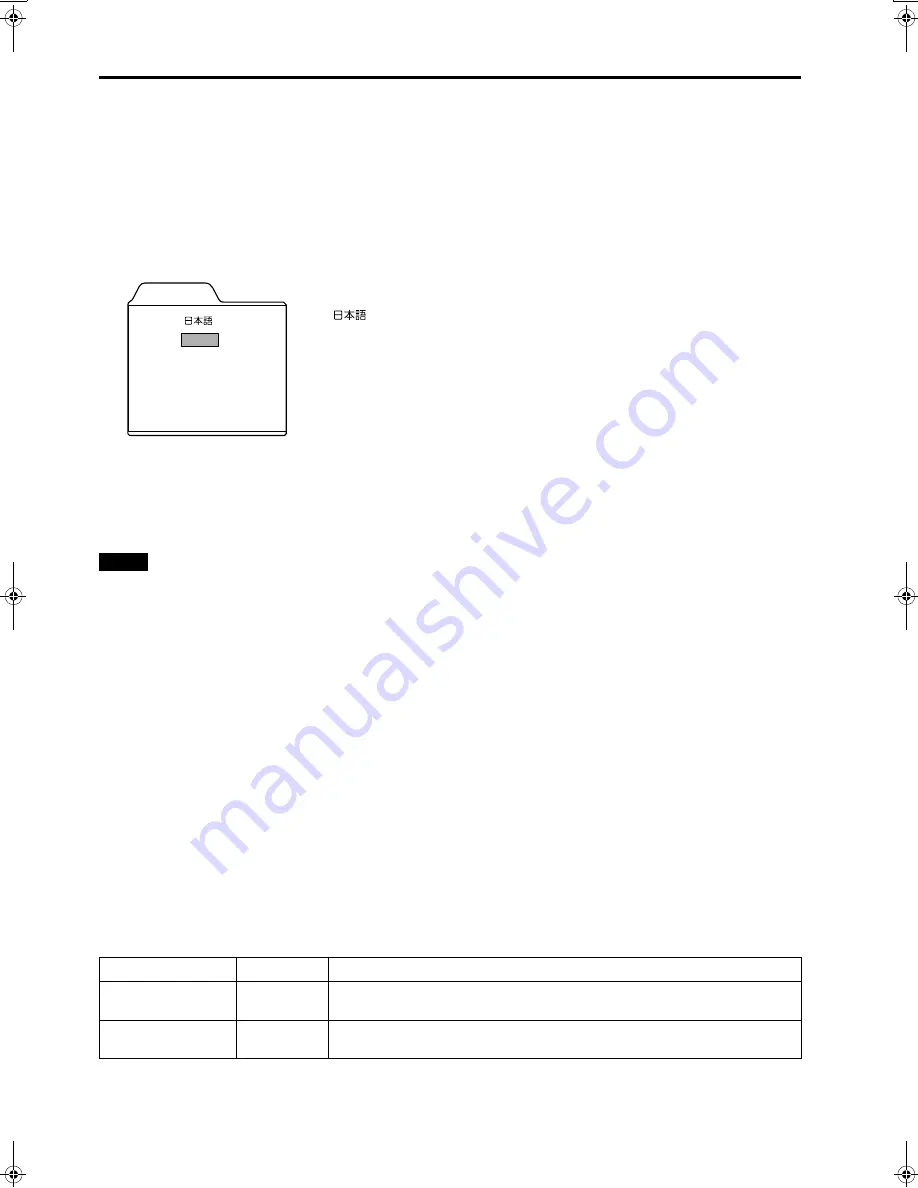
46
Menu Operations
DLA-G150CLU / LCT1123-001B / ENGLISH
Changing the Language Display
The on-screen language is set to “English” when shipped from the factory. When you want to change to another language, set
it as follows.
1
Press the MENU button.
The main menu appears on the screen.
2
Select “Language” with the cursor button
5
or
∞
∞
∞
∞
, and press
3
3
3
3
or the ENTER button.
The “Language” submenu appears on the screen.
3
Set the language with the cursor button
5
or
∞
∞
∞
∞
.
4
Press the EXIT button to return to the previous menu or press the MENU button to
exit the menu mode.
Memo
About language display
Some words in the menu and messages such as “Quick Alignment”, “Keystone”, “VIDEO” and “NTSC” are shown only in
English.
Changing the Screen aspect ratio/HDTV format (Video Menu
Mode Only)
1
Press the MENU button.
The main menu appears on the screen.
2
Select “Set up” with the cursor button
5
or
∞
∞
∞
∞
, and press
3
3
3
3
or the ENTER button.
The “Set up 1” submenu appears on the screen.
3
Select “Set up 2” with the cursor button
5
or
∞
∞
∞
∞
, and press
3
3
3
3
or the ENTER button.
The “Set up 2” submenu appears on the screen.
4
Select “Screen” or “HDTV” with the cursor button
5
or
∞
∞
∞
∞
.
5
Adjust the Screen aspect ratio or HDTV format with the cursor button
2
2
2
2
or
3
3
3
3
.
To adjust multiple items, repeat 4 and 5.
6
Press the EXIT button to return to the previous menu or press the MENU button to
exit the menu mode.
Adjustment item
Button
Adjustment content
Screen
2
or
3
Select according to the aspect ratio of the screen used.
4:3
16:9
HDTV
2
or
3
Set the number of effective scanning lines. Normally, select 1080i.
1080i:
1035i:
Language
English
Deutsch
Español
Italiano
Français
: Japanese
English
: English
Deutsch : German
Español : Spanish
Italiano
: Italian
Français : French
DLA-G150CLU&CLE_Eng.book Page 46 Thursday, February 21, 2002 2:39 PM
















































