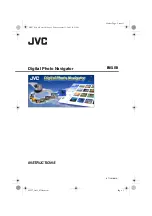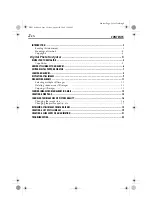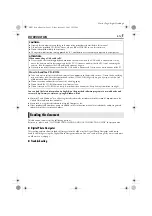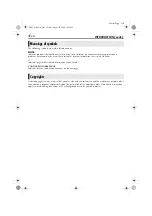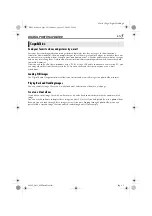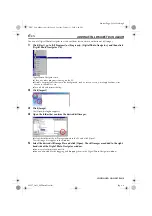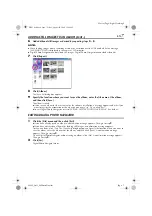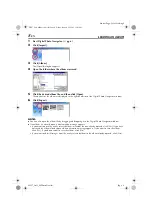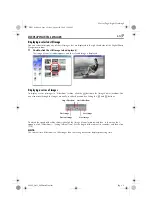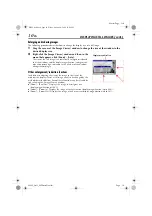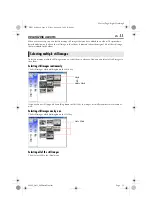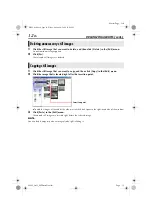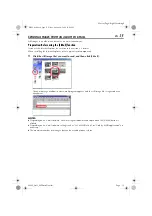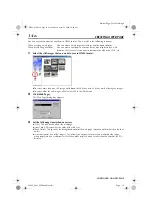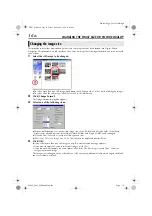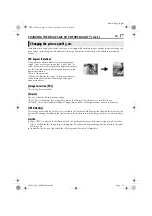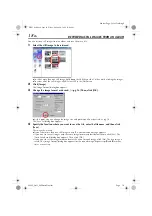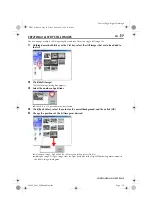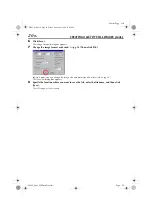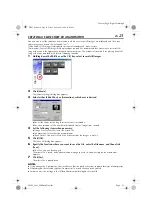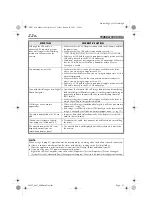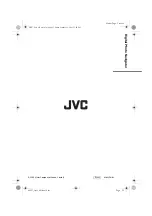EN
15
Master Page: Right
M4S5_Soft_04PhotoNavi.fm
Page 15
CREATING A WEB PAGE (cont.)
4
Click [OK], specify the save location, and then click [Save].
The HTML file is saved, and a folder with the same name is saved at the same time. A confirmation
message appears next, asking whether to display the web page.
5
Click [Yes].
The web browser opens, and the HTML file that was created is displayed.
●
Click on an image on the web page to enlarge it.
What Next?
You can also view an HTML file through the web browser by double-clicking the HTML file. You can upload
the HTML file to your home page, or save it on a CD-R or some other media and distribute it.
Always handle HTML files and folders as a set. Without its folder, an HTML file cannot be viewed by a web
browser.
NOTES:
●
For more details on how to create a home page, consult your Internet service provider’s web site or one of
the many reference books available.
●
Use third-party home page creation software or similar software to edit HTML files.
M4S5_Soft.book Page 15 Friday, August 20, 2004 12:00 PM