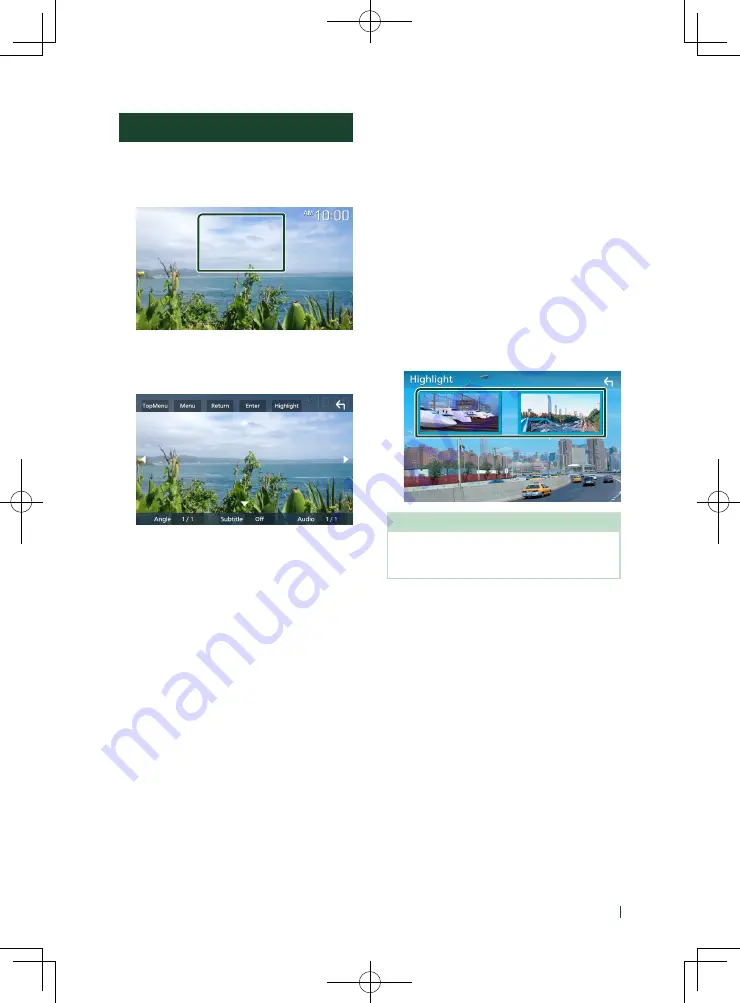
Disc
17
English
DVD Disc Menu Operation
You can set up some functions using the DVD-
VIDEO disc menu.
1
Touch the framed area during playback.
h
h
Menu Control screen appears.
2
Perform your desired operation as
follows.
■
To display the top menu
Touch
[
TopMenu
]
.*
■
To display the menu
Touch
[
Menu
]
.*
■
To display the previous menu
Touch
[
Return
]
.*
■
To enter selected item
Touch
[
Enter
]
.
■
To enable direct operation
Touch
[
Highlight
]
to enter the highlight
control mode
.
■
To move the cursor
Touch
[
R
]
,
[
S
]
,
[
C
]
,
[
D
]
.
■
To switch among subtitle languages
Touch
[
Subtitle
]
. Each time you touch this
key, subtitle languages are switched.
■
To switch among audio languages
Touch
[
Audio
]
. Each time you touch this key,
audio languages are switched.
■
To switch among picture angles
Touch
[
Angle
]
. Each time you touch this key,
picture angles are switched.
* These keys may not function depending on
the disc.
Ñ
Highlight control
Highlight control lets you control the DVD
menu by touching the menu key directly on the
screen.
1
Touch
[
Highlight
]
on the Menu Control
screen.
2
Touch your desired item on the screen.
NOTE
• The highlight control function is cancelled
automatically if you do not operate for a
predetermined period of time.
Summary of Contents for DDX5707S
Page 75: ......
















































