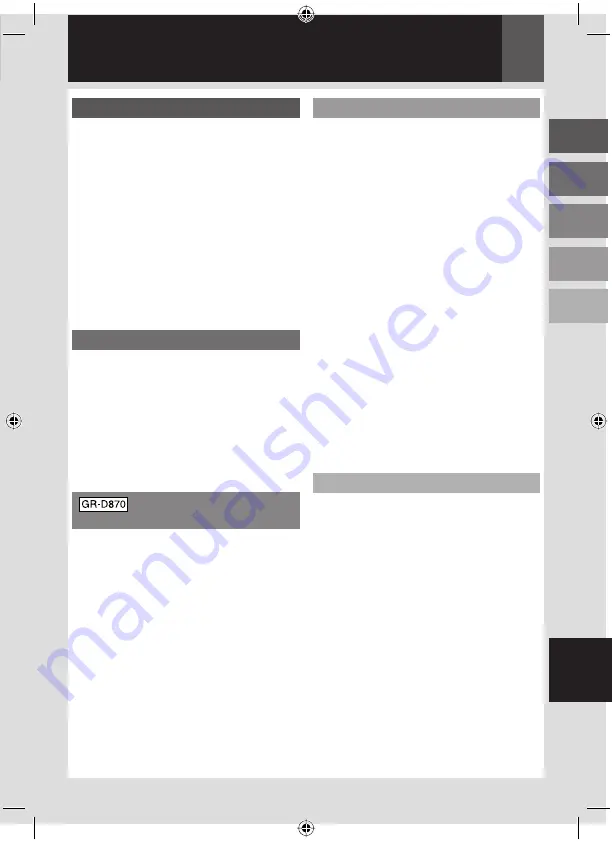
EN
7
ENGLISH
Contents
Getting Started
8
Regarding This Manual ......................... 8
Accessories ....................................... 8
Attach the Shoulder Strap ......................... 9
Attach the Lens Cap .................................. 9
Grip Adjustment ...................................... 10
Tripod Mounting....................................... 10
Using the SD Card .................................. 11
Index .............................................. 12
LCD Monitor Indications ....................... 14
Power ............................................. 16
Language Settings .............................. 17
Date/Time Settings ............................. 17
Brightness Adjustment Of The Display ...... 18
Loading/Unloading A Cassette ................ 18
16:9 Wide Mode................................. 18
Recording & Playback
19
Basic Recording ................................. 19
Tape Remaining Time ............................. 19
Quick Review .......................................... 19
Auto/Manual Mode .................................. 20
Time Code ............................................... 20
Zoom ....................................................... 21
Dual Rec. ................................................ 21
Normal Playback ................................ 21
Variable Shuttle Search ........................... 22
Blank Search ........................................... 22
D.S.C. Recording &
Playback 23
D.S.C. Snapshot ................................ 23
Normal Playback Of Images ................... 24
Auto Playback Of Images ...................... 24
Index Playback Of Files ........................ 24
Removing On-Screen Display ................. 24
Resetting The File Name ...................... 25
Protecting Files ................................. 25
Deleting Files ................................... 26
Setting Print Information (DPOF Setting) ... 26
Initializing A Memory Card .................... 27
Advance Features
28
Menus For Detailed Adjustment .............. 28
Changing The Menu Settings ................. 28
Recording Menus ............................... 29
Playback Menus ................................. 33
Features For Recording ..................34
LED Light ......................................... 34
Live Slow ......................................... 34
Snapshot (Record Still Image On Tape) ..... 34
Manual Focus ................................... 35
Exposure Control ................................ 35
Iris Lock .......................................... 36
Backlight Compensation ....................... 36
Spot Exposure Control.......................... 36
White Balance Adjustment .................... 37
Manual White Balance Adjustment .......... 37
Wipe Or Fader Effects .......................... 38
Program AE, Effects And Shutter Effects .... 38
Dubbing Still Images Recorded On A Tape
To A Memory Card .............................. 39
Connections/Editing ......................40
Connections To A TV Or VCR .................. 40
Dubbing To A VCR .............................. 40
Dubbing To Or From A Video Unit Equipped
With A DV Connector (Digital Dubbing) ..... 41
Connection To A Personal Computer ......... 42
References 43
Troubleshooting ................................. 43
Cautions .......................................... 46
User Maintenance .............................. 49
Specifi cations ................................... 50
Terms ............................................. 52
GR-D850&870UB_EN.indb 7
GR-D850&870UB_EN.indb 7
11/28/2007 10:08:02 AM
11/28/2007 10:08:02 AM








































