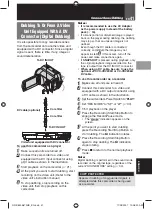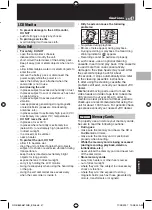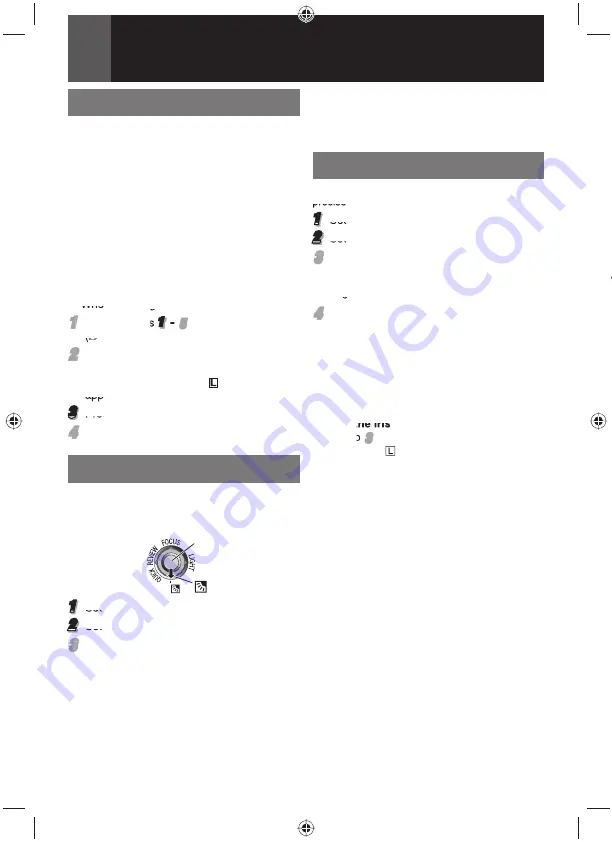
36
EN
Features For Recording
Note:
Using Backlight Compensation may cause the
light around the subject to become too bright and
the subject to become white.
Spot Exposure Control
Selection of a spot metering area enables more
precise exposure compensation.
1
Set the Power Switch to “
REC
” (
13).
2
Set the recording mode to “
M
” (
20).
3
3
Press
-
twice so that the Spot Exposure
Control indicator “
.
” appears.
• A spot metering area frame appears at the
center of the LCD monitor.
4
4
Press
SET
.
• Spot Exposure Control is engaged.
• Exposure is adjusted to make the
brightness of the selected area most
appropriate.
To cancel Spot Exposure Control
Press
-
once so that the “
.
” indicator
disappears.
To lock the iris
After step
3
3
, press and hold
SET
over 2
seconds. The “ ” indication appears and the
iris is locked.
Notes:
• Depending on the shooting location and
condition, optimum result may not be attained.
• “STROBE” in “EFFECT” cannot be used with
Spot Exposure Control.
Iris Lock
Like the pupil of the human eye, the iris
contracts in well-lit environments to keep too
much light from entering, and dilates in dim
environments to allow in more light. Use this
function in the following situations:
• When shooting a moving subject.
• When the distance to the subject changes
(so its size in the LCD monitor changes),
such as when the subject is backing away.
• When shooting on a refl ective natural
background such as at the beach or when
skiing.
• When shooting objects under a spotlight.
• When
zooming.
1
1
Perform
steps
1
–
5
5
in “Exposure Control”
(
35).
2
2
Adjust zoom so that the subject fi lls the
LCD monitor, then press and hold
SET
for over 2 seconds. The “
” indication
appears.
3
Press
SET
. The iris is locked.
4
4
Press
MENU
.
Backlight Compensation
Backlight compensation feature brightens
the dark subject portion by increasing the
exposure.
SET
1
Set the Power Switch to “
REC
” (
13).
2
Set the recording mode to “
M
” (
20).
3
3
Press
-
so that the Backlight
Compensation indicator “
-
” appears.
To cancel Backlight Compensation
Press
-
twice so that the “
-
” indicator
disappears.
3
GR-D850&870UB_EN.indb 36
GR-D850&870UB_EN.indb 36
11/28/2007 10:08:26 AM
11/28/2007 10:08:26 AM