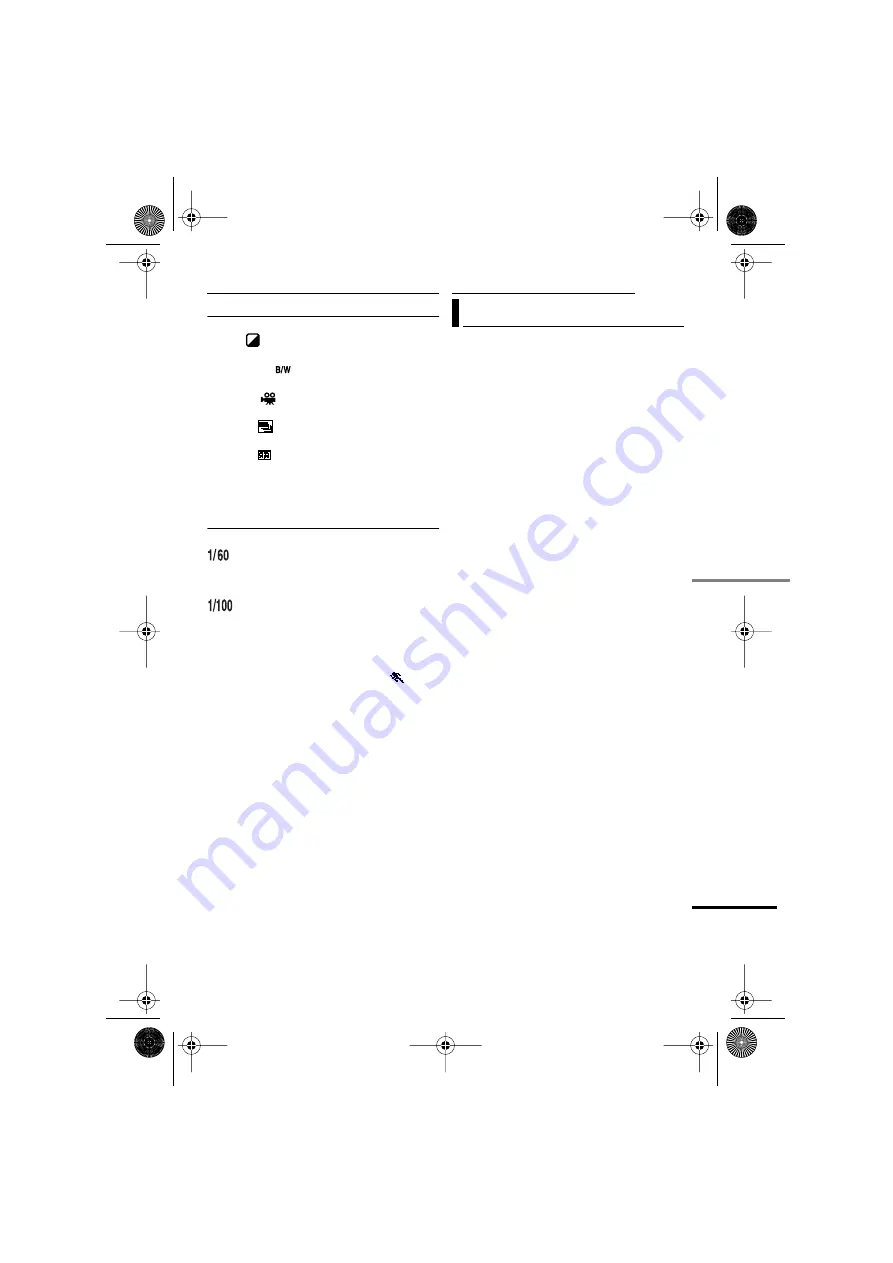
MasterPage: Advan_Heading0_Right
ADV
ANCED FEA
TURES
EN
31
EFFECT
OFF
: Disables the function. (Factory-preset)
SEPIA
: Recorded scenes have a brownish
tint like old photos.
MONOTONE
: Like classic black and white
films, your footage is shot in B/W.
CLASSIC
: Gives recorded scenes a
strobe effect.
STROBE
: Your recording looks like a
series of consecutive snapshots.
MIRROR
: Creates a mirror image on the
left half of the screen, juxtaposed to the normal
image on the other half.
SHUTTER
OFF
: Disables the function. (Factory-preset)
SHUTTER 1/60
: The shutter speed is
fixed at 1/60th of a second. Black bands that
usually appear when shooting a TV screen
become narrower.
SHUTTER 1/100
: The shutter speed is
fixed at 1/100th of a second. The flickering that
occurs when shooting under a fluorescent light
or mercury-vapour lamp is reduced.
SHUTTER 1/500/SHUTTER 1/4000:
(Refer to PROGRAM AE -
SPORTS
mode.)
To use this camcorder as a player
1
Following the illustration,
“Connections To A TV Or VCR” , connect the
camcorder and the VCR’s input connectors.
2
Perform steps
3
At the point you want to start dubbing, start
recording on the VCR. (Refer to the VCR’s
instruction manual.)
4
To stop dubbing, stop recording on the
VCR, then stop playback on the camcorder.
NOTES:
●
It is recommended to use the AC Adapter as
the power supply instead of the battery
pack. (
●
To choose whether or not the following displays
appear on the connected TV
•
Date/time
Set “DATE/TIME” to “ON” or “OFF”
(
•
Time code
Set “TIME CODE” to “OFF” or “ON”
(
•
Indications other than date/time and time code
Set “ON SCREEN” to “OFF”, “LCD” or “LCD/
TV” (
Dubbing To A VCR
FEATURES FOR RECORDING
EDITING
GR-D750UC_EN.book Page 31 Thursday, December 7, 2006 5:05 PM










































