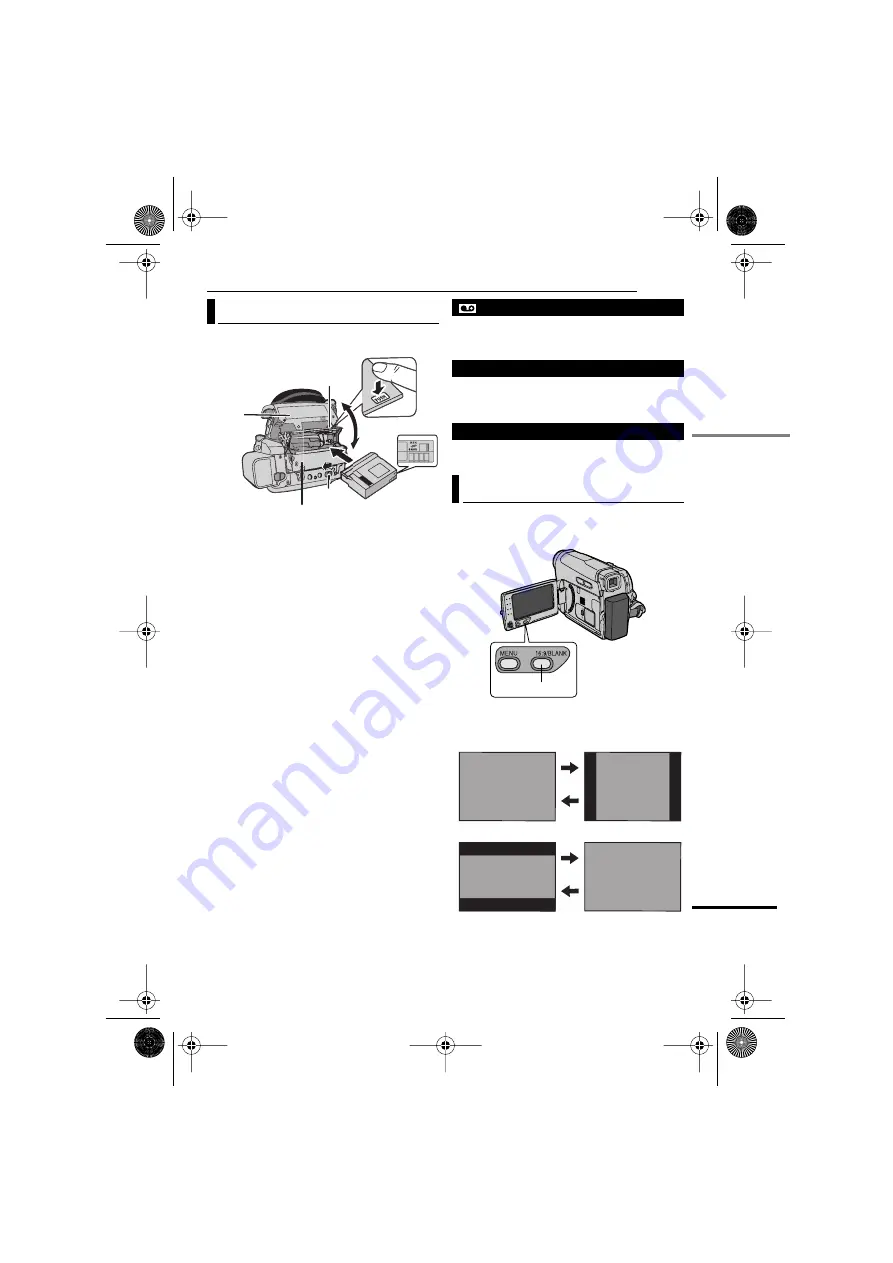
EN
15
GETTING STARTED
MasterPage: Start_Right
GETTING ST
AR
TED
The camcorder needs to be powered up to
load or eject a cassette.
1
Slide and hold
OPEN/EJECT
in the
direction of the arrow, then pull the cassette
holder cover open until it locks. The cassette
holder opens automatically.
●
Do not touch internal components.
2
Insert or remove a tape and press “PUSH”
to close the cassette holder.
●
Be sure to press only the section labeled
“PUSH” to close the cassette holder; touching
other parts may cause your finger to get caught
in the cassette holder, resulting in injury or
product damage.
●
Once the cassette holder is closed, it recedes
automatically. Wait until it recedes completely
before closing the cassette holder cover.
●
When the battery pack’s charge is low, you may
not be able to close the cassette holder cover.
Do not apply force. Replace the battery pack
with a fully charged one or use AC power before
continuing.
3
Close the cassette holder cover firmly until
it locks into place.
NOTES:
●
If you wait a few seconds and the cassette
holder does not open, close the cassette holder
cover and try again. If the cassette holder still
does not open, turn the camcorder off then on
again.
●
If the tape does not load properly, open the
cassette holder cover fully and remove the
cassette. A few minutes later, insert it again.
●
When the camcorder is suddenly moved from a
cold place to a warm environment, wait a short
time before opening the cassette holder cover.
• Appears if a tape is loaded while the Power
Switch is set to “REC”.
• Blinks when no tape is loaded.
Appears if a tape is not loaded when the
Recording Start/Stop Button is pressed while the
Power Switch is set to “REC”.
Appears when the erase protection tab is set to
“SAVE” while the Power Switch is set to “REC”.
You can record videos at 4:3 size and 16:9
size. By default, the camera is set to record
videos at the 16:9 size.
1
Set the Power Switch to “REC”.
2
Each press
16:9
switches the screen size.
On the LCD monitor:
On the viewfinder:
NOTE:
If you record videos in 16:9 size, the image may
appear to be slightly vertically stretched when
playing back on TV with the 4:3 screen.
(
Loading/Unloading A Cassette
Make sure the window
side is facing out.
OPEN/
EJECT
PUSH
Cassette holder
Erase
protection
tab
Cassette
holder
cover
TAPE!
CHECK TAPE’S ERASE PROTECTION TAB
16:9 Wide Mode
16:9
16 : 9
4 : 3
16 : 9
4 : 3
GR-D750UC_EN.book Page 15 Thursday, December 7, 2006 5:05 PM
















































