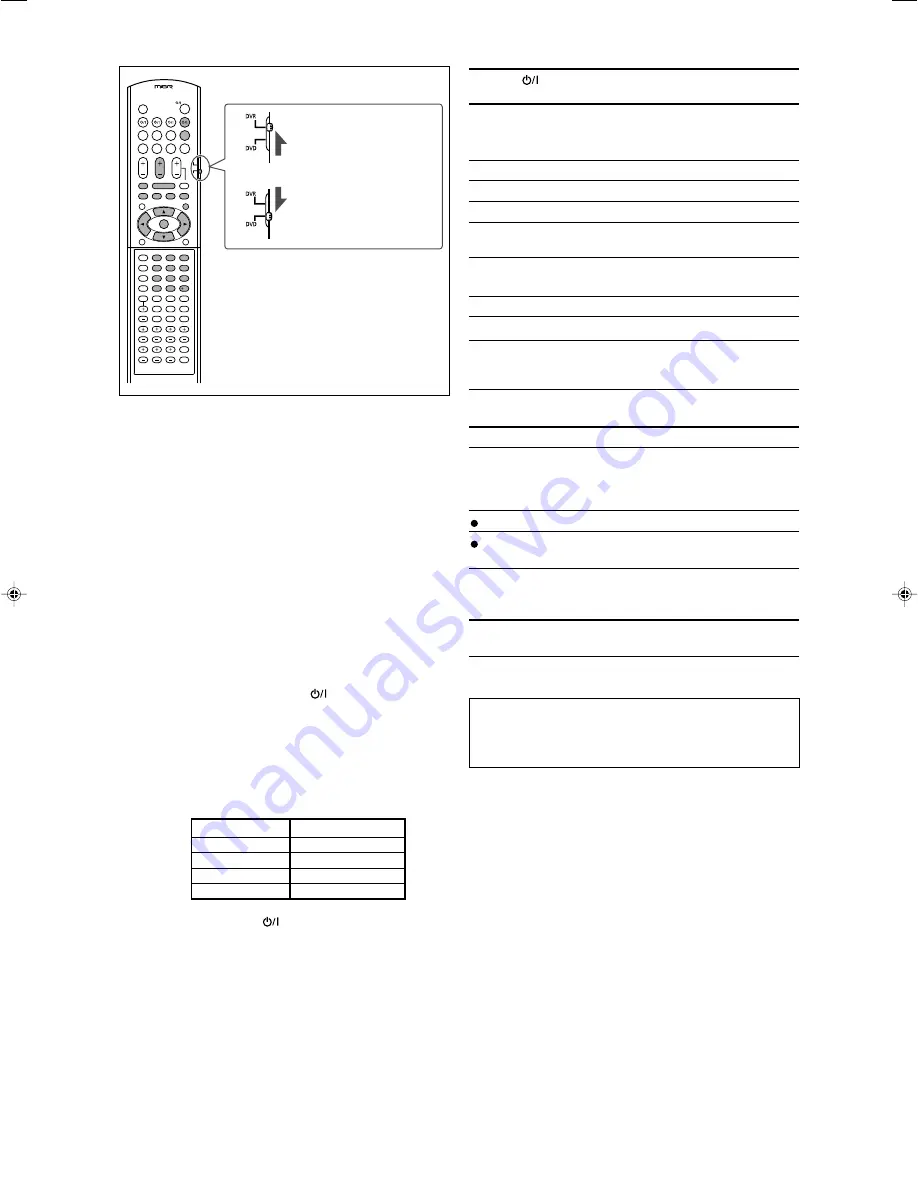
41
1
2
3
4
5
6
7
8
9
10
0
10
You can always perform the following operation:
DVR/DVD
:
Turn on or off the DVD recorder or DVD
player.
After pressing DVR/DVD, you can perform the following operations
on the DVD recorder and DVD player.
3
:
Start playback.
7
:
Stop playback.
8
:
Pause playback. To release it, press
3
.
¢
:
Skip to the beginning of the next
chapter.
4
:
Return to the beginning of the current
(or previous) chapter.
DVD MENU:
Display the menu recorded on discs.
5
/
∞
/
3
/
2
:
Select an item on the menu screen.
SET:
Enter the selected item, channel
number, chapter/title number, or track
number (if required).
Only for DVD recorder operations:
C/–:
Change the channel numbers.
1 – 9, 0:
Select a channel number (while stopped)
or a chapter/title number, track number
(while playing back). Press ENTER to
enter the number.
+
3
:
Start recording.
+
8
:
Enter recording pause. To start recording,
press
3
.
Only for DVD player operations:
1 – 10, 0, +10:
Select a chapter/title number, track
number, menu item, etc.
If these buttons do not function normally, use the remote
control supplied with your DVD recorder or DVD player.
Refer also to the manuals supplied with the DVD recorder
or DVD player for details.
After setting the mode selector correctly,
you can perform the
following operations on the DVD recorder or DVD player.
See the instructions supplied with the DVD recorder or DVD
player for details.
7
Changing the remote control code for DVD
recorder
Some JVC DVD recorders can accept four types of the control
signals. You can assign one of four codes to the remote
control supplied with this receiver for operating your DVD
recorder. For details, refer to the manual supplied with the
DVD recorder.
Initial setting:
03
1
Set the mode selector to “DVR.”
2
Press and hold DVR/DVD
.
3
Press DVR/DVD.
4
Enter the remote control code you want using
buttons 1 – 4, and 0.
EX.: To enter the code “2”, press 0, then 2.
Code for DVR
Number to enter
1
01
2
02
3
03
4
04
5
Release DVR/DVD
.
Now, the remote control code has been changed.
7
DVD recorder or DVD player
To operate the DVD
recorder, set the
mode selector to
“DVR.”
To operate the DVD
player, set the mode
selector to “DVD.”
40-44RX-D401S[J]_f.p65
05.7.1, 7:09 PM
41










































