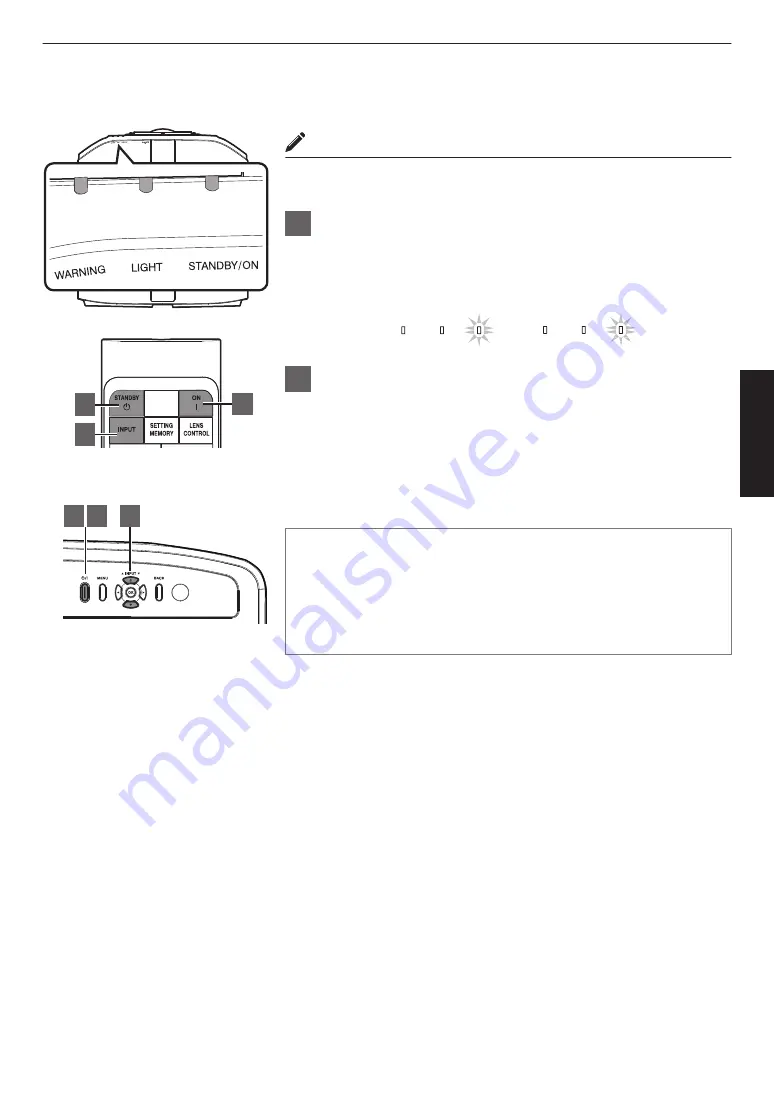
Viewing Videos
MEMO
0
Connect the power cord, and ensure that the “STANDBY/ON” indicator
lights up in red.
1
Turn on the power
Remote control: press the
C
[ON] button
Projector unit: press the
A
button
LIGHT
WARNING
STANDBY/ON
LIGHT
WARNING
STANDBY/ON
DB
AN BY/O
DB
AN BY/O
When LD block is starting up
“STANDBY/ON” lights up (green)
In standby state
“STANDBY/ON” lights up (red)
2
Choose the image to project
Press the [INPUT] button on this unit or remote control to switch the
input.
0
Pressing the button each time switches the setting in the following
sequence: “DisplayPort 1”
"
“DisplayPort 2”
"
“Dual”...
0
Play back the selected device to project the image.
* Refer to “Types of Possible Input Signals”P. 62.
To hide the image temporarily
Press the [HIDE] button on the remote control
0
The “STANDBY/ON” indicator light starts to blink in green. When “LED
Indication” is set to “Off”, the indicator does not blink.
0
Press the [HIDE] button again to resume display of the image.
0
The power cannot be turned off when the image is temporarily hidden.
1
1 3
2
2
3
This unit
Remote Control
25
Operate
Summary of Contents for D-ILA DLA-VS3000G
Page 11: ...For the customers In China 11 ...
Page 69: ...69 Others ...
Page 70: ... DLA VS3000G D ILA PROJECTOR 2020 1120KSY SW X ...






























