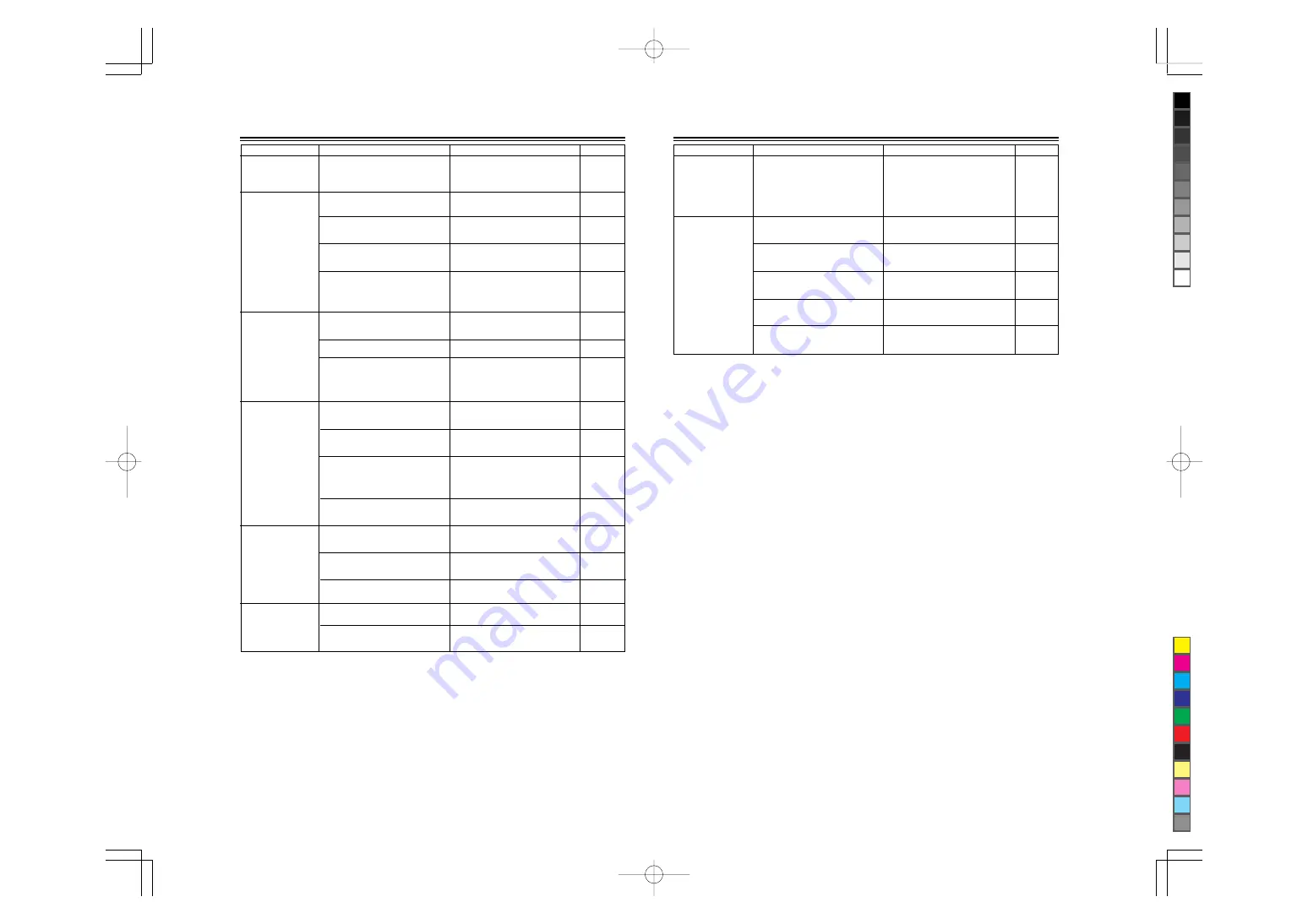
No.51666
DLA-M4000LU
DLA-M4000LE
62
• have Installation adjustment been
performed?
• Check if the signal is appropriate
(scanning frequency, etc.), and input
the appropriate signal.
• For installation, consult the dealer
where you purchased the projector or a
local service center.
• Input separate sync signals for vertical
sync (V) and horizontal sync (H)
signals.
• Set the source setting to AUTO. If the
problem still persists, set it to the
correct dedicated source (forced
mode).
• Input signals with little jitter or
distortion.
• Press the remote control’s AV HIDE
button to turn video on.
Symptom
Probable cause
Corrective action
Page
During video replay,
video image
sometimes is
disturbed
• Is the correct broadcast system (color
system) selected?
• Set the broadcast system (color
system) to AUTO.
Image color is poor or
image is disturbed
• Is picture quality (color desity, etc.)
adjusted correctly?
• Adjust picture quality on the menu.
• Are signals (scanning frequency, etc.)
to connected devices appropriate?
Specific colors fail to
be displayed
• Set the source setting to AUTO. If the
problem still persists, set it to the
correct dedicated source (forced
mode).
• Is the source setting correctly selected?
Isn’t a wrong source (forced mode)
selected?
• Check specifications of both signal
being input and video input card.
• Are specifications of the signal being
input matching those of the video input
card?
• Check cable connections.
• Is the input cable connected correctly?
The upper part of the
video image bows or
distorts.
• While computer system signal is input,
isn’t a sync signal for composite sync
(Cs) or G on sync being input?
• Is the source setting correctly selected?
Isn’t a wrong source (forced mode)
selected?
• Isn’t signal with much jitter or skew
distortion being input to a video deck?
• Check the used lamp hours on the
menu, and if the lamp life is near its
end, consult the dealer where you
purchased the projector or a local
service center.
• Has the lamp's life come to its end?
• Check the setup contents been
changed.
• Have the channel's setup contents
been changed?
• Have the channel's setup contents
been changed?
• Check the setup contents of the
channel and correct them if necessary.
• Is sync signal being input correctly?
• Check sync signal and related
connection.
• Has the projector been moved from its
installed place?
• Check the installed position.
• Are all color video signals being input?
• Check signals and connections.
The projection
position on the screen
has shifted.
Video image suddenly
go out.
• Aren’t video turned off by pressing the
remote control’s AV HIDE button?
––––
38, 40
34
19
44 ~ 46
––––
21
60
10
––––
44 ~ 46
47 ~ 51
47 ~ 51
10
––––
12
19 ~ 23
Troubleshooting (Cont.)
63
* This projector is equipped with a microcomputer that may operate abnormally due to interference from external components.
If this happens, turn off the main power and disconnect the power cord from the wall AC outlet. Then reconnect the power cord
to AC outlet and turn on the main power again.
(For the turning on and off the power, see pages 25)
Symptom
Probable cause
Corrective action
Page
Lens shift adjustment
is not possible.
• Remove the shift center lock pin, and
then make adjustments. (For how to
remove the shift center lock pin,
consult the dealer where you
purchased the projector or a local
service center.)
• Is the shift center lock pin for shipment
left attached?
• Match the polarities of batteries
correctly (+ to + and - to -).
• Replace with new batteries.
• Use the remote control unit at a nearer
point.
• Remove any shielding objects.
Remote control unit
does not work.
• Are batteries exhausted?
• Are batteries installed correctly?
• Is there a shielding object between the
remote control unit and the remote
sensor?
• Is the distance too long?
• Is the remote control's LENS
LOCK
Ô
UNLOCK switch set to LOCK?
• Set the remote control's LENS
LOCK
Ô
UNLOCK switch to UNLOCK?
16
13
13
––––
22
12
■
When the emergency indicator starts blinking:
Refer to the CAUTION and NOTES on page 24.
Troubleshooting (Cont.)













































