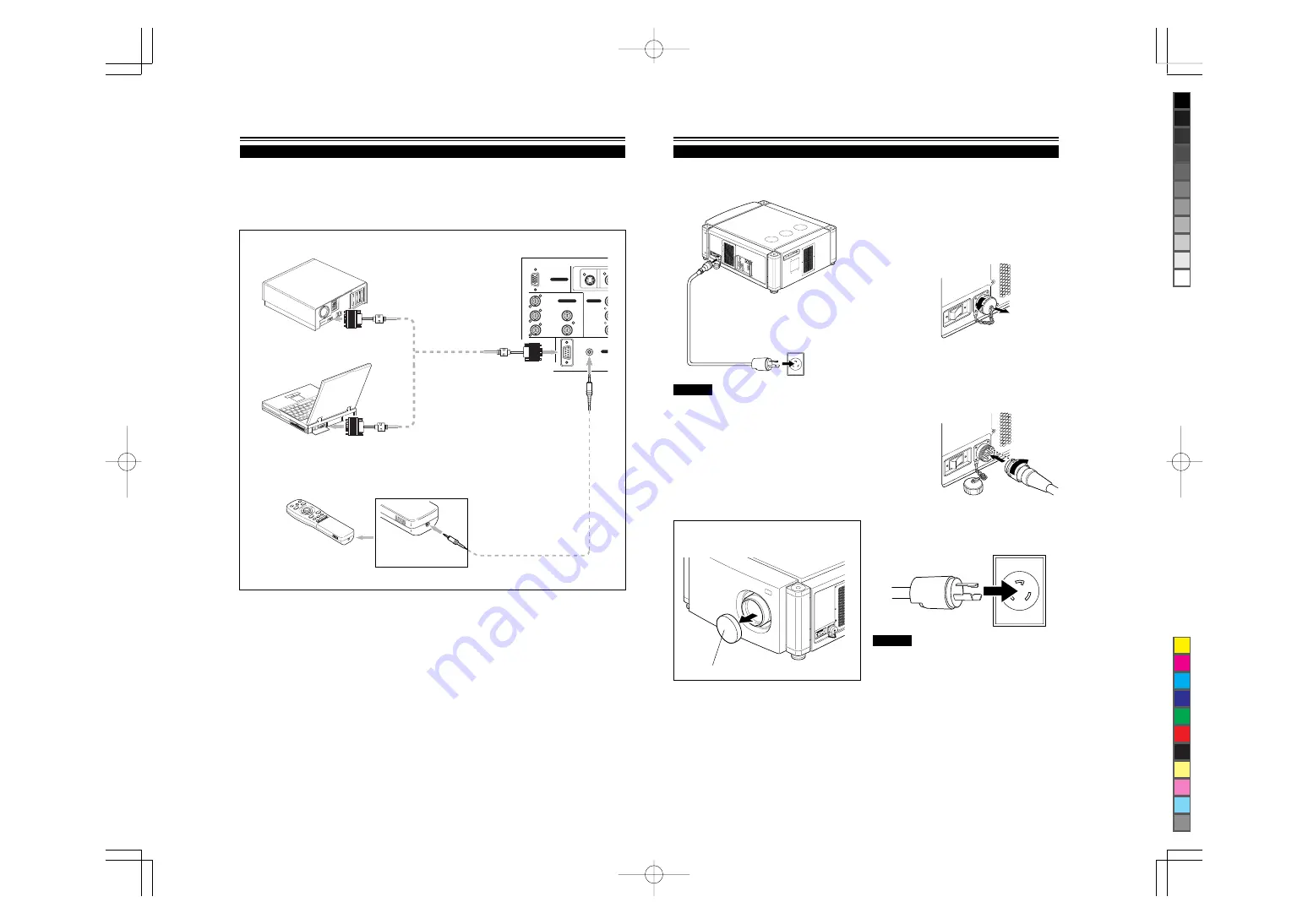
No.51666
DLA-M4000LU
DLA-M4000LE
22
R
RGB
Y/C
V
G
H/C
S
B
V
RGB OUT
RS-232C
REMOTE
RGB IN-2
CON
EXT. IN
RGB IN-1
• Desktop type
Connecting to Various Devices (Cont.)
Connecting to Devices which Control the Projector
Before connection, be sure to turn off both the projector and devices to be connected.
• Read the manual thoroughly which comes with each device to be connected.
• By connecting a computer to the RS-232C terminal, you can control the projector.
* For details, consult an authorized your dealer or service center.
• If you connect the cable terminal of the remote control and the REMOTE terminal of the projector with a remote control cable,
you can use the remote control in a place or at an angle from which the infrared beam cannot reach the projector.
Remote control cable
To remote control
cable terminal
• Remote control (when remote control cable is used)
• Note type
To RS-232C connector
To RS-232C connector
RS-232C reverse connection
cable (separately available)
To REMOTE terminal
To RS-232C connector
23
Connecting to Various Devices (Cont.)
After all devices have finished being connected, connect the projector’s power cord. At this time, do not turn on the MAIN
POWER switch yet.
Power cord (supplied)
Lens cap
CAUTION
To prevent fire and electric shock, observe the following:
• When you do not use devices, pull out their power cords
from wall outlets.
• Do not connect the devices with power cords other than
supplied.
• Do not use voltage other than the power voltage indicated.
• Do not scar, damage, or work on the power cords. Also, do
not put a heavy object on, heat or pull the power cords,
otherwise they may be damaged.
• Do not insert or pull out the plugs with a wet hand.
1
2
Connecting the Power Cord (Supplied)
CAUTION
• Since the power requirement of the projector is high, be sure
to insert the power plug directly into a wall outlet.
• This projector requires a single phase, 3-wire, 220V wall
outlet.
■
To use the projector
• Remove the lens cap.
220V, single phase
1. Remove the power input terminal cover.
The cover is a screwed type. Turn the cover in the
direction of the arrow to remove.
2
Insert the plug of the supplied
power cord into a wall outlet, and
turn the plug to right to fix.
1
Insert the supplied power cord
into the power input terminal (AC
IN
~
) of the projector.
2. Insert the projector plug of the supplied power
cord into the power input terminal of the projector.
Align the groove on the projector plug of the power
cord with the claw on the power input terminal of the
projector, and push the plug in firmly.
After that, turn the ring on the plug in the direction of
the arrow to fix.



























