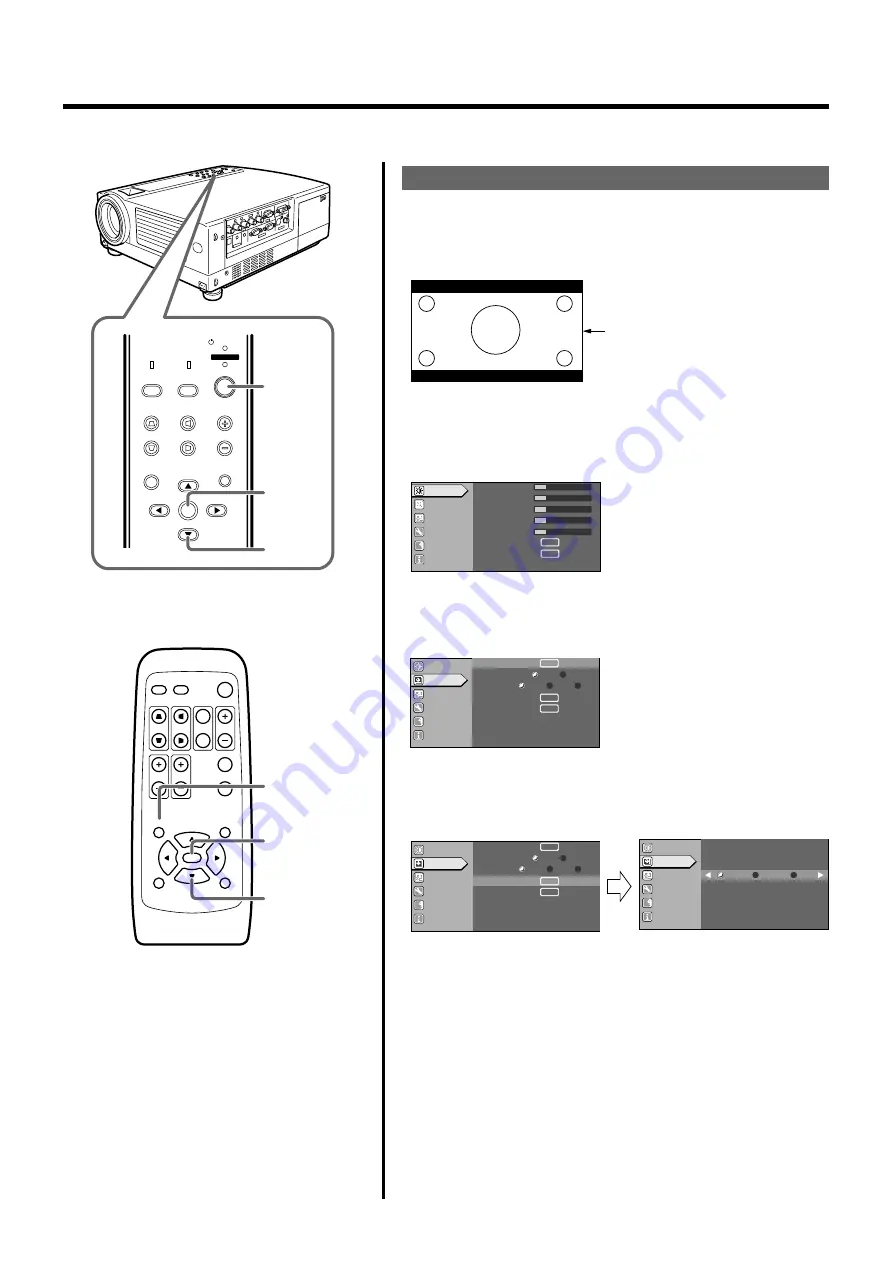
41
Setting “Aspect ratio” and “Resize”
1.
Project the image onto the screen
2.
Press the [MENU] button
• The main menu appears on the screen.
3.
Press the cursor buttons (
/
) to select “Set up” and
press [ENTER] or cursor (
)
• The “Set up” menu appears on the right side of the screen.
4.
Select “Aspect ratio” with the cursor buttons (
/
) and
press [ENTER]
• The “Aspect ratio” menu appears on the screen.
By setting the “Aspect ratio” and “Resize” of the projected input image, optimum image can be projected onto the screen.
Setting the “Aspect ratio”
Set the “Aspect ratio” when image is input from the [VIDEO], [Y/C] or
[PC2] terminals.
4:3 image recorded in letterbox
(black bars above and below the
screen) such as in DVD software.
QUICK ALIGN.
PC
VIDEO
VOLUME
PRESET
HIDE
ENTER
MENU
EXIT
FREEZE
OPERATE
V-KEYSTONE H-KEYSTONE
SCREEN
DIGITAL
ZOOM
FOCUS
W
S
MENU
V-KEYSTONE
PC
LAMP
H-KEYSTONE
VOL.
MENU
EXIT
ENTER
VIDEO
TEMP
STAND BY
OPERATE
3, 4
3, 4
2
2
3, 4
3, 4
A
12
12
1
12
12
ENTER
ENTER
Image adj.
Set up
Logo
Options
Language
Information
Contrast
Brightness
Color
Tint
Sharpness
Color temp.
Reset
Image adj.
Set up
Logo
Options
Language
Information
A
G B
R
ENTER
ENTER
ENTER
ENTER
Auto
OFF
1080i
1035i
sF
12
ENTER
ENTER
Position
Deinterlace
HDTV
Aspect ratio
Decoder
Phase
Image adj.
Set up
Logo
Options
Language
Information
A
G B
R
ENTER
ENTER
Auto
OFF
1080i
1035i
sF
12
ENTER
ENTER
Position
Deinterlace
HDTV
Aspect ratio
Decoder
Phase
ENTER
ENTER
A
G B
R
Aspect ratio
4:3
16:9
Zoom
Image adj.
Set up
Logo
Options
Language
Information
















































