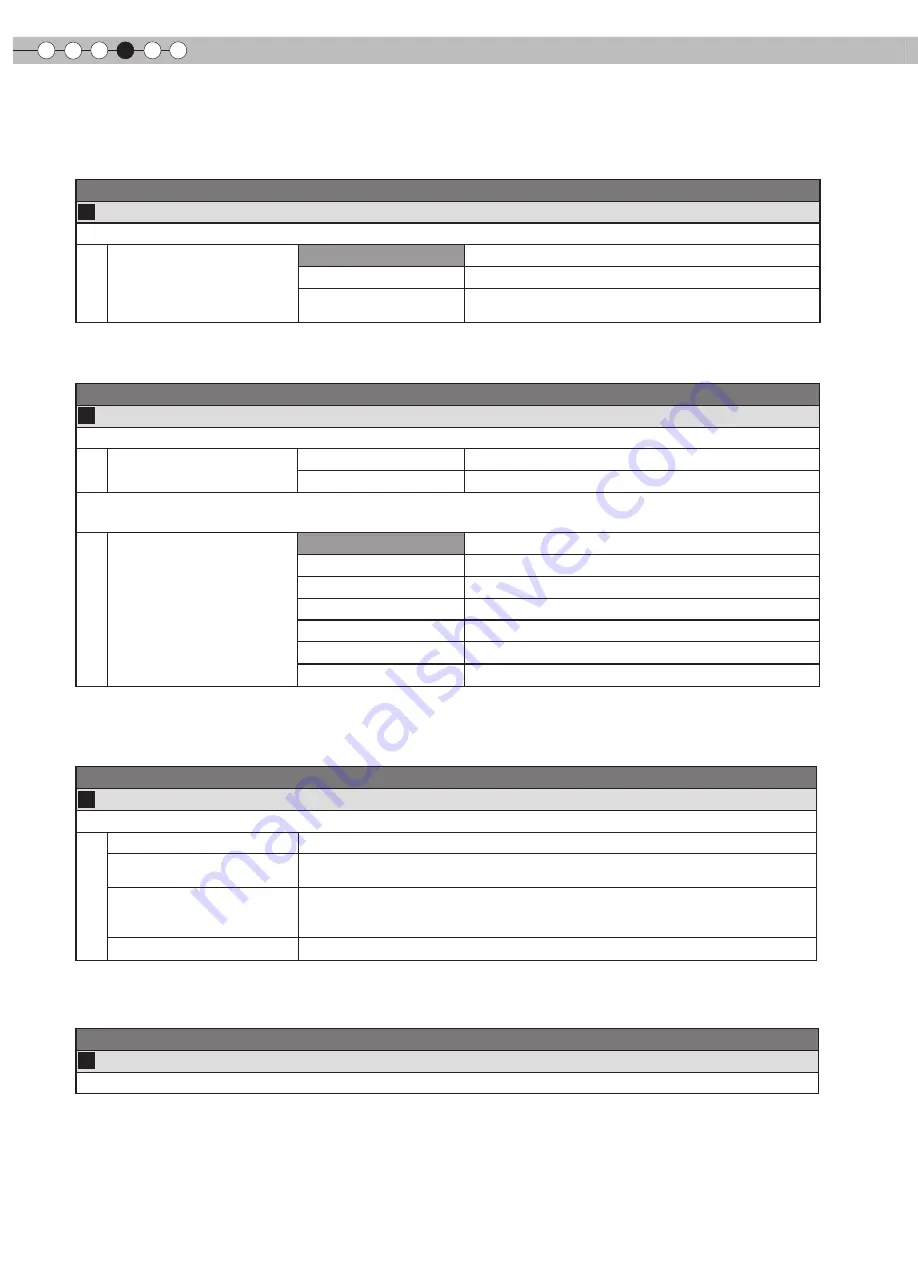
4
Settings
36
Setting Menu (Continued)
Input Signal > COMP.
12
COMP.
Configures the input signal for the component video input terminals.
Color Space
Y Pb/Cb Pr/Cr
Select this when the component video signals are input.
RGB
Select this when the RGB video signals are input.
SCART
Select this when RGB video signals and sync signals are
input via the SCART interface for European markets.
●
The setting is available only if the component video terminals are selected.
Input Signal > Video/S-Video
13
Video/S-Video
Configures the Video/S-Video input signals.
NTSC Setup Level
0IRE
Adjusts the gradation for signals without the 7.5 IRE setup.
7.5IRE
Adjusts the gradation for signals with the 7.5 IRE setup.
●
Adjust this only when NTSC signals are input via Video or S-Video terminal.
Color System
Auto
Configures the color system automatically.
NTSC
Select this when the color system is NTSC.
NTSC4.43
Select this when the color system is NTSC4.43.
PAL
Select this when the color system is PAL.
PAL-M
Select this when the color system is PAL-M.
PAL-N
Select this when the color system is PAL-N.
SECAM
Select this when the color system is SECAM.
●
The setting is
available
only when the Video or S-Video input image is projected.
Input Signal
> PC
14
PC
Configures PC input.
Auto Alignment
Automatically adjusts “Tracking”, “Phase” and “Picture Position”.
Tracking
Adjust the horizontal size and display area of the image.
(This may vary depending on the signal, but does not usually require adjustment.)
Phase
Adjust flickering and blurred images.
(This may vary depending on the signal, but does not usually require adjustment.)
Picture Position
Adjust the display position of the image.
●
This can be set only when selecting PC input terminal.
Input Signal > Picture Position
15
Picture Position
Adjusts the horizontal/vertical position of the projected image.
●
The position of the image varies depending on the input signals. The image of some signals may not be fully displayed. Adjust the position
of image using this menu to display the image properly.
















































