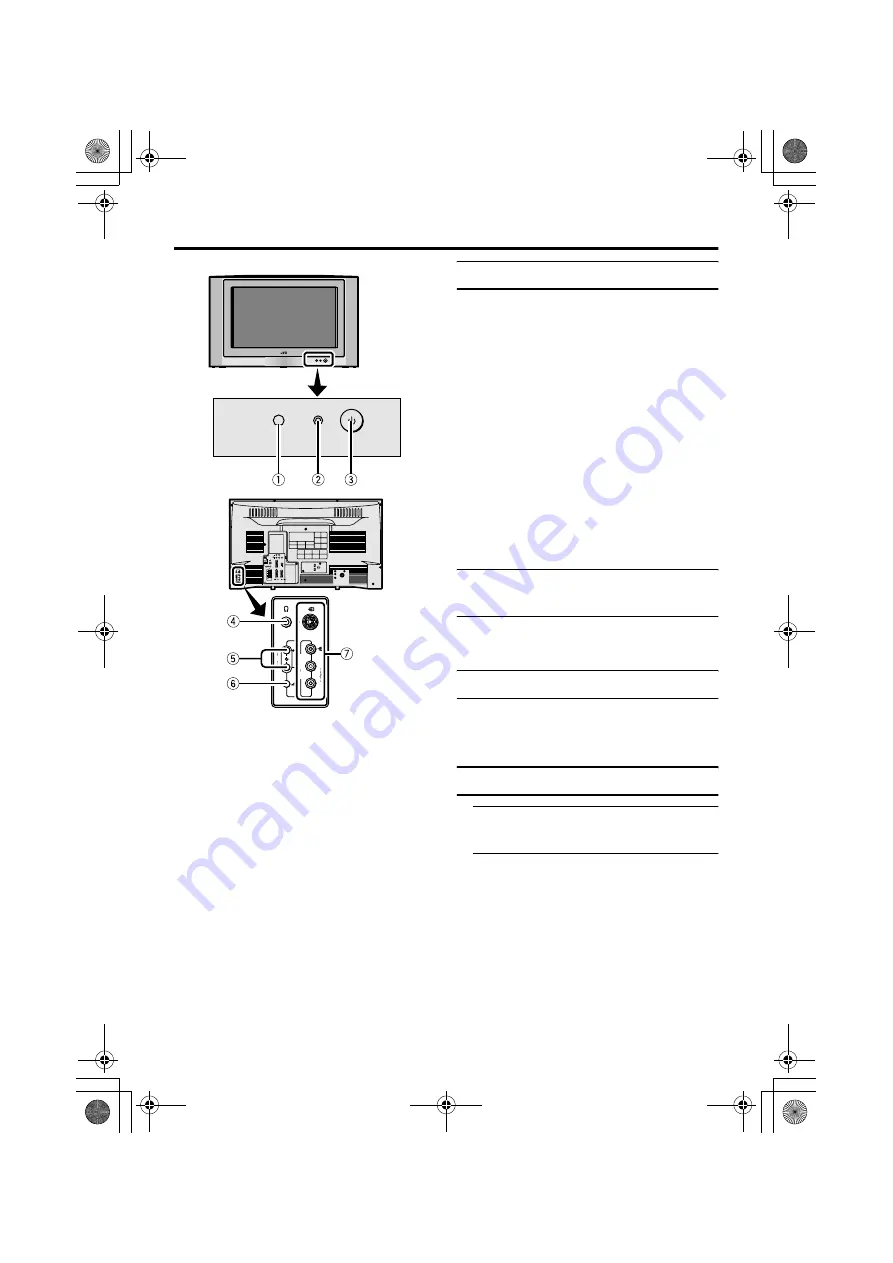
10
HV-32D25EJW / LCT1271-001A-U / ENGLISH
TV buttons and functions
Refer to the pages in brackets for details.
1
Remote control sensor
2
Power lamp (6, 10)
3
Main power button (6, 10)
4
Headphone jack (mini jack) (50)
5
P
p
buttons/
q
buttons (11)
6
r
(Volume) button (10)
7
EXT-5 terminal (36, 50)
Turn the main power on
Press the Main power button on the
TV.
The power lamp lights red and your TV is in
the standby mode.
• If the power lamp lights green, the TV is
already on.
To turn the main power off:
Press the main power button again.
The power lamp goes off.
Caution
• The main power button on the TV does
not fully isolate the TV from the AC
supply. If you are not going to use the TV
for a long period of time, be sure to
disconnect the AC plug from the AC
socket.
Turn the TV on from standby
mode
Press the P
p
buttons to turn the TV
on from standby mode
Choose a TV channel
Press the P
p
buttons to choose a
programme number (PR) or an EXT
terminal
Adjust the volume
1 Press the
r
(Volume) button
The volume level indicator appears.
2 Press the
q
buttons while the
volume level indicator is on screen
• The headphone volume is adjusted
with the “HEADPHONE” menu (see
page 28).
R
L
S
P
E
X
T
5
R
L
S
P
E
X
T
5
EXT-
1
EXT-
4
EXT-
2
S
EXT-
3
S
R
AUDIO OUT
WOOFER
SURROUND
REAR
L
Pr
Pb
R
L
Y
SUB
WOOFER
OPTICAL
DIGITAL
AUDIO IN
COAXIAL
HV-32D25EJW.fm Page 10 Monday, October 21, 2002 1:19 PM











































