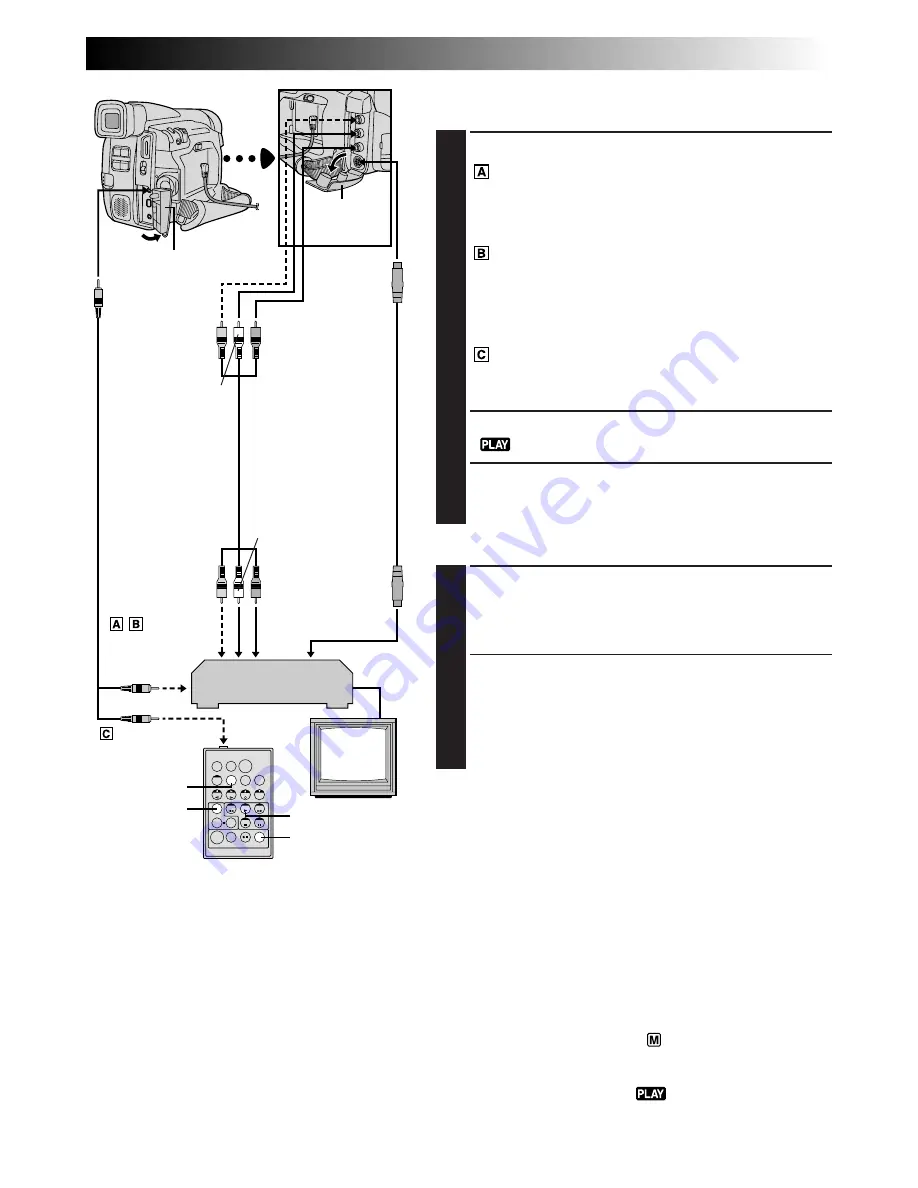
EN
43
MAKE CONNECTIONS
Also refer to pg. 32 and 33.
1
To connect to:
A JVC VCR equipped with a remote pause
connector . . .
... connect the editing cable to the Remote
PAUSE connector.
A JVC VCR not equipped with a remote
pause connector but equipped with an R.A.
EDIT connector . . .
... connect the editing cable to the R.A.EDIT
connector.
A VCR other than above . . .
... connect the editing cable to the RM-V711U’s
PAUSE IN connector.
2
Insert a recorded tape and set the Power Switch to
“
”.
3
Turn the power on, insert a recordable tape and
engage the AUX mode (refer to the VCR’s
instructions).
SELECT SCENES
4
Press
PLAY
(
4
) and then press
R.A.EDIT ON/OFF
on
the remote control. Make sure to point the remote
control at the camcorder’s remote sensor.
The Random Assemble Editing Menu appears.
5
If using a Fade/Wipe at the beginning of the scene,
press
FADE/WIPE
on the remote control.
•Cycle through the effects by pressing repeatedly,
and stop when the one you want is displayed.
•You cannot use a Picture Wipe/Dissolve at the
beginning of Program 1.
NOTE:
Before Random Assemble Editing, make sure the indications
do not appear on the TV monitor. If they do, they will be
recorded onto the new tape.
To choose whether or not the following displays appear
on the connected TV . . .
•Date/Time
.... set “DISPLAY” to “ON” or “OFF” in the Playback
Menu (
Z
pg. 30).
•Time Code
.... set “TIME CODE” to “ON” or “OFF” in the Playback
Menu (
Z
pg. 30).
•Playback Sound Mode Display
.... set the Power Switch to “
”. Press
MENU/BRIGHT
and set “ON SCREEN” in the Date/Time Menu
(
Z
pg. 18 – 20) to “ON” or “OFF”. Then, set the
Power Switch back to “
”.
CONTINUED ON NEXT PAGE
T
W
FADE/WIPE
PLAY
R.A.EDIT
ON/OFF
DISPLAY
To Remote
PAUSE or
R.A.EDIT
To S-Video
Output
To
JLIP
RM-V711U
(provided)
VCR
TV
White to
AUDIO L IN
Red to
AUDIO R IN
To
S-VIDEO IN
To PAUSE IN
Red to Audio
Output R
Editing cable
(provided)
White to Audio
Output L
To Video
Output*
S-Video cable
(optional)
Audio/Video
cable (optional)
Yellow to
VIDEO IN*
Connector
cover**
*
Connect when an S-Video cable is not used.
**
When connecting cables, open this cover.
Connector cover**






























