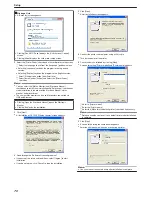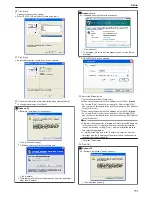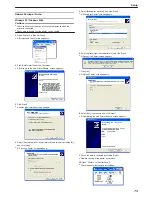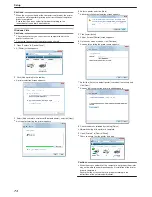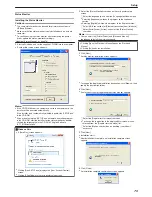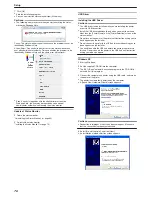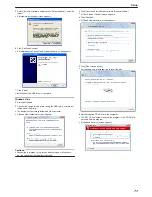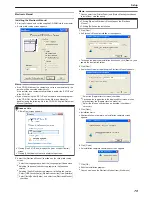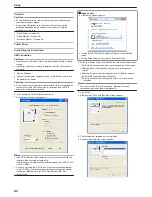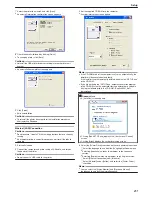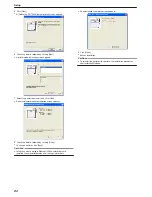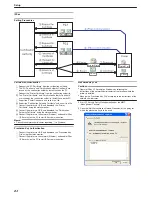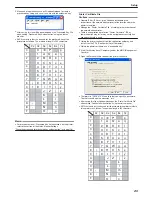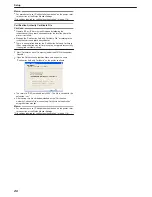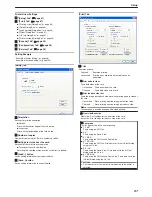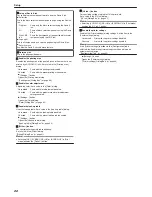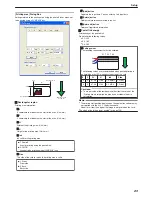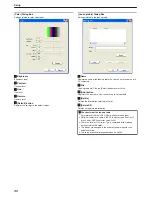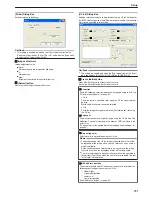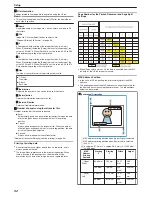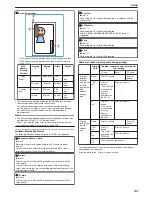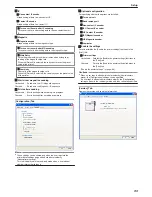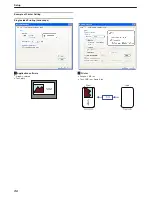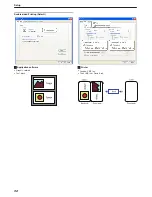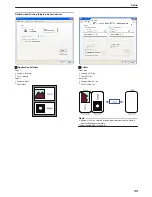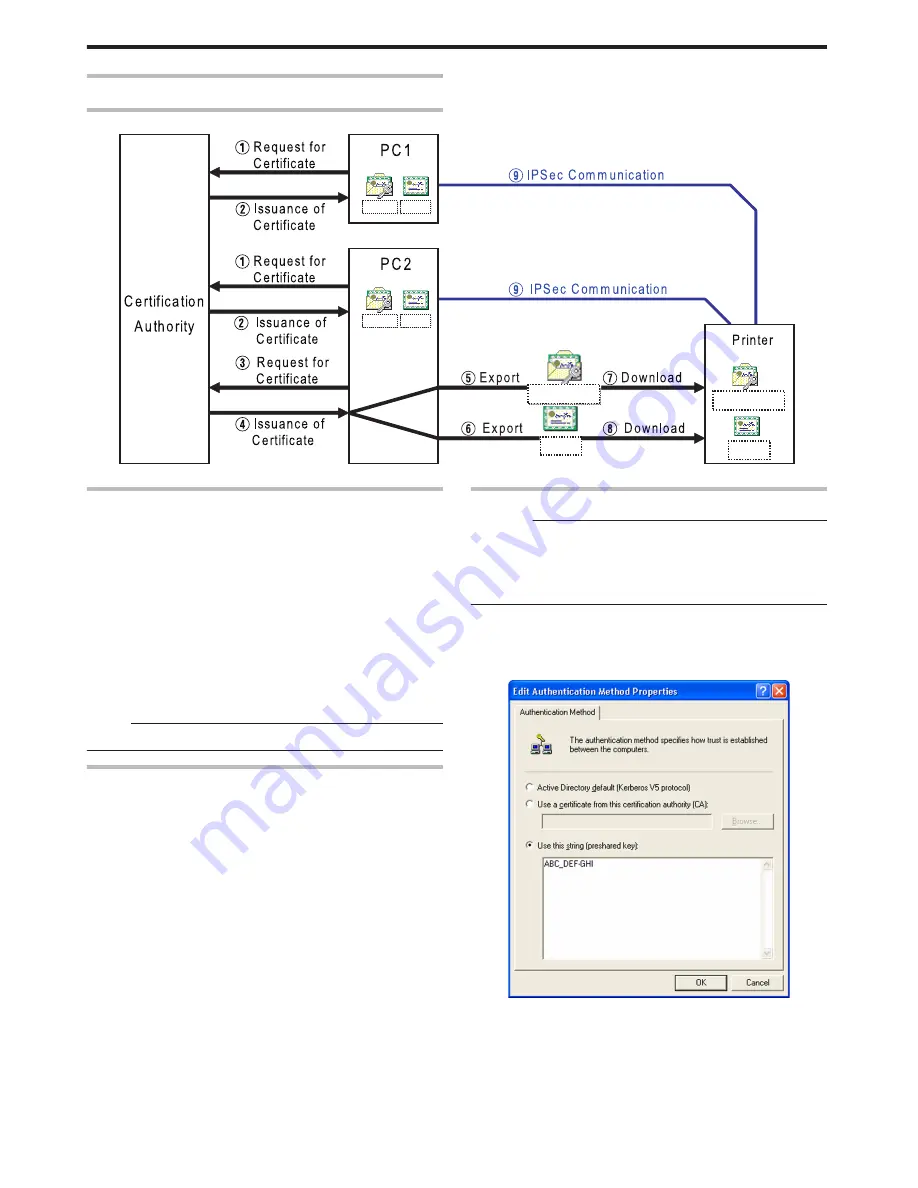
IPSec
Setting Procedures
.
CA.cer
PC1.pfx
CA.cer
PC2.pfx
CA.cer
Printer01.pfx
CA.cer
Printer01.pfx
Certificate Authentication
A
Request the “PC Certificate” from the certification authority.
B
The “PC Certificate” and “Certification Authority Certificate” are
issued by the certification authority. Install these on the PC.
C
Request the “Printer Certificate” from the certification authority.
D
The “Printer Certificate” and “Certification Authority Certificate”
are issued by the certification authority. Install these on the PC.
E
Export the “Printer Certificate” and save it in a file.
F
Export the “Certification Authority Certificate” and save it in a file.
G
Connect the printer via USB, and download the “Printer
Certificate” using the status monitor.
H
Connect the printer via USB, and download the “Certification
Authority Certificate” using the status monitor.
I
Connect the printer via the network (Ethernet), and enable IPSec
(IP Security) on the PC to start IPSec communication.
Memo:
v
Consult the network administrator regarding
A
to
D
above.
Preshared Key Authentication
A
Connect the printer via USB, and download the “Preshared Key
File” using the status monitor.
B
Connect the printer via the network (Ethernet), and enable IPSec
(IP Security) on the PC to start IPSec communication.
Preshared Key File
Cautions:
v
Operate IPSec (IP Security) on Windows by following the
instructions of the network administrator for the location where the
printer is installed.
v
Manage the “Preshared Key File” according to the instructions of the
network administrator.
1
Start [IP Security Policy Management] under the MMC
(Management Console)
2
Open the [Edit Authentication Method Properties] of the policy for
which the preshared key is to be used
.
Setup
84