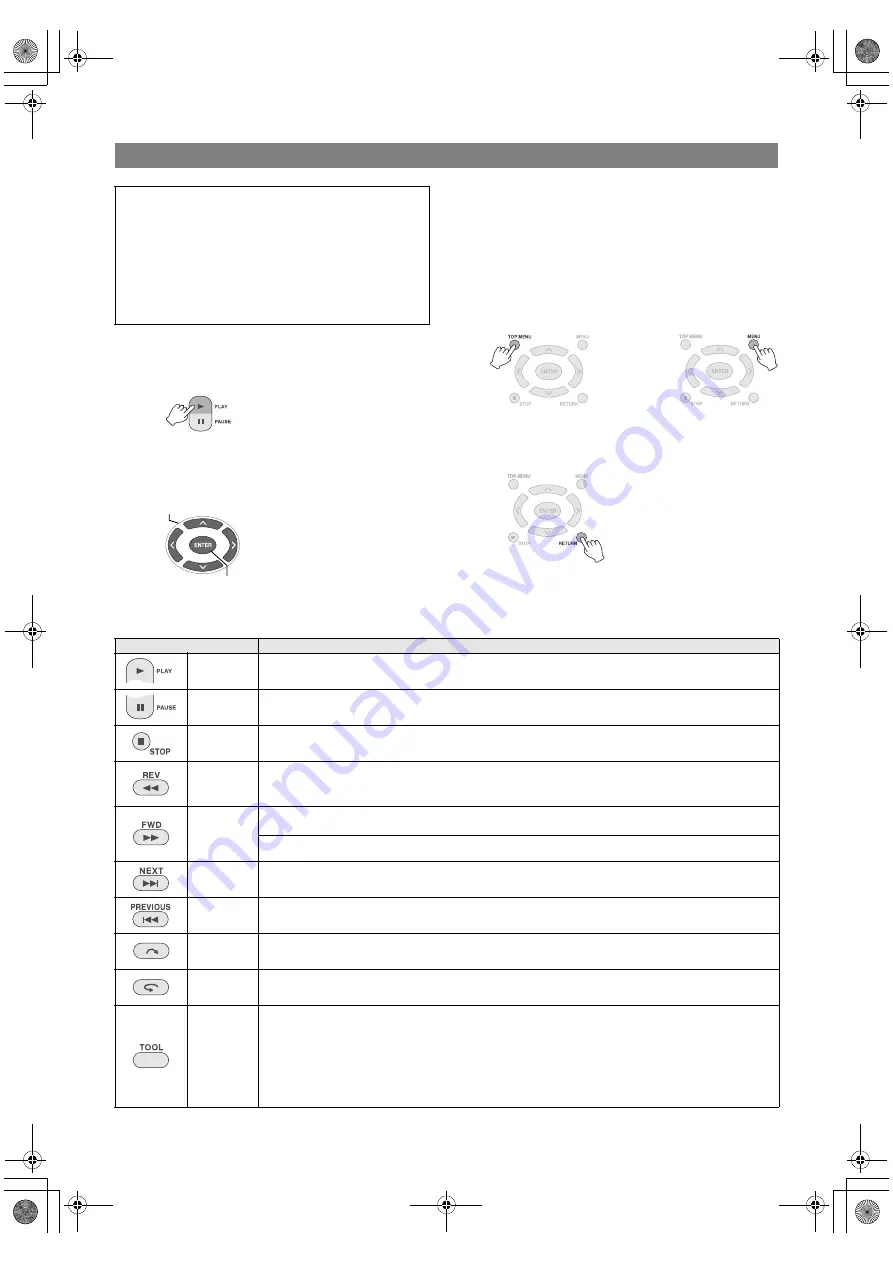
18
A
Insert a disc.
B
Play the video.
z
The video plays back or a menu screen appears.
C
When the menu screen appears,
select a menu item.
CAUTION:
z
Check the resolution setting if the image is not displayed.
(
0
P19)
NOTE:
z
A music CD cannot be played when a TV is connected.
.............................................................................
Displaying menu screen during playback
.............................................................................
Exiting menu screen
..................................................................................................................................................................
Buttons that can be used during playback
Viewing DVD Videos Saved from Everio Camera
To playback the image immediately after saving in
DVD
1. Remove the USB cable. (
0
P12)
2. Turn off the power of this burner.
3. Connect to TV and power on this burner.
z
Confirm that the power lamp on the burner is lighted
in orange.
For details on connections, refer to “Connecting to TV”
(
0
P9, 10).
1. SELECT
2. CONFIRM
or
Button names
During DVD video playback
PLAY
Pressing the button during pause or variable speed playback will play the video.
PAUSE
Pauses the playback.
STOP
Stops playback.
REV
Pressing the button each time changes the search from Search
b
1 to Search
b
5.
z
Pressing the [FWD] button changes the search to Search
a
1.
z
Slow reverse cannot be performed.
FWD
Pressing the button each time changes the search from Search
a
1 to Search
a
5.
z
Pressing the [REV] button changes the search to Search
b
1.
Pressing the button each time during pause will play the video in 4 different speeds of 1/16x,
1/8x, 1/4x and 1/2x.
NEXT
Moves to the next chapter.
PREVIOUS
Moves to the previous chapter.
Skip
Moves the playback position forward for approx. 30 seconds. Pressing this button continuously
will move the position ahead for the number of times the button is pressed.
Replay
Moves the playback position backward for approx. 7 seconds. Pressing this button continuously
will move the position backward for the number of times the button is pressed.
TOOL
Changes the playback settings. (During playback)
AUDIO LANGUAGE : Not available.
SUBTITLE LANGUAGE : Select whether to display the date and time of recording on the bottom
right of the screen. (This setting may not be available depending on the Everio camera used.)
CHANGE ANGLE : Not available.
CHANGE TITLE : Select the title and jump to that title.
CHANGE CHAPTER : Select the chapter and jump to that chapter.
CU-VD40U_EN.book Page 18 Monday, June 4, 2007 4:22 PM






























