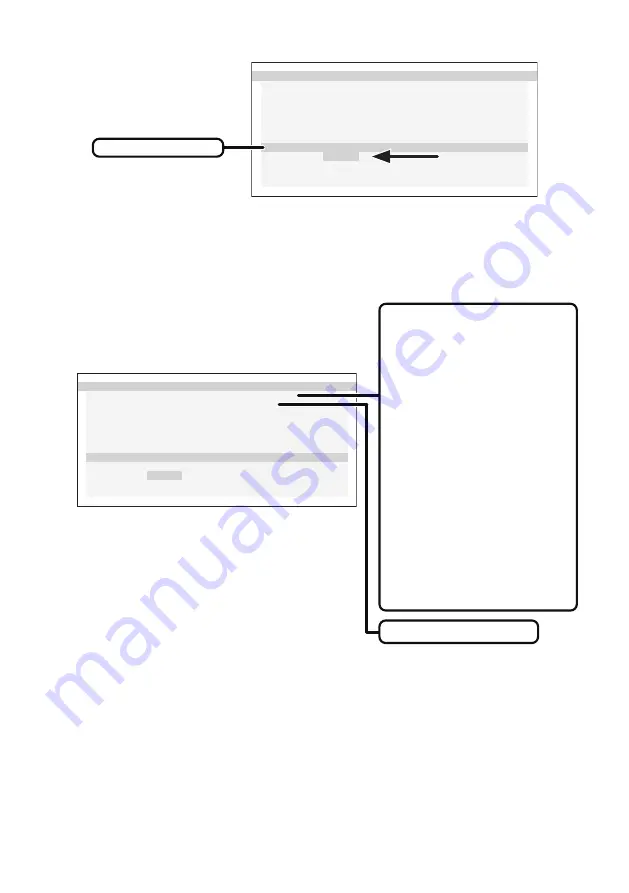
- 15 -
D I C O M C O N F O R MA N C E T E S T
R E S U L T
:
- - -
MA X D E V I A T I O N : - - -
L U M I N A N C E :
S t a b l e
E L A P S E D T I ME :
1 2 3 m i n
S T A R T T E S T I N G
Y e s
> N o
5 M P
DICOM CONFORMANCE TEST
START TESTING
Completing the measurement takes between 1 minute to 2 minutes.
7)
Showing the test results
When the measurement is completed, the test results are shown.
D I C O M C O N F O R MA N C E T E S T
R E S U L T
:
P a s s e d
MA X D E V I A T I O N : 4 . 5
L U M I N A N C E :
S t a b l e
E L A P S E D T I ME :
1 2 3 m i n
S T A R T T E S T I N G
Y e s
> N o
%
5 M P
TEST RESULTS
Test results
Passed: Max.
deviation ≤ 10 %
Failed: Max. deviation > 10 %
Cancelled: Test has been
cancelled.
Passed(!), Failed(!)
When “Passed” or “Failed” is
followed by “(!)”, the test has
been made under not
recommended condition.
(The test was performed in less
than 60 minutes of continuous
lighting time of the backlight.)
If the test is continuously
performed in less than 30
seconds, “Unstable” is shown
in LUMINANCE and “(!)” is
shown in RESULT.
Maximum deviation
The test results are saved until the next test or calibration.
If the achieved maximum deviation does not conform to the standard even though
the test has been performed under the recommended condition, calibrate the monitor
using an external calibration sensor.
Without the OSD operation for over 15 seconds, the OSD disappears automatically.
















































