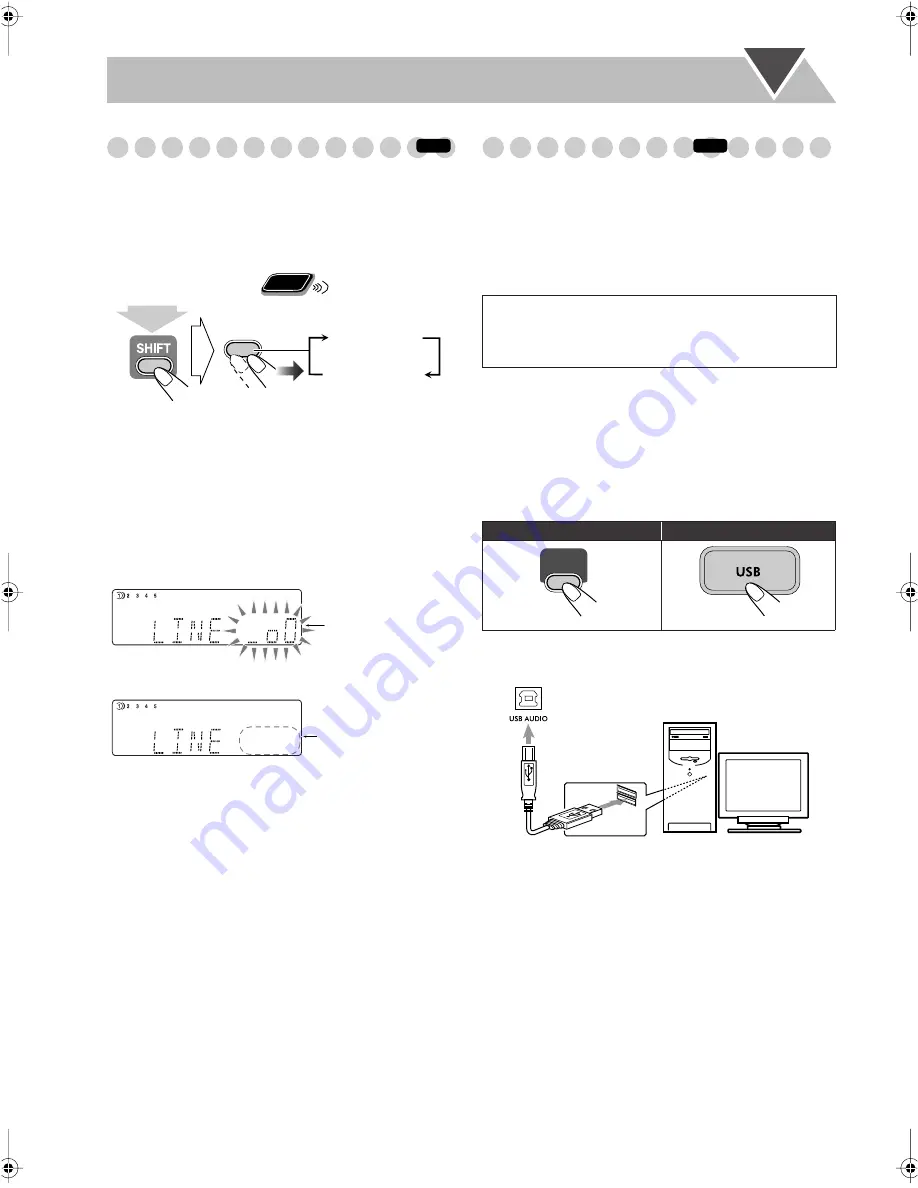
12
Playing Back a Portable Audio Device
By using QP Link (Quick Portable Link), you can easily start
playing back a portable audio device connected to the LINE
IN jack (see page 5).
• Make sure to set the volume of your portable audio device
loud enough so that the System can detect the sound signal.
To activate QP Link
When QP Link is activated, connecting a portable device to
the LINE IN jack and starting playback performs the
following:
• While listening to another source...
Changes the source to LINE automatically. (If you change
from LINE to another source, QP Link will be canceled.)
• While the System is on standby...
Turns on the System and activates the LINE source
automatically (except when the display is turned off).
While QP Link plays back the device...
Playing Back from the PC
This System is equipped with a USB AUDIO terminal on the
front panel. You can connect your PC to this terminal and
enjoy sound reproduced through your PC.
When you connect your PC for the first time, follow the
procedure below.
• Remember you cannot send any signal or data to your PC
from this System.
How to install the USB drivers
1
Turn on your PC and start running Windows
R
98
*
,
Windows
R
98SE
*
, Windows
R
Me
*
, Windows
R
2000
*
,
or Windows
R
XP
*
.
• If the PC has been turned on, quit all the applications
running.
2
Select “USB” as the source.
3
Connect the System to the PC using a USB cable (not
supplied).
•
Use “USB series A plug to B plug” cable less than
3 m
.
4
The USB drivers are installed automatically.
To playback sound on the PC
Refer to the manuals supplied with the sound reproduction
application installed in the PC.
• Noise and static electricity may stop the sound through the
USB connection. In this case, do the following operations:
– Disconnect and connect the USB cable again
– Restart the music software on your PC
– Turn off and on the System
* Microsoft
R
, Windows
R
98, Windows
R
98SE,
Windows
R
Me, Windows
R
2000 and Windows
R
XP are
registered trademarks of Microsoft corporation.
INFO
Remote
ONLY
QP LINK
CLOCK/TIMER
QPLINK ON
QPLINK OFF
(while holding...)
MONO
MP3
PL
PG
WMA
PRGR.
3D PHONIC
B.S.P. BONUS
ST TA NEWS INFO
AHB PRO
A.STBY
1 2 3
S.TURBO
SLEEP
PRGM
QP Link
USB
REC
REC
1
RANDOM
GROUP
DISC ALL A–B
Bubbles appear
when QP Link
works.
MONO
MP3
PL
PG
WMA
PRGR.
3D PHONIC
B.S.P. BONUS
ST TA NEWS INFO
AHB PRO
A.STBY
1 2 3
S.TURBO
SLEEP
PRGM
QP Link
USB
REC
REC
1
RANDOM
GROUP
DISC ALL A–B
Bubbles disappear
when the sound signal
stops or is too weak.
IMPORTANT
• Always set volume to “VOL MIN” when connecting or
disconnecting the other equipment.
Remote control:
Main unit:
INFO
USB
USB cable
PC
At the front panel
UX-G70[U].book Page 12 Monday, April 17, 2006 5:18 PM
















































