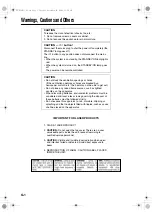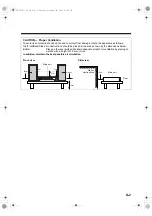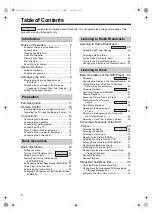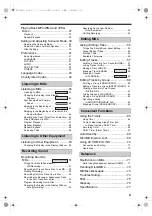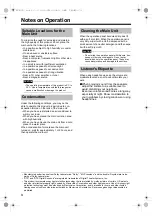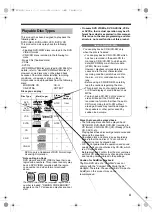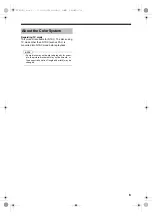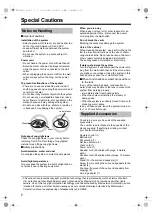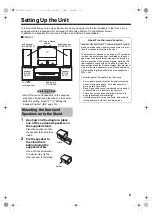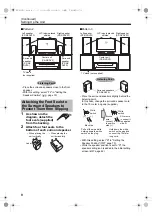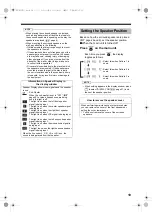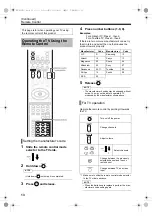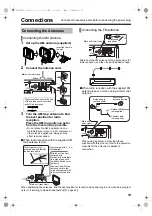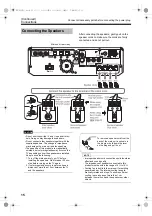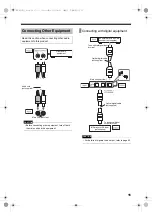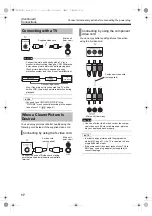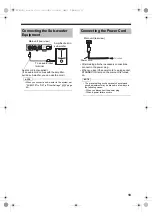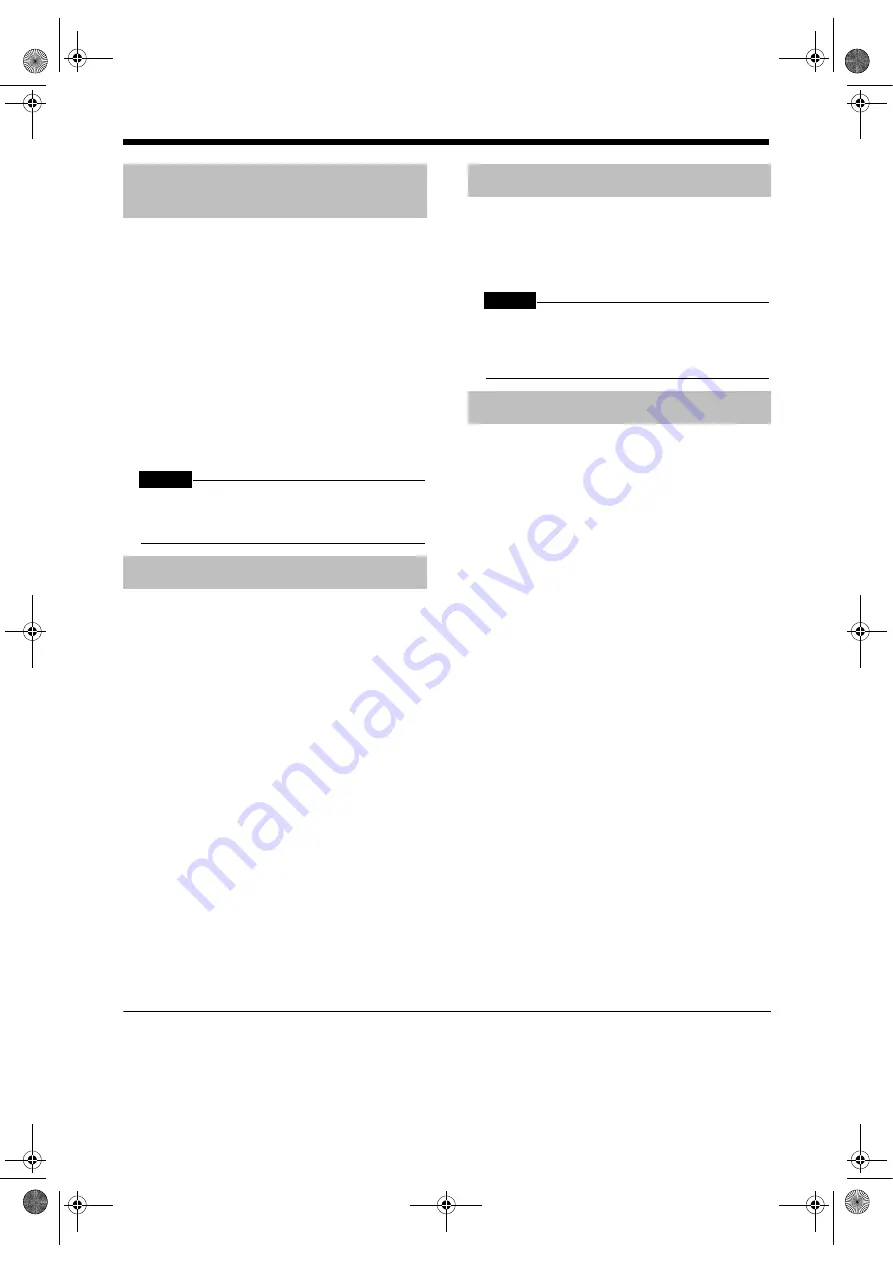
Introduction
3
Introduction
Notes on Operation
To minimize the need for servicing and maintain
the high quality of this product, do not place the
main unit in the following locations:
• In a position subject to high humidity or consid-
erable dust
• On an uneven or unstable surface
• Near a heat source
• Near a computer, fluorescent light or other elec-
tric appliance
• In a small room with insufficient ventilation
• In a position exposed to direct sunlight
• In a position exposed to excessive cold
• In a position exposed to strong vibration
• Near a TV, other amplifier, or tuner
• Near a magnetic source
CAUTION
• The operating temperature of this product is 5
°
C to
35
°
C. Use in temperatures outside this range may
cause a malfunction or damage the product.
Under the following conditions, you may not be
able to operate this product properly due to con-
densation formed on the lens of the main unit:
• When you have just started an air conditioner to
warm your room
• When you have placed the main unit at an area
with high humidity
• When you have moved the main unit from a cold
place to a warm place
When condensation forms, leave the main unit
turned on, wait for approximately 1 or 2 hours, and
then operate the main unit.
When the operation panel becomes dirty, dust it
with a soft dry cloth. When the operation panel is
very dirty, wipe it with a cloth dampened with a
small amount of a neutral detergent, and then wipe
it with a soft dry cloth.
CAUTION
• Do not wipe the operation panel with thinners, ben-
zenes or other chemical agents. Do not spray
insecticides onto the operation panel. These may
cause discoloration and damage to the surface.
When using headphones, keep the volume at a
moderate level so as not to over-stimulate your
ears.
■
When enjoying sound from the speakers,
adjust the volume to a suitable level to
avoid disturbing your neighbors.
Even low-volume sound carries a long way,
especially at night. Show consideration to
your neighbors by closing windows or using
headphones.
Suitable Locations for the
Main Unit
Condensation
• Manufactured under license from Dolby Laboratories. "Dolby", "MLP Lossless", and the double-D symbol are trade-
marks of Dolby Laboratories.
• "DTS" and "DTS Digital Surround" are registered trademarks of Digital Theater Systems, Inc.
• This product incorporates copyright protection technology that is protected by method claims of certain U.S. patents
and other intellectual property rights owned by Macrovision Corporation and other rights owners. Use of this copyright
protection technology must be authorized by Macrovision Corporation, and is intended for home and other limited
viewing uses only unless otherwise authorized by Macrovision Corporation. Reverse engineering or disassembly is
prohibited.
Cleaning the Main Unit
Listener's Etiquette
NX-DV3[UJ].book 3 ページ 2004年12月28日 火曜日 午後2時37分