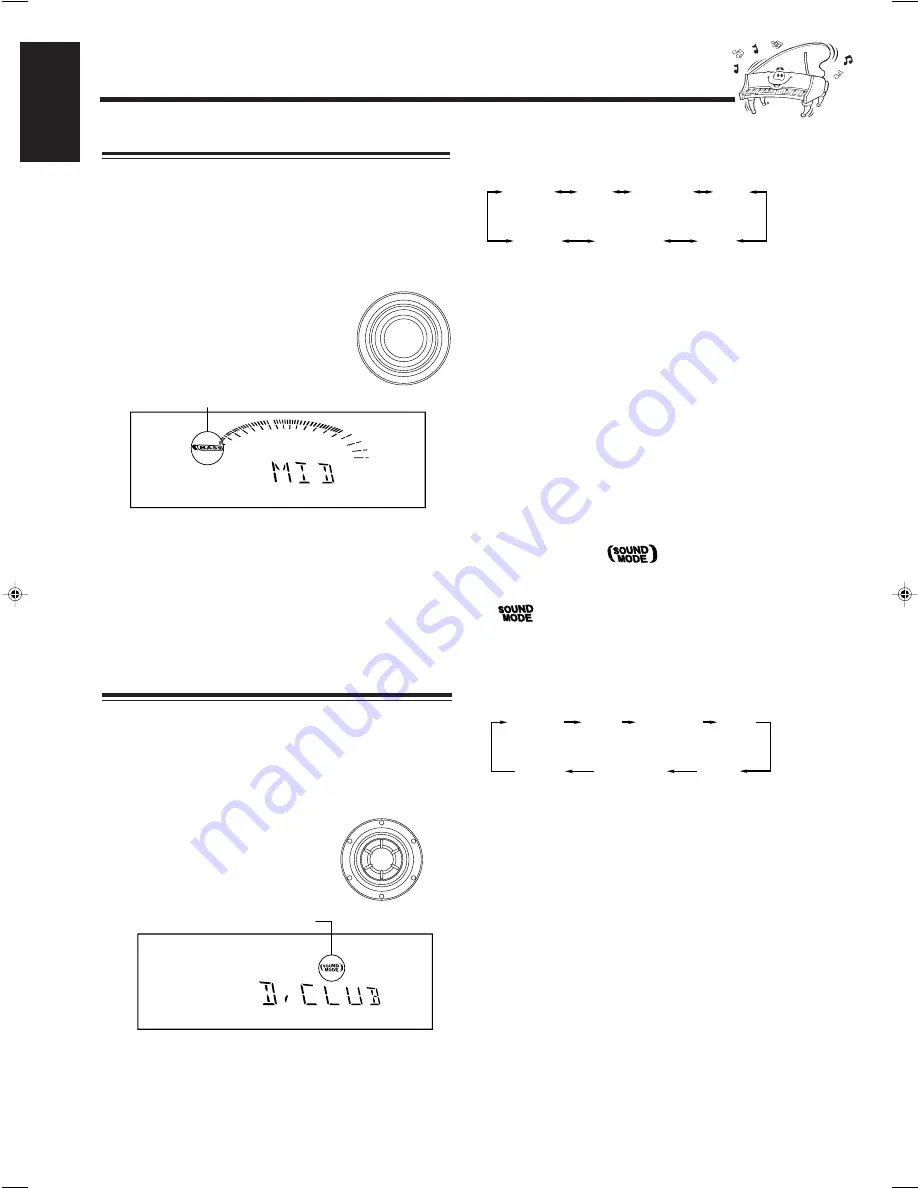
– 11 –
English
• As you turn the control, the sound modes change as
follows:
Surround modes*:
D.CLUB:
Increases resonance and bass.
HALL:
Adds depth and brilliance to the sound.
STADIUM: Adds clarity and spreads the sound, like in an
outdoor stadium.
SEA (Sound Effect Amplifier) modes:
ROCK:
Boosts low and high frequency. Good for
acoustic music.
POP:
Good for vocal music.
CLASSIC: Good for classical music.
OFF:
Cancels the sound mode.
* Surround elements are added to the SEA elements to create a
being-there feeling in your room.
When one of these modes is selected, the SOUND MODE
indicator lights up as —
While one of the SEA modes (SEA elements without surround
elements) is selected, the SOUND MODE indicator lights up as
—
When using the remote control, press SOUND MODE to
adjust the sound mode.
• Each time you press the button, the sound modes change as
follows:
Reinforcing the Bass Sound
This function only affects the playback sound, but does not
affect your recording.
The ACTIVE BASS EX. (extension) LEVEL control provided
for this unit can maintain the richness and fullness of the bass
sound while listening to any source at low volume.
Turn the ACTIVE BASS EX. LEVEL
control clockwise to increase the bass
sound or counterclockwise to decrease it.
• The bass sound level can be adjusted in 3
steps (LOW, MID, HIGH).
When using the remote control, press ACTIVE BASS EX.
LEVEL to adjust the bass sound level. The Active Bass
Extension level changes as LOW
=
MID
=
HIGH
=
OFF
=
(back to the beginning).
To cancel the Active Bass Extension, turn the control
counterclockwise until “OFF” appears.
BASS indicator lights up when the
Active Bass Extension is turned on.
ACTIVE BASS
EX. LEVEL
SOUND
MODE
D.CLUB
(Dance CLUB)
OFF
(Canceled)
HALL
STADIUM
ROCK
POP
CLASSIC
SOUND MODE indicator
also lights up on the display.
D.CLUB
(Dance CLUB)
OFF
(Canceled)
HALL
STADIUM
ROCK
POP
CLASSIC
Selecting the Sound Modes
This function only affects the playback sound, but does not
affect your recording.
You can select one of the 6 preset sound modes (3 surround
modes and 3 SEA — Sound Effect Amplifier — modes).
To select the sound modes, turn the
SOUND MODE control until the sound
mode you want appears on the display.
EN01-12.MX-K55V[US,UX]_1
01.6.6, 5:01 PM
11















































