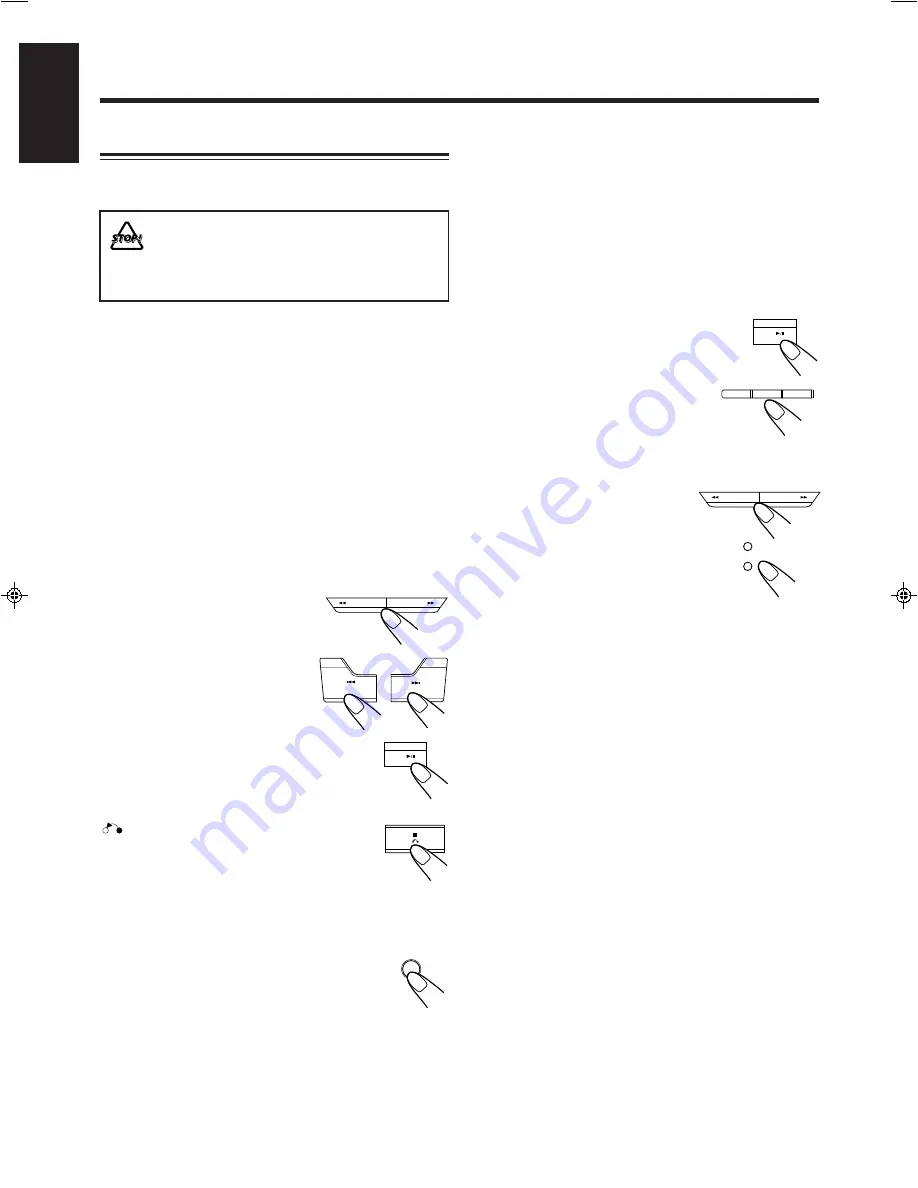
– 15 –
English
Playing Video CDs with PBC Function
The PBC (Playback Control) function allows you to enjoy
menu-driven operation and high resolution still pictures.
This unit is designed for playback of video CDs,
version 1.1 and 2.0. Only with version 2.0, you can
call up “on screen menu” function. This unit will not
play back any other video CDs other than 1.1 and
2.0 versions.
Menu-driven operation
You can interact with the TV screen using menu screens to
select and play items of the disc.
High-resolution still pictures
You can view high-resolution still pictures having quality
four times higher than playback pictures.
Playing Video CDs with Using Menu Screens
When you start playing a video CD with the PBC function, a
selection menu appears on the TV screen. This menu shows a
list of items to select and play.
• The playback operation procedure may differ depending on
the disc you use.
Button controls:
VCD NUMBER – or +
Select a specific menu item from
the TV screen or the monitor.
4
4
4
4
4
PREV or
¢
¢
¢
¢
¢
NEXT
Move through menu screens.
CD
6
6
6
6
6
SELECT
When “SELECT XX” appears on the TV
screen, pressing this button jumps to the
selected picture or program.
(return)
Press the button once, return to the previous
menu or screen.
7
7
7
7
7
(stop)
Press and hold the button for a few seconds, quit the
operation of the video CDs.
PBC
Each time you press the button, PlayBack
Control function is set to on/off. When you
change the function, video CDs program
automatically starts again from the beginning
of selected function.
• You cannot call up menu screen by pressing this button.
1
Turn on the TV and select the video input so
that you can view the pictures from the unit.
Refer also to the manual supplied for your TV.
2
Prepare Video CDs.
Refer to “Loading CDs” on page 12.
“VIDEO CD” and then “PBC” indicator lights on the
display.
3
Start playback of the Video CD.
Press the CD
6
SELECT to start playback
of the currently selected CD or press the CD1,
CD2 or CD3 to select the disc and start
playback.
4
Select the item you want to playback when a
selection menu appears on the TV.
Press VCD NUMBER – or + to
select the item number. Then press
CD
6
SELECT to start the
playback.
CD
1
CD
2
CD
3
CD
SELECT
- VCD NUMBER
VCD
+
–
VCD
NUMBER
PBC
(MENU)
CD
SELECT
- VCD NUMBER
VCD
PREV
NEXT
EN12-16.MX-J170V[U,US]/f
00.6.19, 3:09 PM
15



























