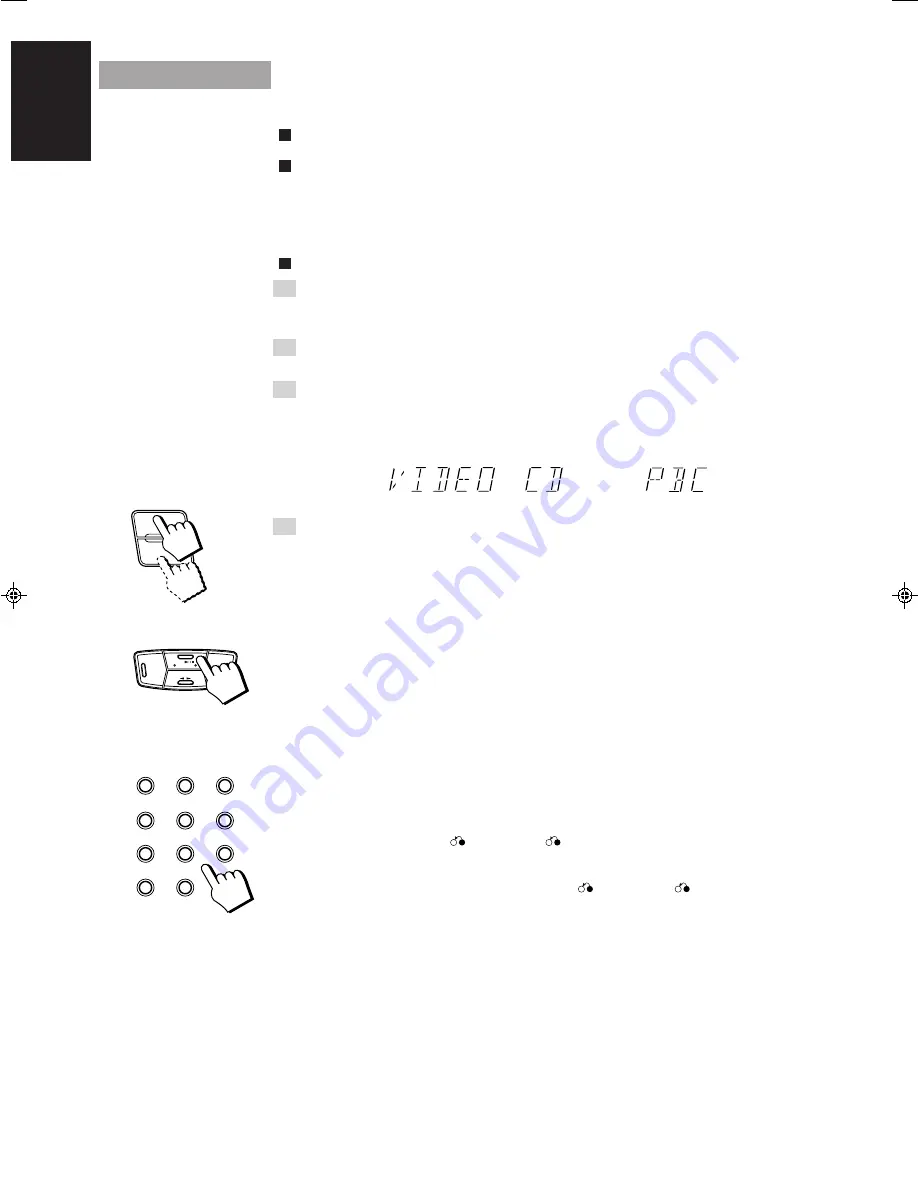
21
English
\
Playing Video CDs with PBC Function
The PBC (Playback Control) function allows you to enjoy menu-driven operation and high resolution still
pictures.
Menu-driven operation
You can interact with the TV screen using menu screens to select and play items of the disc.
High-resolution still pictures
You can view high-resolution still pictures having quality four times higher than playback pictures.
Playing Video CDs with Using Menu Screens ———————
When you start playing a video CD with the PBC function, a selection menu appears on the TV screen.
This menu shows a list of items to select and play.
o
The playback operation procedure may differ depending on the disc you use.
1. Turn on the TV and select the video input so that you can view the
pictures from the Unit.
Refer also to the manual supplied for your TV.
2. Prepare Video CDs.
Refer to “Inserting Discs” on page 14.
3. Start playback of the Video CD.
Press the CD
£
/
8
button to start playback of the currently selected CD or press the CD1, CD2 or
CD3 button to select the disc and start playback.
“VIDEO CD” and then “PBC” appears on the display.
4. Select the item you want to playback when a selection menu
appears on the TV.
On the Unit
Press VCD , – BUTTON to select the item number. Then press CD
£
/
8
to start the
playback.
On the Remote Control
Press number button to select the item number and start the playback.
Basic Flow of Menu Play Operation
Some disc may show moving pictures or a divided screen.
•
When a list of items appears, you can select a number of the item you want to play back.
•
When moving pictures appear, you can select a moving picture by pressing the SELECT button
while the moving picture you want to view is being played back.
•
When a menu appears after the item you have selected finishes playing, you can select another
number of the item you want to view next.
•
If the video CD has more than 2 pages of menu, you can view the remaining items by pressing the
NEXT button. If you want to go back to the previous menu, press the PREV button.
•
After playback, press the
button (or the
RETURN button on the Remote Control) to go
back to the previous screen. Each time you press the button, you can go back to the previous screen
one by one.
•
If you want to stop Menu Play, press and hold the
button (or the
RETURN button on the
Remote Control) for more than 2 seconds. Some discs may return you to the menu screen shown
before playback.
1
CLOCK
ECHO
SET
TIMER
SELECT
–
+
2
3
4
5
6
7
8
9
10
+
10
HIGHLIGHT
ON SCREEN
V.INTRO
or
FM/AM
TAPE
AUX
CD
SELECT
+
TUNING
UP
TUNING
DOWN
VCD
NUMBER
–
+
EN.01-36.MX-J111V[U]/f
99.9.17, 3:58 PM
21






























