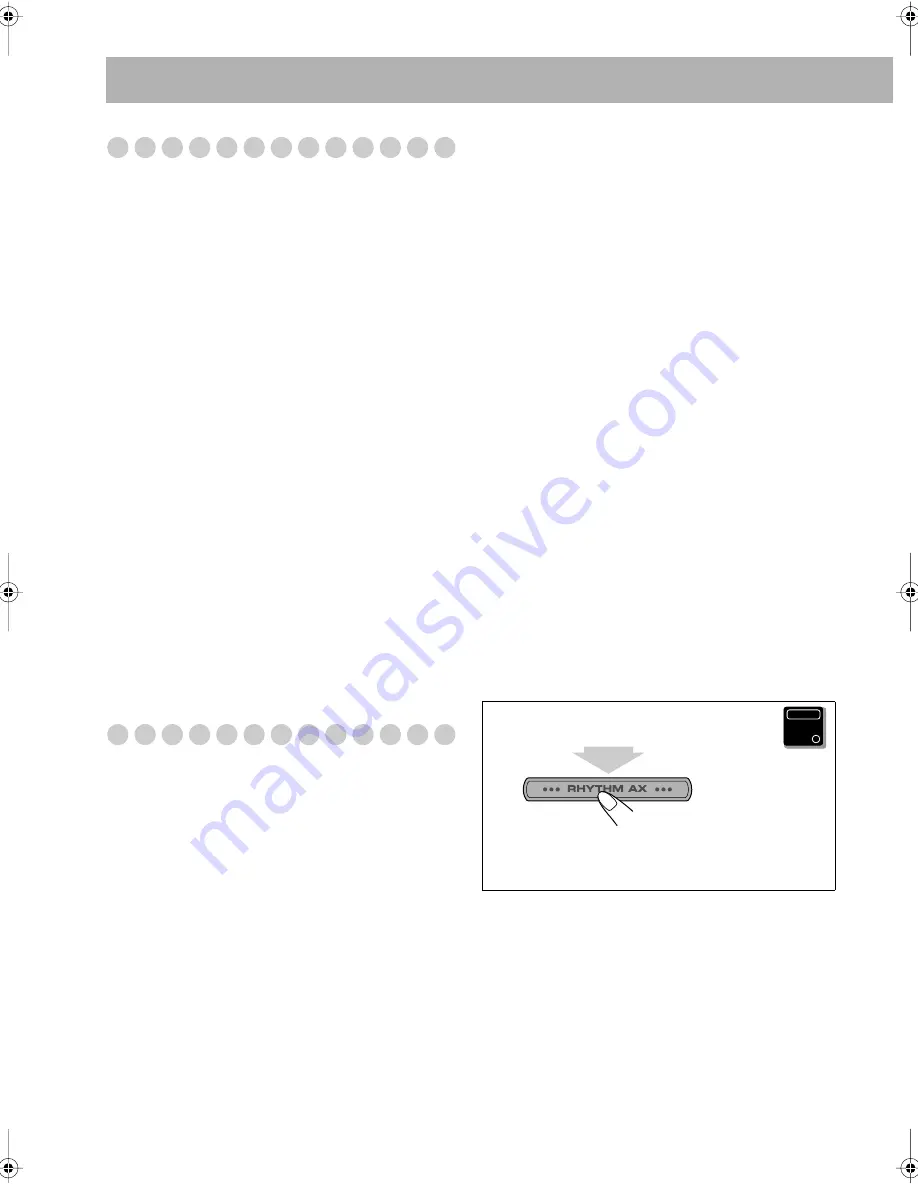
21
Maintenance
To get the best performance of the System, keep your discs
clean.
Handling discs
• Remove the disc from its case by holding it at the edge while
pressing the center hole lightly.
• Do not touch the shiny surface of the disc, or bend the disc.
• Put the disc back in its case after use to prevent warping.
• Be careful not to scratch the surface of the disc when placing
it back in its case.
• Avoid exposure to direct sunlight, temperature extremes, and
moisture.
To clean the disc:
Wipe the disc with a soft cloth in a straight line from center to
edge.
Cleaning the System
• Stains should be wiped off with a soft cloth. If the System is
heavily stained, wipe it with a cloth soaked in water-diluted
neutral detergent and wrung well, then wipe clean with a dry
cloth.
• Since the System may deteriorate in quality, it become
damaged or get its paint peeled off, be careful about the
following:
– DO NOT wipe it with a hard cloth.
– DO NOT wipe it strong.
– DO NOT wipe it with thinner or benzine.
– DO NOT apply any volatile substance such as insecticides
to it.
DO NOT allow any rubber or plastic to remain in contact with
it for a long time.
Troubleshooting
If you are having a problem with your System, check this list for
a possible solution before calling for service.
General:
Adjustments or settings are suddenly canceled before you
finish.
]
There is a time limit. Repeat the procedure again.
Operations are disabled.
]
The built-in microprocessor may malfunction due to
external electrical interference.
Unplug the AC power cord
and then plug it back in.
Unable to operate the System from the remote control.
]
The path between the remote control and the remote sensor
on the System is blocked. Remove the obstruction.
]
The batteries are exhausted.
No sound is heard.
]
Speaker connections are incorrect or loose (see pages 4
and 5).
]
Headphones are connected. Disconnect the headphones.
Radio Operations:
Hard to listen to broadcasts because of noise.
]
Antenna connections are incorrect or loose (see pages 4
and 5).
]
The AM loop antenna is too close to the System.
]
The FM antenna is not properly extended and positioned.
Disc Operations:
The disc does not play.
]
The disc is placed upside down. Place the disc with the label
side up.
The disc sound is discontinuous.
]
The disc is scratched or dirty.
The disc tray does not open or close.
]
The AC power cord is not plugged in.
]
Tray Lock is in use (see page 17).
]
Program Play is in use. Exit from Program Play (see
page 16).
USB Operations:
Unable to play back through the USB connection.
]
USB connection and setting is incorrect (see page 12).
The sound through the USB connection stops.
]
Noise and static electricity may stop the sound through the
USB connection. In this case, do the following operations:
• Disconnect and connect the USB cable again
• Restart the music software on your PC
• Turn off and on the system
Timer operations:
Daily Timer does not work.
]
The System has been turned on when the on-time comes.
Timer starts working only when the System is turned off.
If you still have a problem, reset the System.
While in standby...
Press and hold until the display flashes.
The factory default settings are restored and all the settings
you have made are erased.
Main Unit
ONLY
HX-C6[J]-f.book Page 21 Monday, March 7, 2005 3:28 PM
Summary of Contents for CA-HXC6
Page 26: ......
Page 27: ......
Page 28: ...0305TMMMDWSAM EN 2005 Victor Company of Japan Limited HX C6 COMPACT COMPONENT SYSTEM ...





































