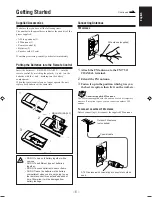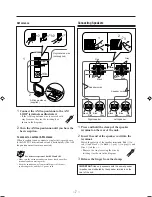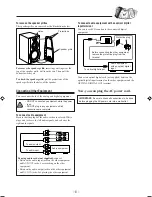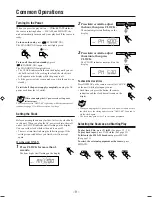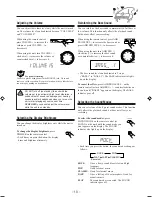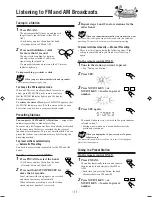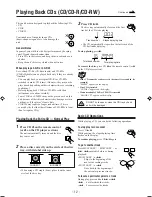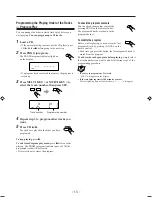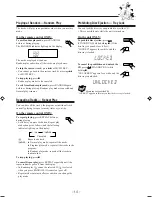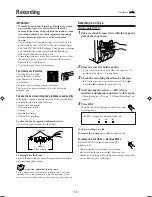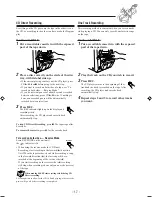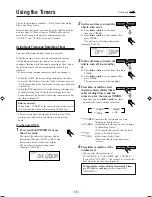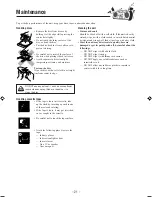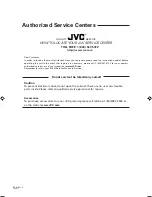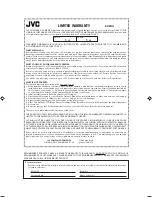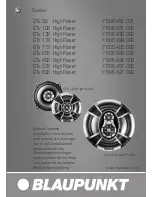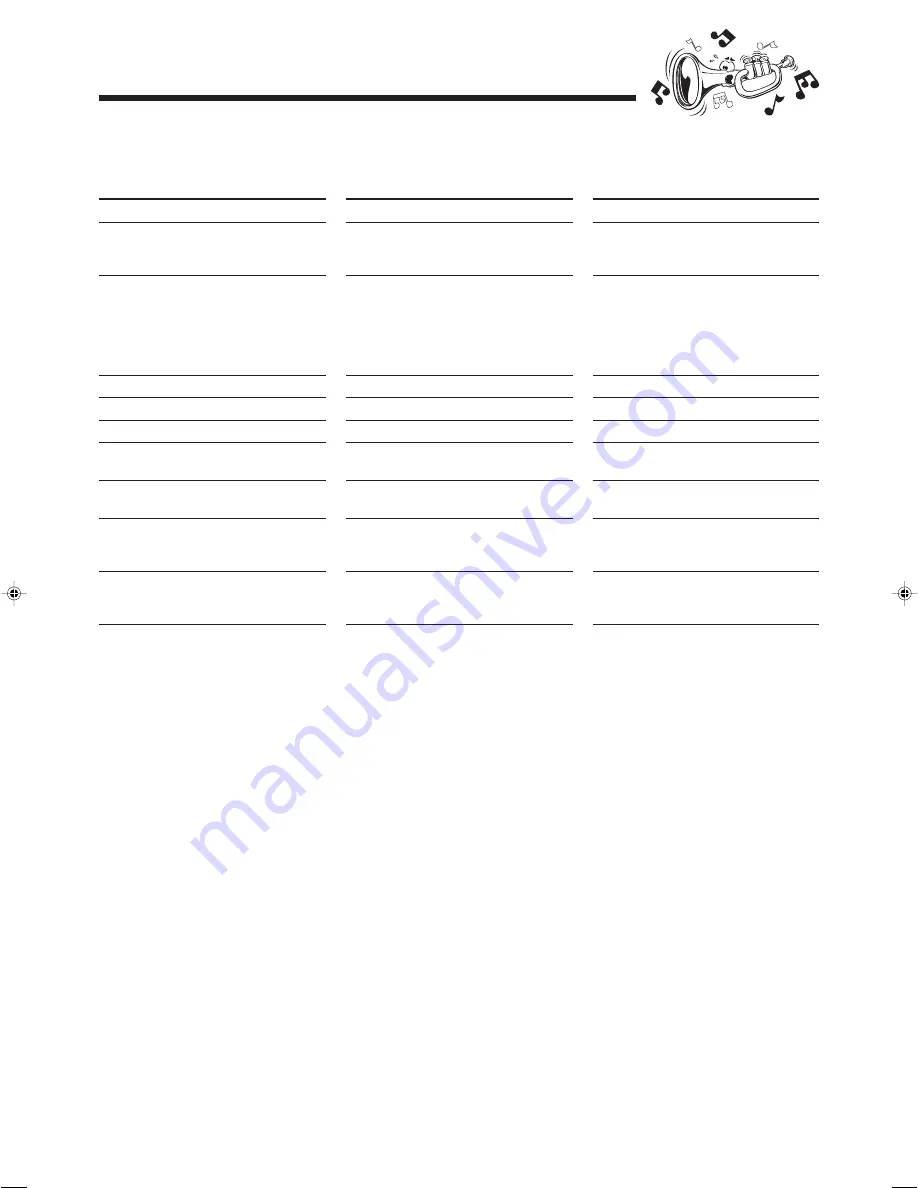
– 20 –
If you are having a problem with your unit, check this list for a possible solution before calling for service.
If you cannot solve the problem from the hints given here, or the unit has been physically damaged, call a qualified person,
such as your dealer, for service.
Troubleshooting
Symptom
No sound is heard.
Hard to listen to broadcasts because of
noise.
The disc tray does not open or close.
The disc does not play.
The disc sound is discontinuous.
The cassette holder cannot be opened.
Impossible to record.
Operations are disabled.
Unable to operate the unit from the remote
control.
Cause
• Connections are incorrect or loose.
• Headphones are connected.
• Antennas are disconnected.
• The AM loop antenna is too close to the
unit.
• The FM antenna is not properly extended
and positioned.
The AC power cord is not plugged in.
The disc is placed upside down.
The disc is scratched or dirty.
Power supply from the AC power cord has
been cut off while the tape was running.
Small tabs on the back of the cassette are
removed.
The built-in microprocessor may
malfunction due to external electrical
interference.
• The path between the remote control and
the remote sensor on the unit is blocked.
• The batteries are exhausted.
Action
• Check all connections and make
corrections. (See pages 6 to 8.)
• Disconnect the headphones.
• Reconnect the antennas correctly and
securely.
• Change the position and direction of the
AM loop antenna.
• Extend the FM antenna at the best
position.
Plug the AC power cord.
Place the disc with the label side up.
Clean or replace the disc. (See page 21.)
Turn on the unit.
Cover the holes with adhesive tape.
Unplug the AC power cord and then plug it
back in.
• Remove the obstruction.
• Replace the batteries.
EN16-22.FS-P7[J]
01.5.7, 6:15 PM
20