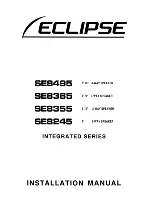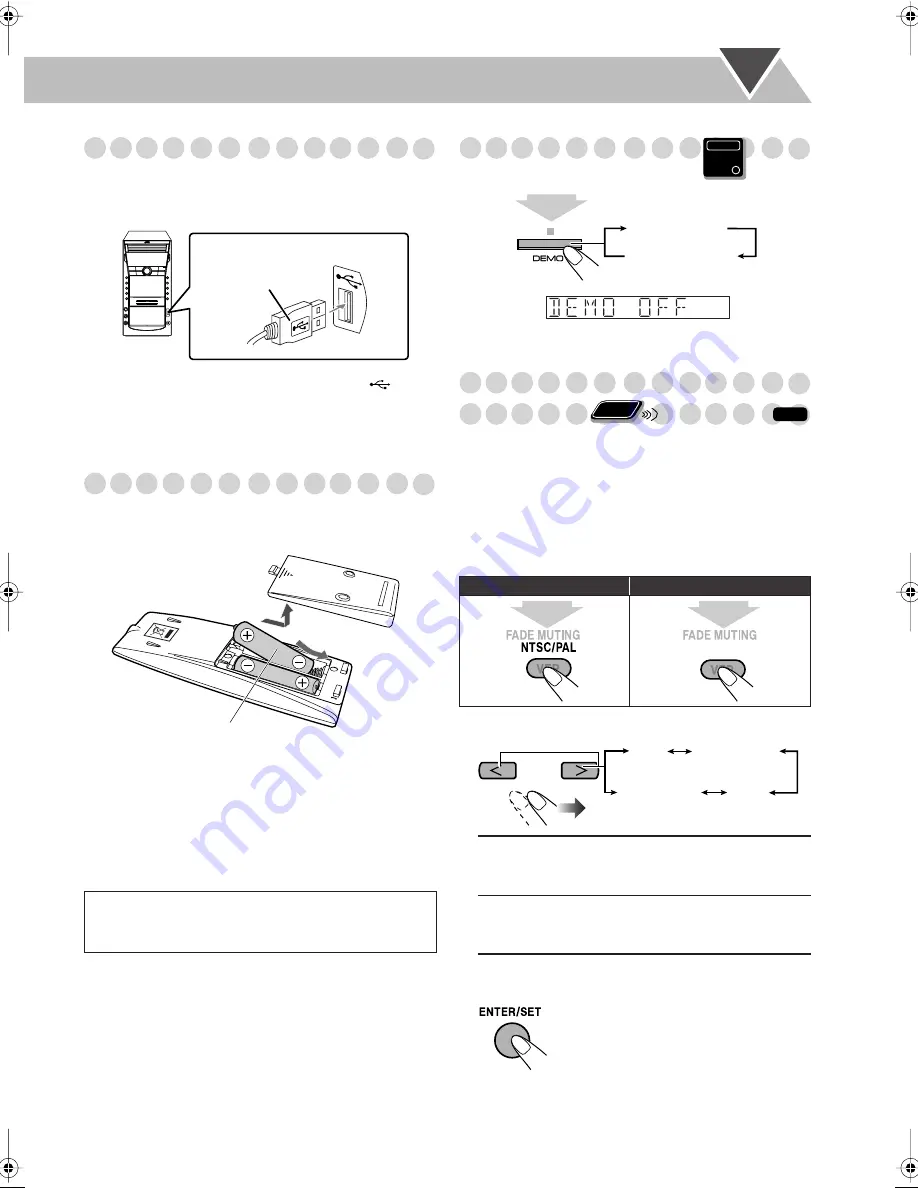
6
Connecting a USB Mass storage class device
You can connect a USB mass storage class device such as a
USB flash memory, hard disk drive, multimedia card reader,
digital camera, etc. to this System.
• You cannot connect a personal computer to the
(USB
MEMORY) terminal of the System.
• When connecting with a USB cable, use the USB 2.0 cable
whose length is less than 1m.
Preparing the Remote Control
Insert the batteries into the remote control by matching the
polarrrity (+ and –) correctly.
• If the range of effectiveness of the remote control decreases,
replace both batteries.
Cancelling the Demonstration
To start the demonstration,
select DEMO START.
Changing the Color System and
Scanning Mode
You can select the video output to match it to the color
system of your TV (NTSC or PAL).
• (CA-DXJ30 only) If you connect a progressive TV through
the COMPONENT jacks, you can enjoy a high quality
picture by selecting progressive scanning mode.
• You can change the setting only while playback is stopped.
1
Enter the color system setting mode.
2
Select the color system and scanning mode.
3
Store the setting.
When using the remote control,
point the top of the
remote control toward the remote sensor as directly as
possible. If you operate it from a diagonal position, the
operating range (approx. 5 m) may be shorter.
Caution:
Battery shall not be exposed to excessive heat such as
sunshine, fire or the like.
USB cable
(not supplied)
Main unit
R6(SUM-3)/AA(15F)
For CA-DXJ11/J21
For CA-DXJ30
NTSC / PAL
NTSC or PAL Interlaced
scanning. For a conventional
NTSC or PAL TV.
NTSC PROG/
PAL PROG
(CA-DXJ30 only)
NTSC or PAL Progressive
scanning. For a progressive NTSC
or PAL TV.
Main Unit
ONLY
2
sec.
DEMO OFF
DEMO START
Remote
ONLY
INFO
2
sec.
SCAN MODE
2
sec.
PAL
PAL PROG
NTSC PROG
NTSC
(CA-DXJ30 only)
(CA-DXJ30 only)
connection.fm Page 6 Tuesday, December 4, 2007 11:36 AM