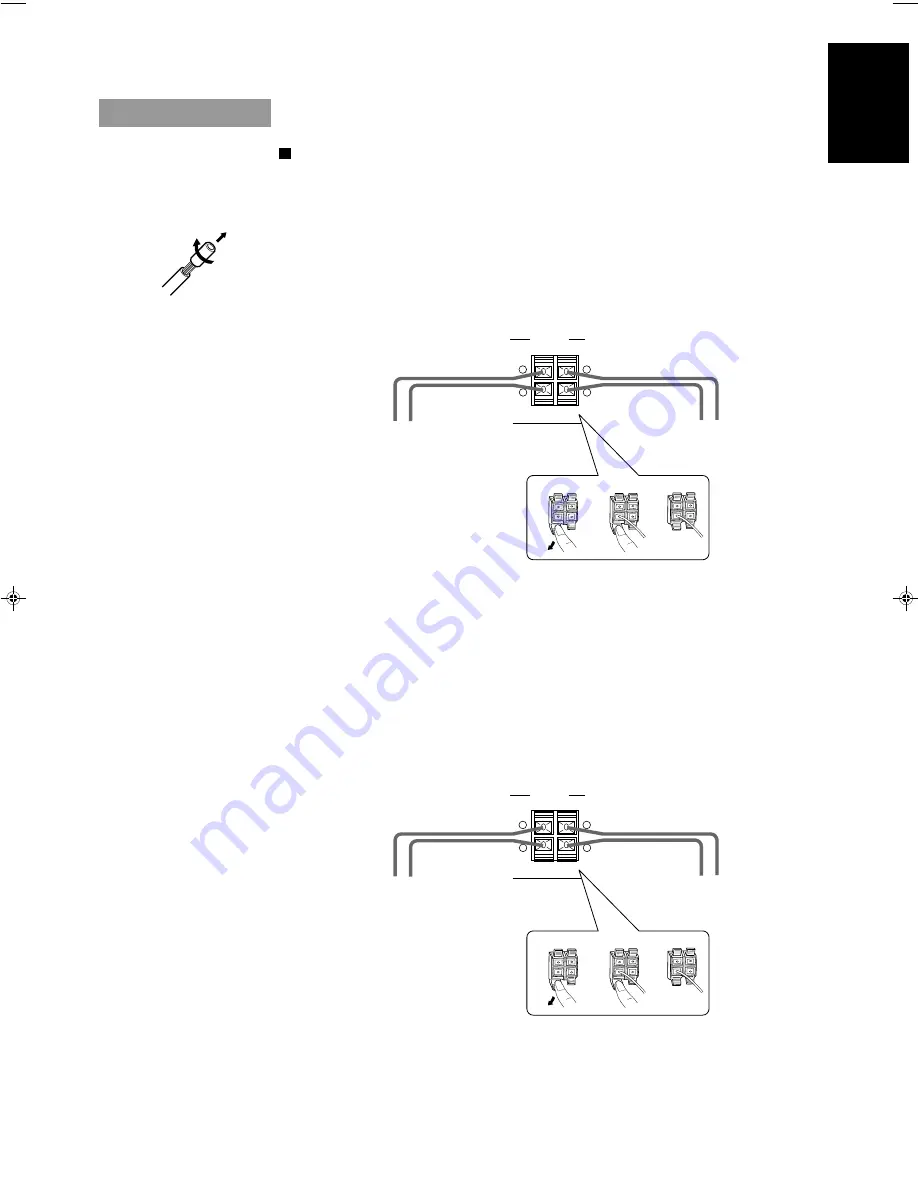
5
English
CAUTION: Make all connections before plugging the Unit into an AC power outlet.
Connecting the Speakers
Please refer to instructions for speakers as well when you connect speakers.
For CA-D551TR———————————————————————
For each speaker, connect one end of the speaker wire to the speaker terminals on the back of the System
and the other end to the speaker.
1. Open each of the terminals and insert the speaker wires firmly (be sure to remove the insulation at the
end of each wire first), then close the terminals.
2. Connect the red (+) and black (–) terminals of the right side speaker to the red (+) and black (–)
terminals marked RIGHT on the System.
Connect the red (+) and black (–) terminals of the left side speaker to the red (+) and black (–)
terminals marked LEFT on the System.
SPEAKERS
RIGHT
LEFT
+
–
+
–
Right Speaker
Left Speaker
IMPORTANT: Use speakers with the correct impedance only. The
correct impedance is indicated on the back panel.
CAUTION: If a TV is installed near speakers, the TV may display irregu-
lar colours. In this case, set the speakers away from the TV.
For CA-D451TR or CA-D351TR ———————————————
For each speaker, connect one end of the speaker wire to the speaker terminals on the back of the System.
1. Open each of the terminals and insert the speaker wires firmly, then close the terminals.
2. Connect the red (+) and black (–) terminals of the right side speaker to the red (+) and black (–)
terminals marked RIGHT on the System.
Connect the red (+) and black (–) terminals of the left side speaker to the red (+) and black (–)
terminals marked LEFT on the System.
SPEAKERS
RIGHT
LEFT
+
–
+
–
Right Speaker
Left Speaker
IMPORTANT: Use speakers with the correct impedance only. The
correct impedance is indicated on the back panel.
CAUTION: If a TV is installed near speakers, the TV may display irregu-
lar colours. In this case, set the speakers away from the TV.
CA-D351/451TR[E]/EN
97.4.16, 9:39 AM
5










































