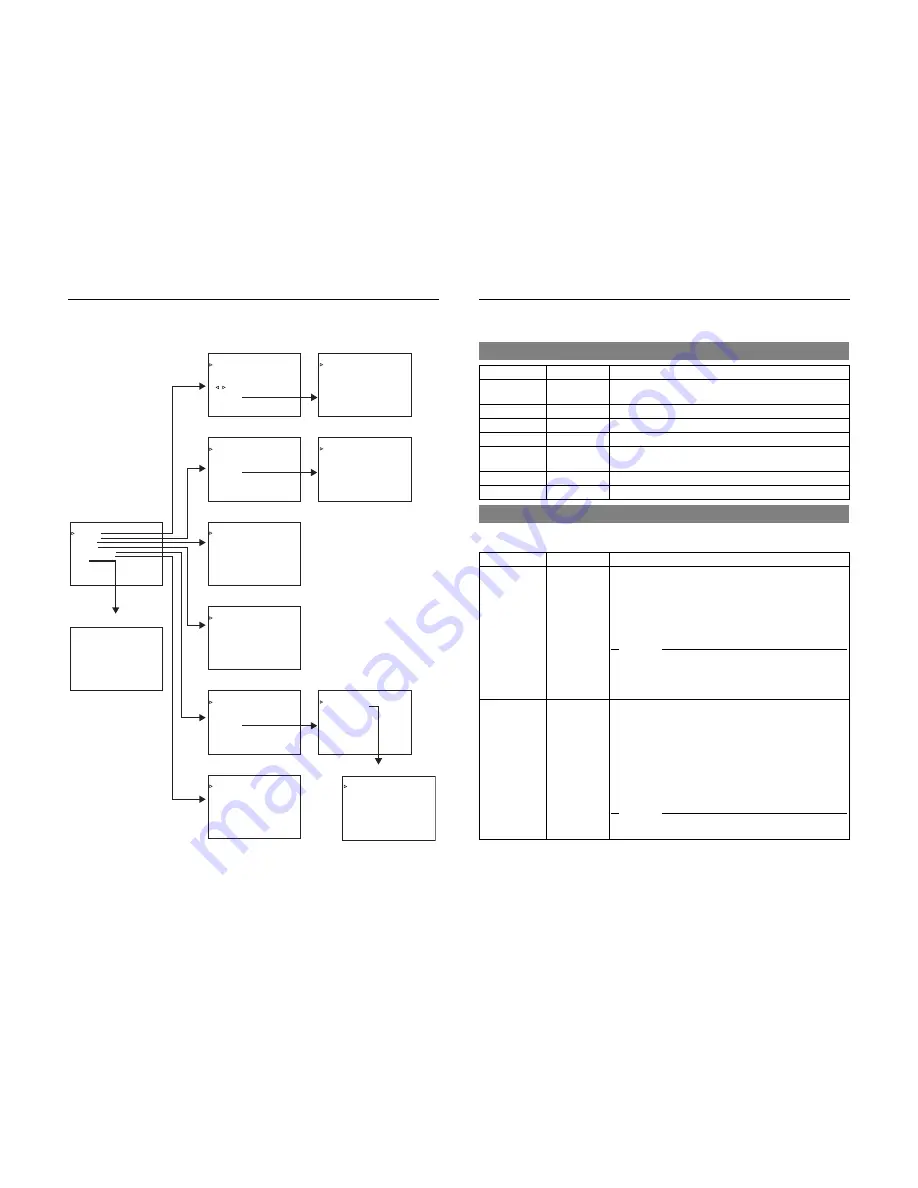
E-66
MENU SCREENS
Structure of the Menu screens
The Menu screens are displayed on the monitor. They are structured with multiple layers.
– – – M E N U – – –
S Y S T E M . .
R E M O T E . .
A U D I O . .
V I D E O . .
T C / U B / C L O C K . .
D I S P L A Y S E T . .
E X I T
– – – S Y S T E M [ 1 / 2 ] – – –
– – –
S T L / F . A D V
: D V
2 N D
B A C K U P R E C
: D V
O F F
L O N G P A U S E T I M E
3 0 S E C
R E C L O N G P . T I M E
5 M I N
L O N G P A U S E M O D E
S T B Y - O F F
“
,
”
K E Y F U N C .
V A R
/ R E C
V R E P E A T M O D E
O F F
N E X T P A G E
P A G E B A C K
– – – A U D I O – – –
A U D I O M O D E
: D V
4 8 K
A . O U T P U T
: D V
C H 1 / 2
A . O U T A T S R H : D V
O N
A U D I O O U T L E V
- 2 0 d B
V . F A D E
: D V
O
B T H
O
N
A
P A G E B A C K
. R E C V R
D . : D V
M
.
– – – R E MO T E [ 1 / 2 ] – – –
R E MO T E S E L 9 P
O N
R E MO T E S E L S E R
O N
R E M S E L H D V / D V
O N
L O C A L F U N C T I O N
S T P + E J T
P R E R O L L
7 S E C
N E X T P A G E
P A G E B A C K
– – – V I D E O – – –
S E T U P [ 6 0 ]
: D V
O N
O
M O N I T O R S E L E C T
H D M I [ A ]
U T F O R M A T [ 6 0 ]
N A T I V E
O
H
D
T
P A G E B A C K
E S T S I G N A L
O F F
V I
O
C L O R
S T A N D R D
A
D M I M O D E
A U T O
U T F O R M A T [ 5 0 ]
N
S
F U L L
U P C O N V .
Q U E E Z E
A T I V E
D O W N C
.
M O D E
M O D E
O N V
– – – T C / U B / C L O C K [
]
1 / 2 – – –
–
T C G S E L E C T
R E G E N
N D F / D F [ 6 0 ]
D R O P
D F B I T [ 5 0 ]
O N
T C D U P L I . : D V
O F F
T C O F F S E T
O F F
N E X T P A G E
P A G E B A C K
– – – D I S P L A Y – – –
D I S P L A Y
O N
C O U N T E R P O S I .
L O W E R - R
T I M E C O D E
O N
V T R M O D E
O N
T A P E R E M A I N
O N
T I M E / D A T E
D
D
2 H
4 O U R
T
P A G E B A C K
I M E S T Y E
L
D / M M / Y Y
T
A E + M
T
A / V
I N F O .
O N
D A T E S T Y E
L
– – – R E M O T E [ 2 / 2 ] – – –
R E M F F / R E W M O D E
F F / R E W
R E M S T O P S E L .
E E
P B S T A R T D E L A Y
0 F
S Y N C H R O N I Z A T I O N
O N
C O N T R O L L E R S E L
T Y P E 1
F O O T S W
O F F
P A G E B A C K
– – – S Y S T E M [ 2 / 2 ] – – –
– – –
D C
I N M O D E
O P E O F F
I N D E X W R I T E
O N
O P E R A T I O N L O C K
O F F
6 0 / 5 0 S E L
5 0
F A C T O R Y S E T T I N G
C A N C E L
D R U M H O U R M E T E R
0 0 0 0 0 0
P A G E B A C K
– – – T C / U B / C L O C K [
]
2 / 2
–
– –
U - B I T [ 5 0 ]
C L O C K A D J U S T . .
P A G E B A C K
– – – C L O C K A D J U S T – – –
D A T E ( D D / M M / Y Y )
0 6 / 1 0 / 0 5
T I M E
0 0 : 0 0
P A G E B A C K
Top menu
Normal screen
SYSTEM [1/2] menu
REMOTE [1/2] menu
AUDIO menu
VIDEO menu
TC/UB/clock [1/2] menu
DISPLAY menu
SYSTEM [2/2] menu
REMOTE [2/2] menu
TC/UB/clock [2/2] menu
CLOCK ADJUST menu
E-67
MENU SCREENS
Description of the Menu screens
In the following description of the Menus,
E
indicates factory settings.
Numbers in parentheses by items and settings are the code number shown on the counter display.
The SYSTEM Menu consists of the following two screens (1/2 and 2/2).
SYSTEM [1/2] Menu screens
TOP Menu screen
Item
Setting
Description
SYSTEM..
–
Displays the menus related to the operating system of BR-HD50.
It also displays factory setting and the drum hour meter.
REMOTE..
–
Displays the menus related to the remote controller.
AUDIO..
–
Displays the menus related to the audio.
VIDEO..
–
Displays the menus related to the video.
TC/UB/CLOCK..
–
Displays the menu for setting time codes.
Also displays the date/time setting screen.
DISPLAYSET..
–
Displays menus related to on-screen display.
EXIT
–
Return to the normal screen.
SYSTEM Menu screens
Item
Setting
Description
STL/F.ADV: DV
(0100)
FIELD (00)
1ST (01)
E
2ND (02)
FRAME (03)
Use this setting to select the still image for the STILL mode or
frame-advance playback. (During DV format video playback)
FIELD
: Displays the field image. During frame-advance play-
back, it displays the 1st and 2nd field images alternately.
1ST
: Displays the 1st field image.
2ND
: Displays the 2nd field image.
FRAME
: Displays the frame image.
Memo
z
Playback of HDV format tapes is always in frame image output,
regardless of menu settings.
z
The first field image is displayed as the DV output image from
the IEEE1394 terminal, regardless of the settings.
BACKUP REC
: DV
(0101)
E
OFF (00)
25MIN (01)
55MIN (02)
75MIN (03)
115MIN (04)
175MIN (05)
265MIN (06)
For setting backup recording time with DV input signals according
to the tape length of the source unit:
OFF
: No backup recording
25MIN
: For a 30-minute source unit recording tape
55MIN
: For a 60-minute source unit recording tape
75MIN
: For a 80-minute source unit recording tape
115MIN
: For a 120-minute source unit recording tape
175MIN
: For a 180-minute source unit recording tape
265MIN
: For a 270-minute source unit recording tape
(
X
Page 47 “Backup recording function”)
Memo
Set this item to “OFF” if DV REC TRIGGER of GY-DV5000/
DV5100 is set to ON.































