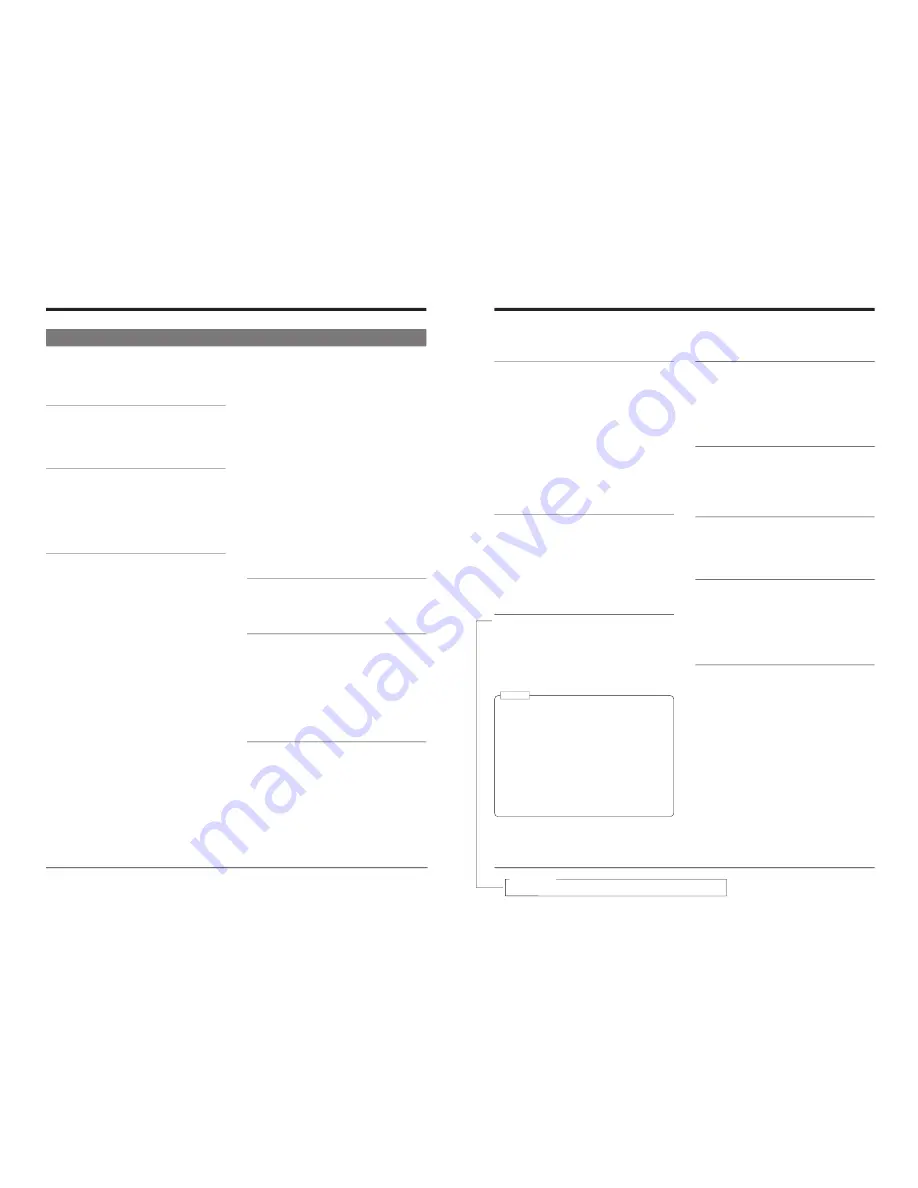
20
4 MENU SWITCHES
4-2 Menu switch details
For switch setting procedures, refer to “Menu switch setting
procedure”.
q
:
Factory setting
(00): The number in the bracket shows the set value on the
counter display.
002 OPERATION LOCK
Details: Switches the operation lock ON/OFF.
Setting:
q
OFF (00): The operation lock is OFF: all operations
are enabled.
ON (01): The operation lock is ON: all controls are
disabled except for the [MENU] button.
003 SYNC SELECT
Details: Selects the sync signal during play.
Setting:
EXTERNAL (01): Synchronizes with the signal input
to the [SYNC IN] connector.
q
AUTO (03): Switches the synchronization
automatically depending on whether or
not a signal is input to the [SYNC IN]
connector. For details, refer to
page 12.
050 REMOTE SELECT
Details: Selects the remote controller connected to
the [REMOTE] connector on the rear panel.
When the optional SA-K46 RS-232C interface
board is installed at the [REMOTE 1]
connector, some setting indications will change.
Setting:
IEEE 1394 (01): Allows control of this unit with the
controller connected to the [DV IN/
OUT] connector.
RS422A (04):
Allows control of this unit with the
controller connected to the
[REMOTE 1] connector.
IEEE 1394 + RS422A (05): Allows control of this unit
with the controllers connected to
the [DV IN/OUT] and [REMOTE 1]
connectors.
JVC BUS (08): Allows control of this unit with the
controller connected to the
[REMOTE 2] connector.
JVC BUS + IEEE 1394 (09): Allows control of this
unit with the controllers connected
to the [REMOTE 2] and [DV IN/
OUT] connectors.
JVC BUS + RS422A (12): Allows control of this unit
with the controllers connected to
the [REMOTE 2] and [REMOTE 1]
connectors.
q
JVC BUS + 1394 (13):
Allows control of this unit with the
controllers connected to the
[REMOTE 2], [REMOTE 1] and
[DV IN/OUT] connectors.
(When the optional SA-K46 RS-232C interface
board is installed)
EEE 1394 (01): Allows control of this unit with the
controller connected to the [DV IN/
OUT] connector.
RS232C (02):
Allows control of this unit with the
controller connected to the
[REMOTE 1] connector.
IEEE 1394 + RS232C (03): Allows control of this
unit with the controllers connected
o the [DV IN/OUT] and [REMOTE 1]
connectors.
JVC BUS (08): Allows control of this unit with the
controller connected to the
[REMOTE 2] connector.
JVC BUS + IEEE 1394 (09): Allows control of this
unit with the controllers connected
to the [REMOTE 2] and [DV IN/
OUT] connectors.
JVC BUS + RS232C (10): Allows control of this unit
with the controllers connected to
the [REMOTE 2] and [REMOTE 1]
connectors.
q
JVC BUS + 1394 (11): Allows control of
this unit with the controllers
connected to the [REMOTE 2],
[REMOTE 1] and [DV IN/OUT]
connectors.
052 STEP SLOW MODE
Details: Selects the advance amount in the STILL
mode.
Setting:
FIELD(00):
Field-by-field advance.
q
FRAME (01): Frame-by-frame advance.
053 STOP FUNC. AT SEARCH
Details: Selects the operation when the STOP
command is received by RS-422A during
SEARCH mode.
Setting:
q
STOP(00): When the command is received, the
stop mode is entered. Normally, use this
setting.
STILL(01): When the command is received, the
pause mode is entered.
Use this setting when CUE operation
fails to work normally when the “STOP”
setting is selected.
054 SLIDE SW FUNCTION
Details: Use this to select the function of the [VIDEO
INPUT/AUDIO MONITOR] switch.
Setting:
AUDIO (00) : The [AUDIO MONITOR OUT]
connector output can be switched with
the [VIDEO INPUT/AUDIO MONITOR]
switch.
q
VIDEO (01) : The [VIDEO INPUT/AUDIO
MONITOR] switch functions as
[VIDEO INPUT] switch.
21
4 MENU SWITCHES
q
:
Factory setting
(00): The number in the bracket shows the set value
on the counter display.
108 VIDEO INPUT SELECT
Details: Use this to select the input video signal when
No. 054 <SLIDE SW FUNCTION> menu
switch is set to “AUDIO (00)”. When the No.
054 menu switch is set to “VIDEO”, the
[VIDEO INPUT] switch on the front panel is
enabled.
Setting:
q
LINE (00):
Selects video signals input to
the [LINE IN] connector.
Y/C (01):
Selects video signals input to
the [Y/C IN] connector.
COMPONENT (02): Selects video signals input to
the [COMPONENT IN]
connector.
IEEE 1394 (03):
Selects video and audio signals
input to the [DV IN/OUT]
connector. In this case, analog
audio signals are not input.
109 VIDEO INPUT2
Details: Use this to select the type of input video
signals when the [VIDEO INPUT] switch is
set to “Y/C (CPN)”. This switch is effective
when the No. 054 <SLIDE SW FUNCTION>
is set to “VIDEO (01)”.
Setting:
q
Y/C (00):
Selects video signals input to
the [Y/C IN] connector.
COMPONENT (01): Selects video signals input to
the [COMPONENT IN]
connectors.
125 SETUP (U MODEL)
Details: Sets whether or not the setup is applied to
the analog video signals (composite, Y/C,
component).
Setting:
OFF (00): Does not apply the setup.
q
ON (01): Applies the setup. Set to this position to
play back a tape recorded on the
GY-DV500.
• This setting affects recording and playback of analog
video signals.
• Picture hue and brightness can be affected if dubbing
is repeated without applying a setup suitable to video
signals.
• When video signals are input from the [DV IN]
connector, setup signals will not be provided to the
DV and analog outputs even if the No. 125 <SETUP>
menu switch is set to “ON”.
If you would like to provide set up signals when
playback, set menu switch No.108 [VIDEO INPUT
SELECT] to LINE, Y/C or COMPONENT position
(except IEEE 1394).
See “Recording preparation” on page 26.
211 AUDIO MONITOR
Details: Use this to select which audio channel to
output from the [AUDIO MONITOR OUT]
connector when the No. 054 <SLIDE SW
FUNCTION> menu switch is set to “VIDEO
INPUT (01)”.
Setting:
L:
Outputs CH1/3 audio signals.
R:
Outputs CH2/4 audio signals.
q
MIX: Outputs CH1/3 and CH2/4 audio signals.
212 AUDIO OUT AT SEARCH
Details: Selects whether or not audio is output to the
[AUDIO OUT] and [AUDIO MONITOR OUT]
connectors and headphones jack during
search.
Setting:
OFF (00): No output.
q
ON (01): Audio is output.
214 V. FADE
Details: Switches the V. fade function ON/OFF. V.fade
reduces audio noise at the tag recording
during playback.
Setting:
OFF (00): The V. fade function is not activated.
q
ON (01): Activates the V. fade function.
245 SAMPLING RATE
Details: Selects the sampling rate frequency when
recording audio digitally.
Setting:
32K (00): Records signals at a 32 kHz sampling
frequency. Set to this position for audio
dubbing on CH3 and CH4.
q
48K (01): Records signals at a 48 kHz sampling
frequency. Audio dubbing is not possible
with this setting.
311 AUTO PLAY
Details: Selects whether or not playback starts
automatically after the tape is rewound to the
beginning.
Setting:
q
SHORT FF (00): The tape stops after short FF.
Auto play does not start.
PLAY (01):
Auto play starts. Repeat playback
is available when No. 312 <AUTO
REW> menu switch is set to “ON”.
Notes:
→
For servicing
See the BR-DV600’s service manual page 1-19, “1.11 SET UP SW”


























