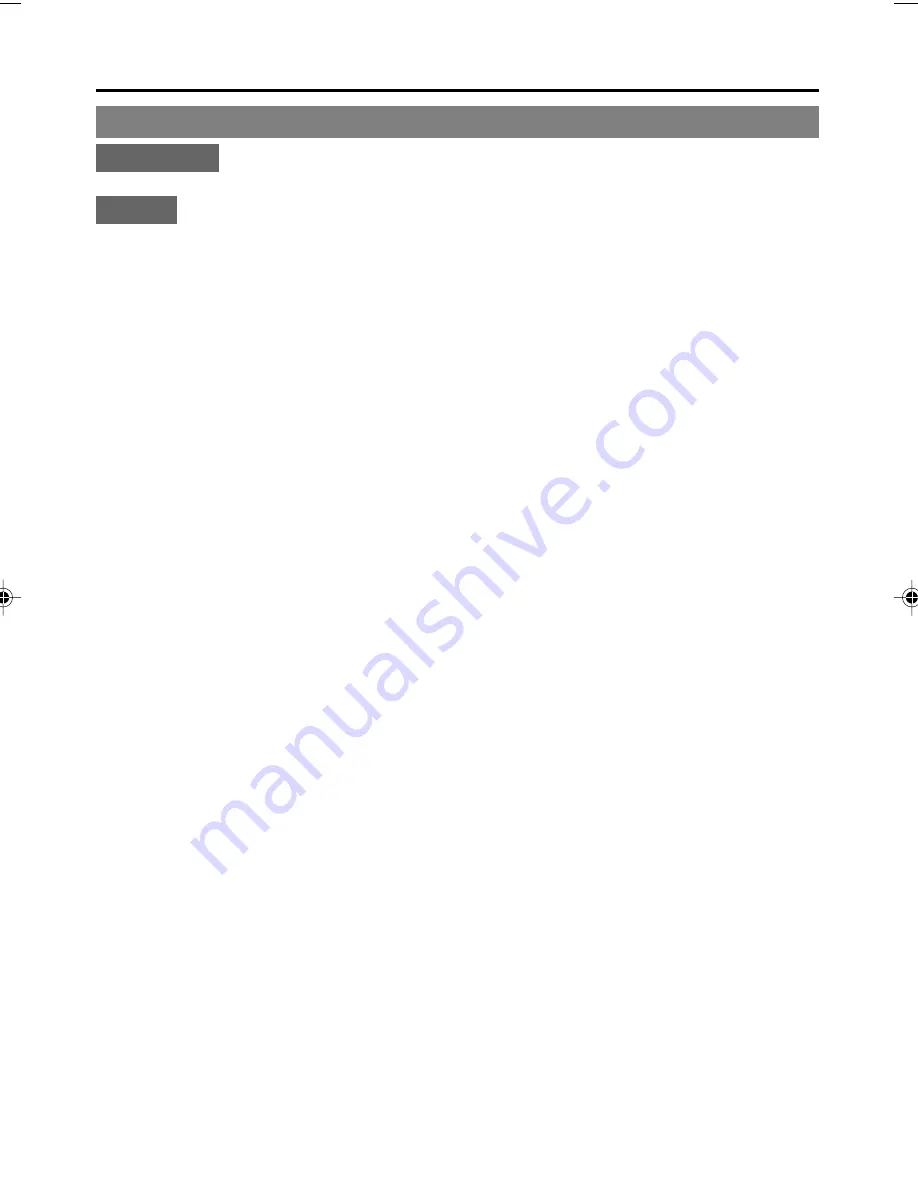
E-66
EDIT
– Editing with an RS-422A/JVC bus edit remote controller – (continued)
:
Connection
:
For details on connection, refer to pages 32 and 33.
:
Setting
:
䡵
Set the REMOTE/LOCAL switch on the front panel to REMOTE.
䡵
SYSTEM (1/2) Menu screen
SYNC SELECT
: If there is no input of synchronization signals to the SYNC IN terminal, set this item
of the recorder to AUTO. During playback, it synchronizes with the input video
signal.
䡵
REMOTE (1/2) Menu screen
• Set REMOTE SEL 9-PIN to ON (for RS-422A).
Memo
: To use the REMOTE 2 (12-PIN) terminal simultaneously, set REMOTE SEL JVC to “OFF”.
• Set REMOTE SEL JVC to ON (for JVC-BUS).
Memo
: To use the REMOTE 1 (9-PIN) terminal simultaneously, set REMOTE SEL 9-PIN to “OFF”.
• PREROLL:
Use this item to set the preroll time (second). It is recommended that at least 7 seconds be set.
Memo
: The setting by the editing remote controller precedes if applicable.
䡵
REMOTE (2/2) Menu screen
• REM STOP SEL (only for RS-422A)
Select the mode for BR-DV6000 to be in when it receives standby-on signals.
EE
: EE mode (STOP mode)
PB
: Playback mode (STILL mode)
• PB START DELAY
Set the editing timing. If the start points of edit are not concurrent, adjust the playback startup timing.
0F
: No correction
1F-15F
: Delays the timing for the duration of the set frames. If BR-DV6000 is connected to an
editing remote controller with no bump function, use this setting to adjust the edit precision.
Memo
: No bump function is available for RM-G800.
• SYNCHRONIZATION (only for RS-422A)
Whether to use the bump function to enhance edit precision can be selected.
OFF
: Bump off
ON
: Bump on. It may slow down the edit operation.
• CONTROLLER SEL (only for RS-422A)
Set this item according to the type of controller to be connected. (
☞
Refer to Page 77)
Set it to TYPE 1 when RM-G820 is used.
䡵
TC OFFSET in the TC/UB/CLOCK (1/2) Menu screen (only for RS-422A)
To edit DV signals, set the timing for the time code to be output to the editing controller form BR-
DV6000.
Usually, this item is set to OFF.
䡵
To edit with DV connection
• Set the player input selection to other than DV.
• If the bump function is to be used, operte the funciton from the player. In the case of an editing
remote controller for which the funciton is operated from the recorder, set the preroll time to at least
10 seconds.
• For both player and recorder, set REM STOP SEL to PB.
Editing procedure with BR-DV6000
DV6000E_52-071_Eng.p65e
06/03/03, 3:29 PM
66
















































