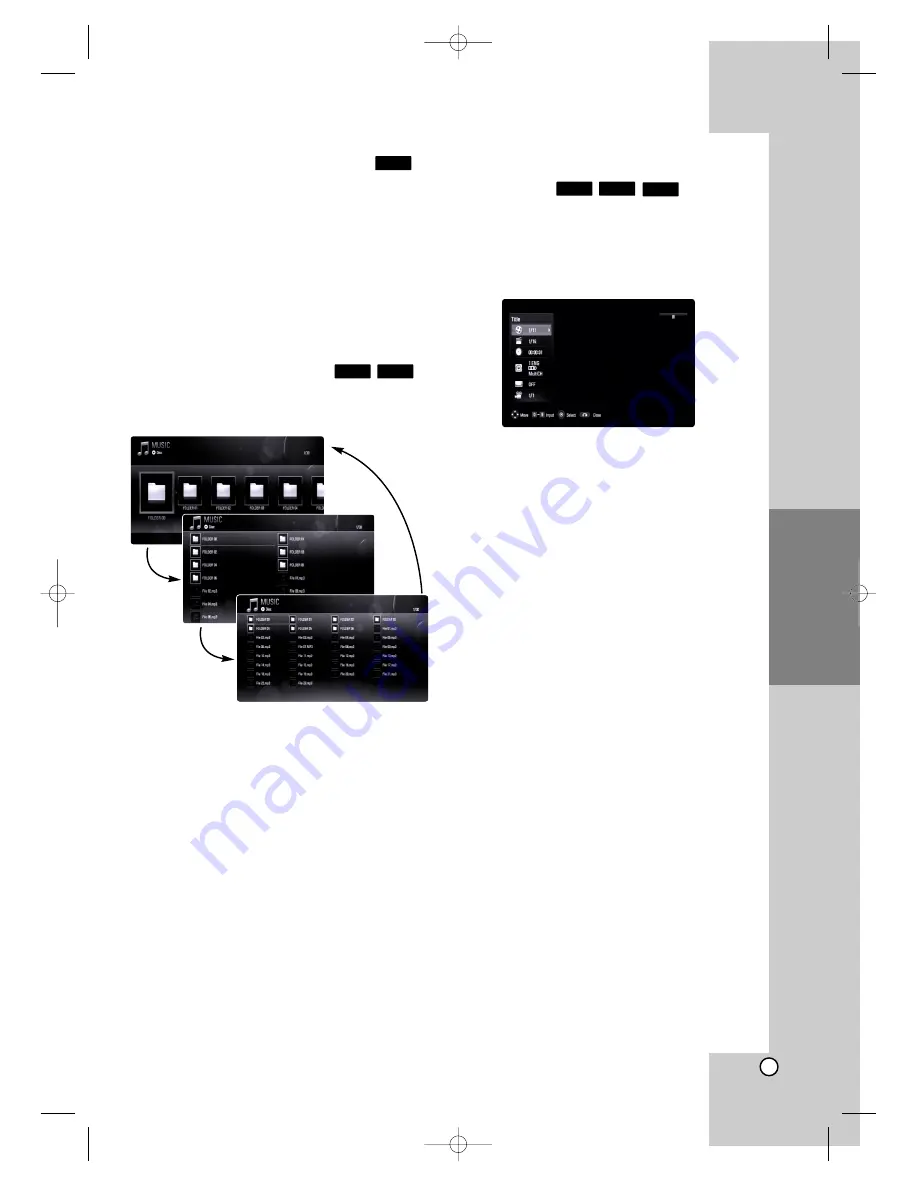
25
Using Color (R, G, B, Y) Buttons
These buttons are available only during BD-J
contents playback. Use the appropriate buttons as
indicated by the display. Depending on the disc
contents, the functions of each button may differ.
Screen Saver
The screen saver appears when you leave the play-
er in Stop mode for about five minutes. If the Screen
Saver is displayed for five minutes, the unit automat-
ically turns itself off.
Changing content list view
On the [MUSIC] and [PHOTO] menu, you can
change the content list view by pressing DISPLAY
repeatedly.
Note:
The equalizer will be disappeared when you change
the music contents list view.
Displaying Disc Information
On-Screen
You can display various information about the disc
loaded on-screen.
1. Press DISPLAY to show various playback infor-
mation.
The items displayed differ depending on the disc
type or playing status.
2. During BD-ROM or DVD playback, you can
select an item by pressing
v
/
V
and change or
select the setting by pressing
b
/
B
.
Title/Track – Current title/track number/total
number of titles/tracks.
Chapter – Current chapter number/total num-
ber of chapters.
Time – Elapsed playing time.
Audio – Selected audio language or channel.
Subtitle – Selected subtitle.
Angle – Selected angle/total number of angles.
Notes:
•
If no button is pressed for a few seconds, the on-
screen display disappears.
•
A title number cannot be selected on some discs.
•
An item may not be available on some discs or
titles.
•
If BD interactive title is playing back, some set-
ting information is displayed on the screen but
prohibited to be changed.
AVCHD
BD
DVD
WMA
MP3
BD
Operation
third
push
first
push
second
push
BD320-JN_BUSAJJK_OM_ENG 8/31/09 12:16 PM Page 25












































