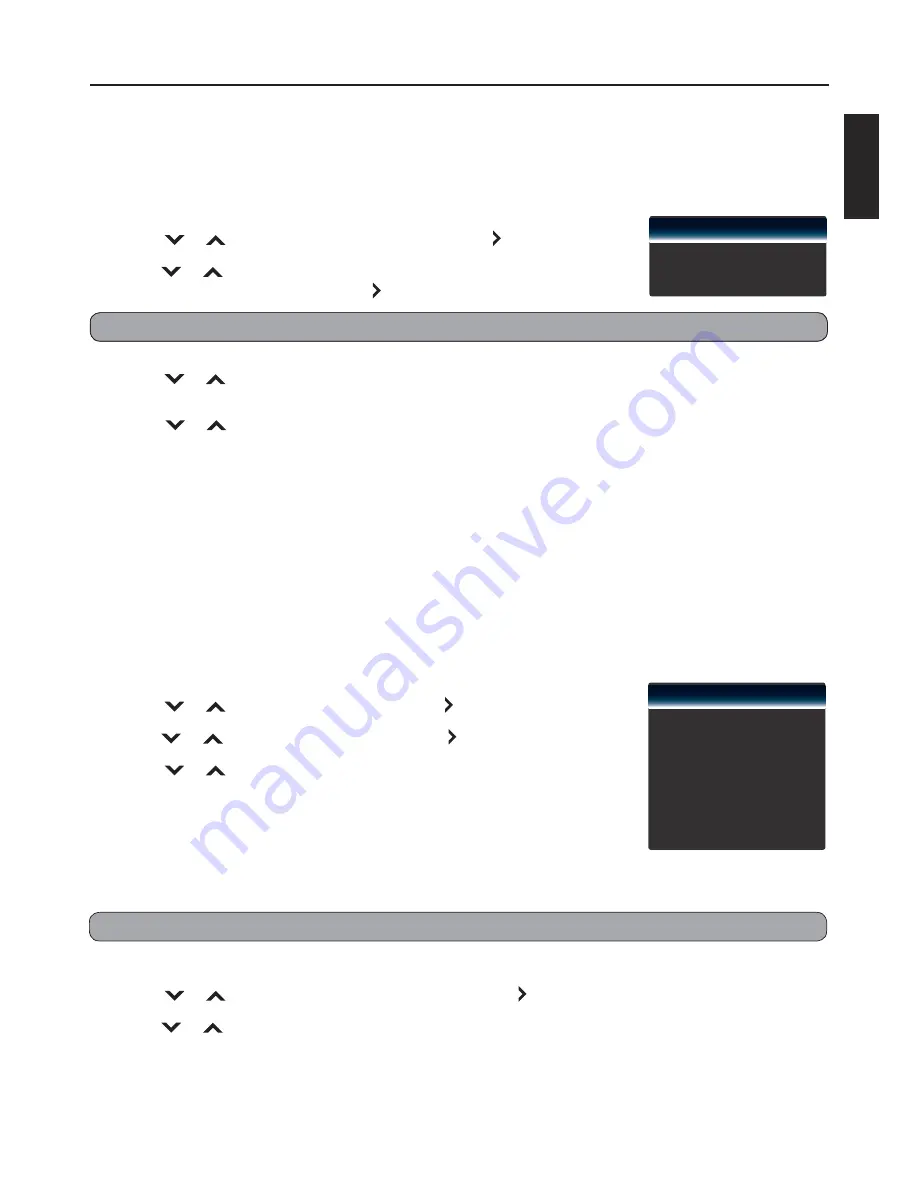
35
ENGLISH
Closed Caption
Closed Caption decodes and displays closed caption data of television programs as subtitle. This feature
displays text on the screen or it translates and displays text in another language.
1
Press
MENU
.
2
Press
or
to select “Closed Caption”, then press or
OK
.
3
Press
or
to select “Analog Closed Caption” or
“Digital Closed Caption, then press or
OK
.
Note:
Either “Analog Closed Caption” or “Digital Closed Caption” is available depending on your TV service.
4
Press
or
to select a closed caption type or select “Off ” to disable this feature, then press
OK
.
For digital closed caption, you can select closed caption options, such as text size and text color.
Press
or
to select “Digital CC Options”, then press
OK
. Select desired options.
5
Press
RETURN
to close the menu screen.
Analog Closed Caption
Digital Closed Caption
Digital CC Options
Off
Off
Channel Menu
Select Antenna / Cable
Select Antenna or Cable for the service connected to your TV.
1
Press
MENU
.
2
Press
or
to select “Channel”, then press or
OK
.
3
Press
or
to select “TV Mode”, then press or
OK
.
4
Press
or
to select “Antenna” or “Cable”, then press
OK
.
Scan Channels
Auto Scan Channels
When you run auto scan, the TV scans for all available channels. Make sure the antenna/cable is
connected properly. See page 15.
1
Press
MENU
.
2
Press
or
to select “Auto Channel Scan”, then press or
OK
.
3
Press
or
to select “Start Scan”, then press
OK
.
Scanning progress is displayed on the menu screen. To stop scanning, select “Stop Scan” and press
OK
.
TV Mode
Auto Channel Scan
Partial Channel Scan
Find Channel
Channel Management
Digital MTS
Cable
English
Adjusting the Menu Settings
Note:
Auto scan may take 15 to 30 minutes to fi nd available channels.
Summary of Contents for BlackCrystal JLE32BC3001
Page 46: ......











































