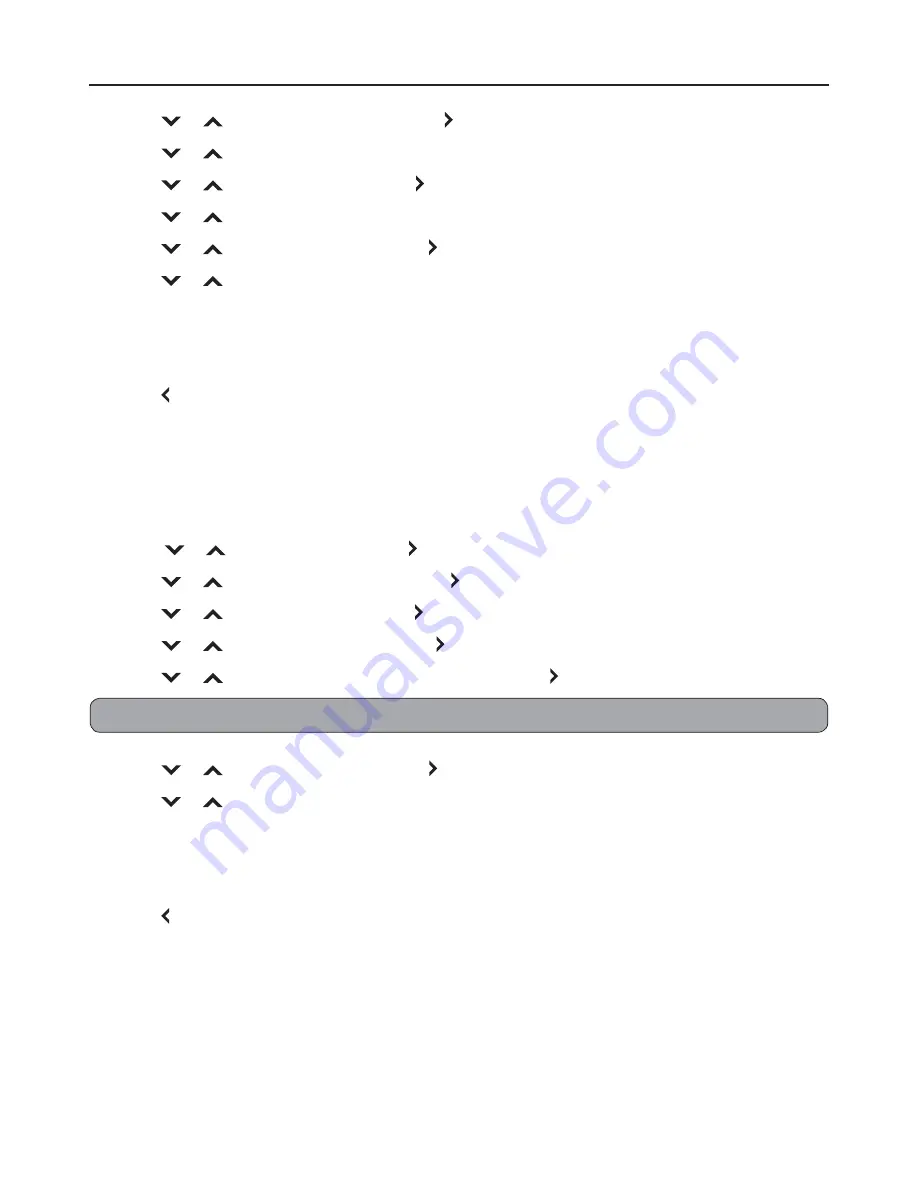
34
7
Press
or
to select “Position”, then press or
OK
.
8
Press
or
to select where you want to display the second screen, then press
OK
.
9
Press
or
to select “Size”, then press or
OK
.
10
Press
or
to select the screen size, then press
OK
.
11
Press
or
to select “Audio”, then press or
OK
.
12
Press
or
to select an option, then press
OK
. Options are:
• “Main”: The output audio is from the main input source.
• “PIP/POP”: The output audio is from the secondary input source.
13
Press
OK
.
14
Press
to return to the previous screen or press
RETURN
to close the menu screen.
POP (Picture-Over-Picture)
With POP, you can select a second input source and display its output over the main input source
picture. The picture size and position are the same with the main input source.
1
Press
MENU
.
2
Press
or
to select “PIP”, then press or
OK
.
3
Press
or
to select “PIP Mode”, then press or
OK
.
4
Press
or
to select “POP”, then press or
OK
.
5
Press
or
to select “Source”, then press or
OK
to enter the submenu.
6
Press
or
to select the second input source, then press or
OK
.
Note:
Some input sources do not support this feature. See the PIP/POP Table on page 37.
7
Press
or
to select “Audio”, then press or
OK
.
8
Press
or
to select an option, then press
OK
. Options are:
• “Main”: The output audio is from the main input source.
• “PIP/POP”: The output audio is from the secondary input source.
9
Press
OK
.
10
Press
to return to the previous screen or press
RETURN
to close the menu screen.
Adjusting the Menu Settings
Summary of Contents for BlackCrystal JLE32BC3001
Page 46: ......


























