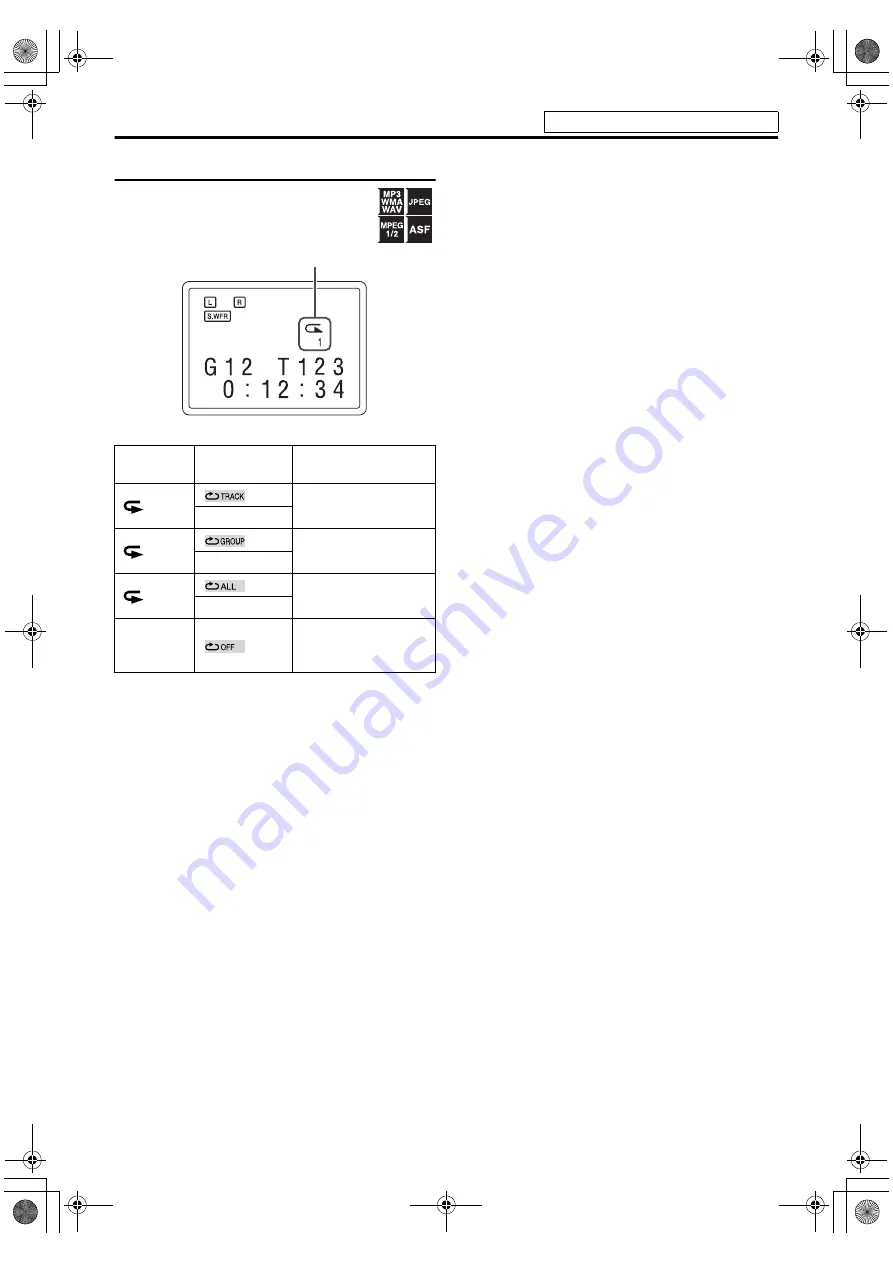
26
Operations for USB MEMORY
Repeating playback
When using the REPEAT button:
Press REPEAT.
Example:
Each time you press
REPEAT
, the Repeat mode changes.
Display
window
TV screen
Meanings
1
Repeats the current
track/files.
REPEAT TRACK
Repeats the current
group.
REPEAT GROUP
ALL
Repeats all tracks/files.
REPEAT ALL
No
indication
Repeat mode is off.
The system plays back
the file normally.
Repeat mode indicator
See page 21 for button locations.
TH-L1[JC].book Page 26 Friday, March 16, 2007 10:22 AM











































