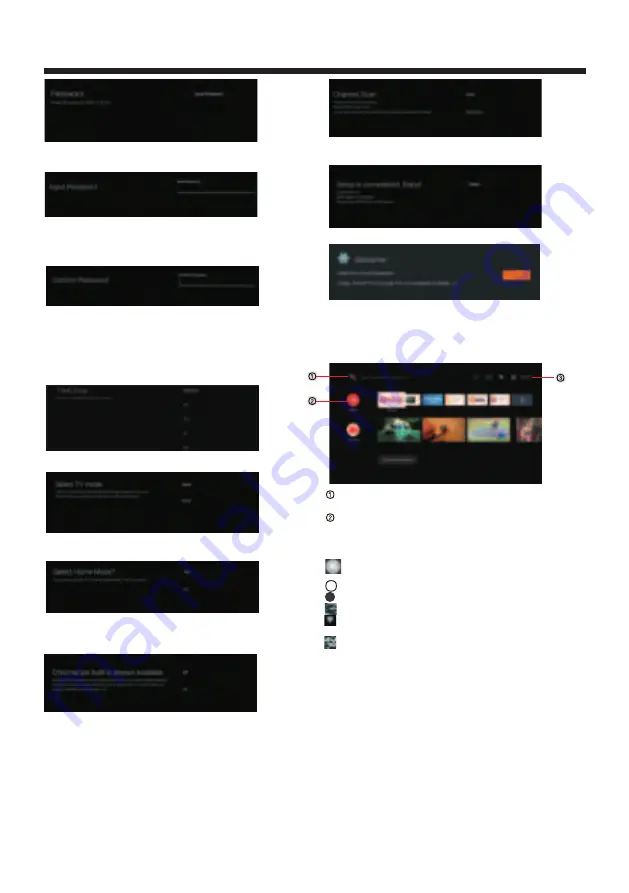
OPERATION
-14-
Confirm
the
password
again
and
keep
it
consistent
.
Use
the
remote
control
to
enter
the
password
and
complete
the
password
confirmation
.
If you accidentally forget your parent password,
please go to Setting->Devices Preference ->Reset.
Re-create the password after reset.
For
selecting
the
mode
,
press
key
to
select
Home mode
and
press
OK
to
confirm
.
▼▲
Confirm
the
selected
mode
again
,
select
es
to
confirm
the
selected
mode
,
and
select
"No"
to
return
to
the
previous
step
.
"Y "
P
▼▲
key to set time zone.
ress
Let this device be detected as a Google Cast device
and allow Google Assistant and other services to
wake this device up to respond to Cast commands,
even when on standby and the screen is off.
HOME SCREEN
Press the HOME button to go to the home page
open the google assistant start a voice search
or use keyboard search
Among the applications installed on the TV, the
icons for the favourite applications are shown inside
here.(Favourite applications can be added/deleted/
order changed by users.)
Apps:
Click to jump to Apps screen where all the
installed applications are listed.
Notification:
Display the notifications.
Inputs:
Icon to select an input source.
Network&Internet:
Icon to Setup Network, Such
as wifi.
Settings:
Various
settings
can
be
configured
here.
For details on the settings,see the next explanation.
INPUT SOURCE
1.In the HOME interface,press
▼▲
◀▶
to select the
“Inputs”
icon,press OK to open the input source list,
then press up to highlight an input and press OK to
switch .
3
2
Set a password for your TV to ensure security
and privacy.
Press OK to display the on-screen keyboard,and
use the remote control to enter the 4-digit password
and automatically jump to the next interface.
P
▼▲
to
select
whether
to
search
,
select
"Scan"
to
search
,
select
"Skip
Scan"
to
skip
the
search
.
ress
P
OK
to
complete
the
setup
.
ress
P
the
OK
button
to
agree
to
(
Disclaimer
).
After
setting
is
complete
,
You
can
watch
TV
.
ress
Summary of Contents for AV-H657115A
Page 1: ...AV H657115A 65 Class RM C3416 ...
Page 3: ... 2 WARNING AND PRECAUTIONS ...
Page 4: ...IMPORTANT SAFETY INSTRUCTIONS 3 ...
Page 5: ...IMPORTANT SAFETY INSTRUCTIONS 4 ...
Page 9: ...INSTALLATION 8 400 200 ...
Page 27: ......
Page 28: ...Register your product at jvctv com au warranty registration ...














































