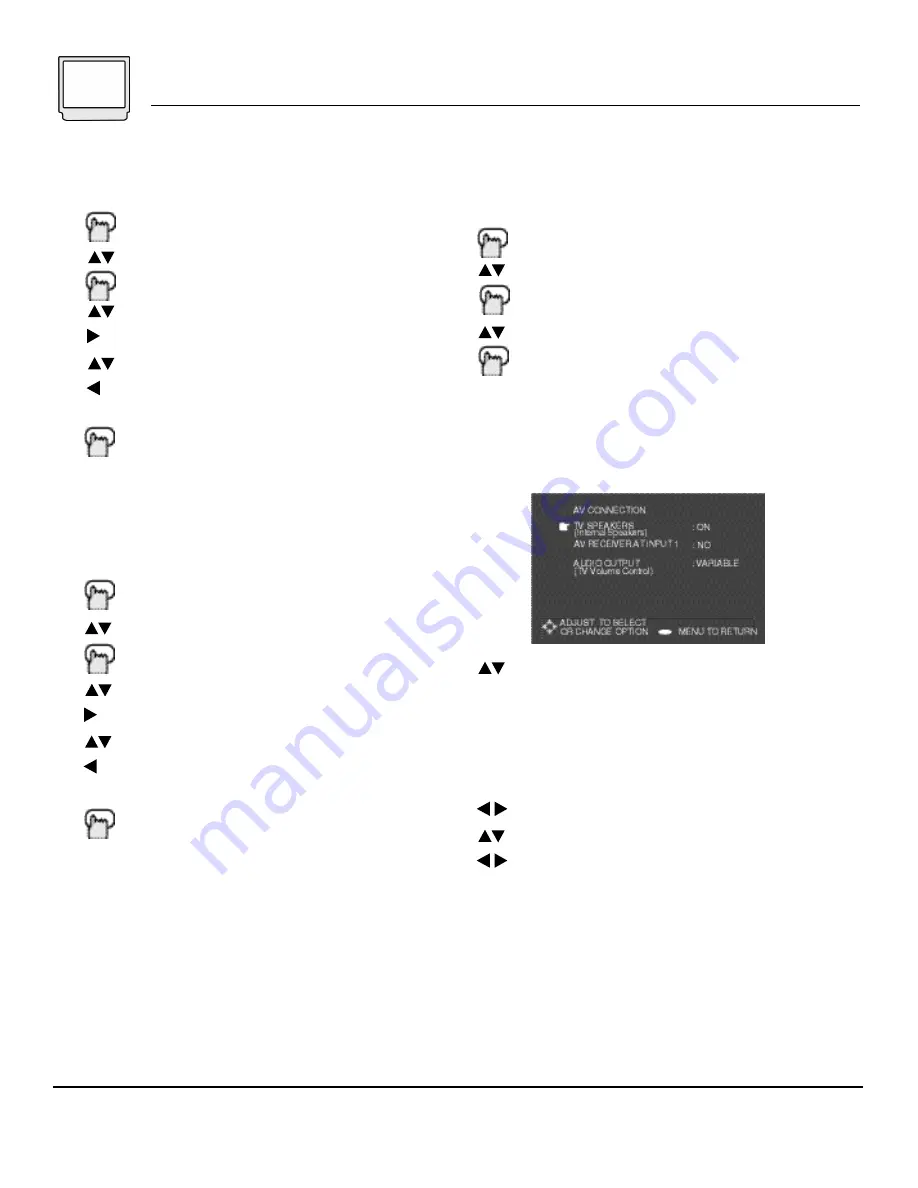
NOTES:
18 Setup Menu
Clock Time
Before you use any of your TV’s timer functions,
you must first set the clock.
Press M
ENU
To SETUP
Press E
NTER
To CLOCK TIME
To move to the time field
To set the time
To exit the field when the correct time is
set
Press M
ENU
to return to the main menu or
press E
XIT
to return to normal television
viewing
Set Day
You also need to set the television to the current
day. To set the date:
Press M
ENU
To SETUP
Press E
NTER
To SET DAY
To move to the time field
To the day
To exit the field when the correct day is
set
Press M
ENU
to return to the main menu or
press E
XIT
to return to normal television
viewing
• You will have to reset the clock after a power interruption of 90 seconds or longer.
• You must set the clock before operating any timer functions.
AV Connection
The AV Connection Menu lets you set your
Television up to work with the other pieces of your
home entertainment system.
Press M
ENU
To SETUP
Press E
NTER
To AV CONNECTION (Home Theater)
Press E
NTER
to access AV Connection
There are three settings which you can adjust to
suit your preferences and other equipment:
• TV Speakers (Internal Speakers)
• AV Receiver at Input 1
• Audio Output (TV Volume Control)
To select an option. Connection options are :
TV Speakers
This option allows you to turn off your TV’s internal
speakers. Select this option if you plan to send the
TV’s audio to your home stereo or a Surround-
Sound AV receiver.
To speaker option
To turn TV Speakers ON or OFF
To save setting and exit field
Warning
-
If you change the TV Speaker setting
from OFF to ON,
make sure the volume is turned
down very low!
Otherwise, when the option is
turned on, the volume could be extremely loud
and could damage the TV’s speakers.
• See the chart on page 19 for a list of
connections and their proper AV settings.
Summary of Contents for AV 60D501
Page 35: ...Troubleshooting 35 ...
Page 41: ...Notes 41 ...






























