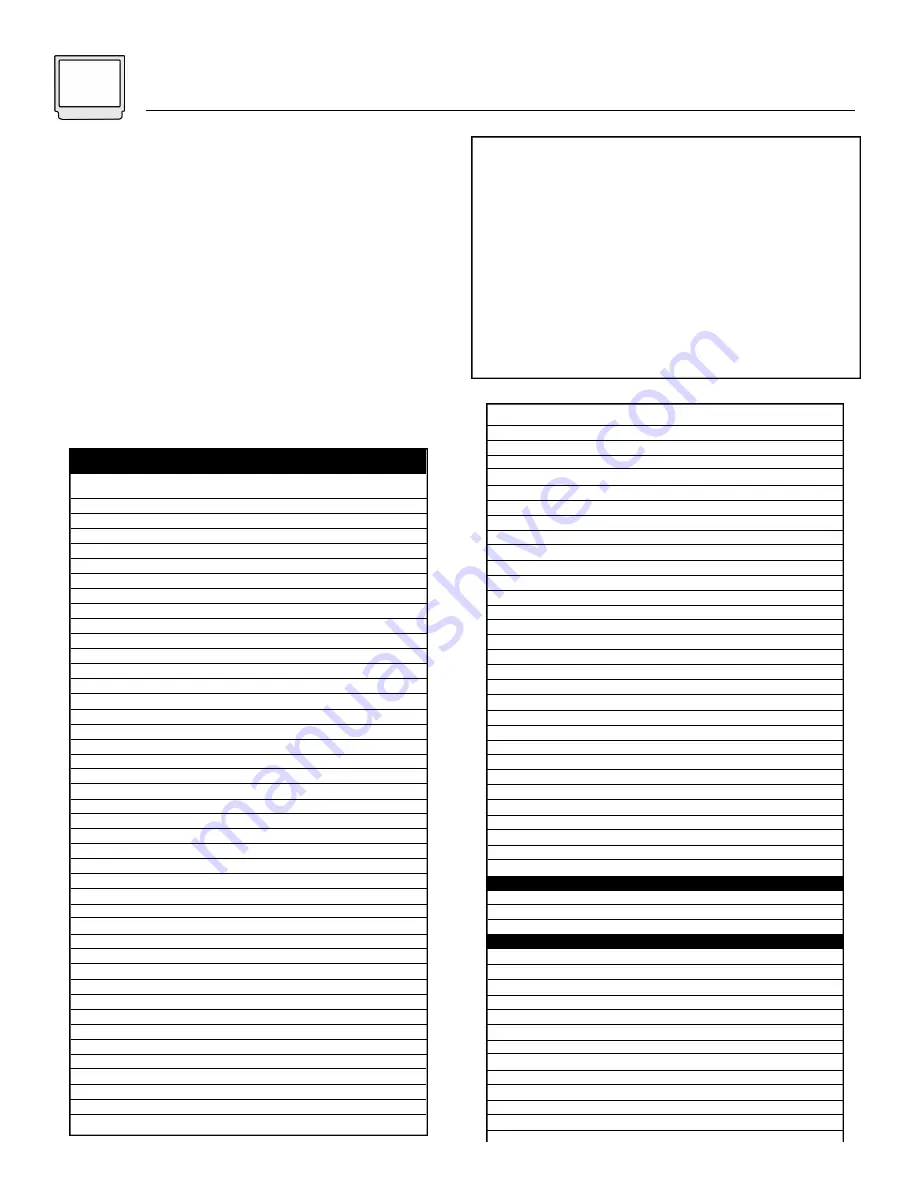
14
Remote Programming
Setting the CATV & VCR Codes
Cable Box / Satellite / VCR setup
1) Find the CATV/Satellite/VCR brand from the list of codes.
2) Slide the 2-way selector switch to “CATV” to program a
Cable/Satellite box or to “TV” to program VCR.
3) Press the P
OWER
(for Cable box or Satellite) or VCR P
OWER
(for VCR) and QV buttons at the same time.
4) Enter the first 3-digit code number listed using the 10 key
pad.
5) Press the QV button to enter the code.
6) C o n f i rm the operation of the Cable Box/Satellite receiver or VCR.
•
If your CATV/Satellite box/VCR does not respond to the first
code, try the others listed. If it does not respond to any
code, try the Search Codes Function.
CABLE BOXES
ABC
Allegro
Antronix
Archer
Belcor
Cable Star
Cabletenna
Cableview
Century
Citizen
Colour Voice
Comtronics
Contec
Eastern
Everquest
Focus
Garrard
GC Electronics
Gemini
General Instrument
Goldstar
Hamlin
Hitachi
Hytex
Jasco
Jerrold
Linsay
Magnavox
Memorex
Movie Time
Novaplex
NSC
Oak
Panasonic
Panther
Paragon
Philips
Pioneer
Popular Mechanics
Pulsar
RCA
Realistic
Recoton
CODE
001, 003, 007, 008, 011, 013, 014, 017
153, 315
022, 207
022, 153, 207
056
056
022
022
153
153, 315
025, 031
040
019
002
015, 040
400
153
056, 207
015
011, 276, 476
040, 144
009, 020, 034, 259
011
007
153, 315
003, 011, 012, 014, 015, 276, 476
440
027
000
063, 156
618
063, 156
007, 019
000, 021, 107
637
000
025, 027, 031, 153
023, 144, 533
400
000
021
207
400
Regal
Regency
Rembrandt
Runco
Samsung
Scientific Atlanta
Seam
Signal
Signature
SL Marx
Sprucer
Starcom
Stargate
Starquest
Sylvania
Tandy
Teleview
Texscan
TFC
Tocom
Toshiba
Tusa
TV 86
Unika
United Artists
United Cable
Universal
Videoway
Viewstar
Zenith
Zentek
AUDIO BOX E S
Jerrold
Scientific Atlanta
Starcom
S ATELLITE DISHES
Alphastar
Echostar
HTS
Hughes
Jerrold
Pace
Panasonic
Primestar
RCA
Sony
Toshiba
JVC
Victor
020, 259
002
011
000
040, 144
006, 008, 017, 277, 477
510
015, 040
011
040
021
003, 015
015, 040
015
001
258
040
001
310
012, 013
000
015
063
022, 153, 207
007
003
022, 056, 153, 191, 207
250
027, 063, 258
000, 054, 525
400
CODE
459, 520
460
459
CODE
772
775
775
749
627
791
701
627
566
639
790
053
053
1) Slide the 2-Way Mode Selector switch to CATV for
Cable/Satellite or TV for VCR.
2) Press the TV P
OWER
(or VCR P
OWER
for VCR) and QV
buttons. Hold for at least three seconds and release.
3) Press TV P
OWER
(or VCR P
OWER
), see if the Cable/
Satellite box or VCR responds.
4) If there was a response, press QV. The operating
codes are now set. If there was no response,
repeat Step 3. If you repeat Step 3 more than 70
times without a response, use the remote control
which came with the equipment.
Search Codes Function:
Summary of Contents for AV 60D501
Page 35: ...Troubleshooting 35 ...
Page 41: ...Notes 41 ...















































